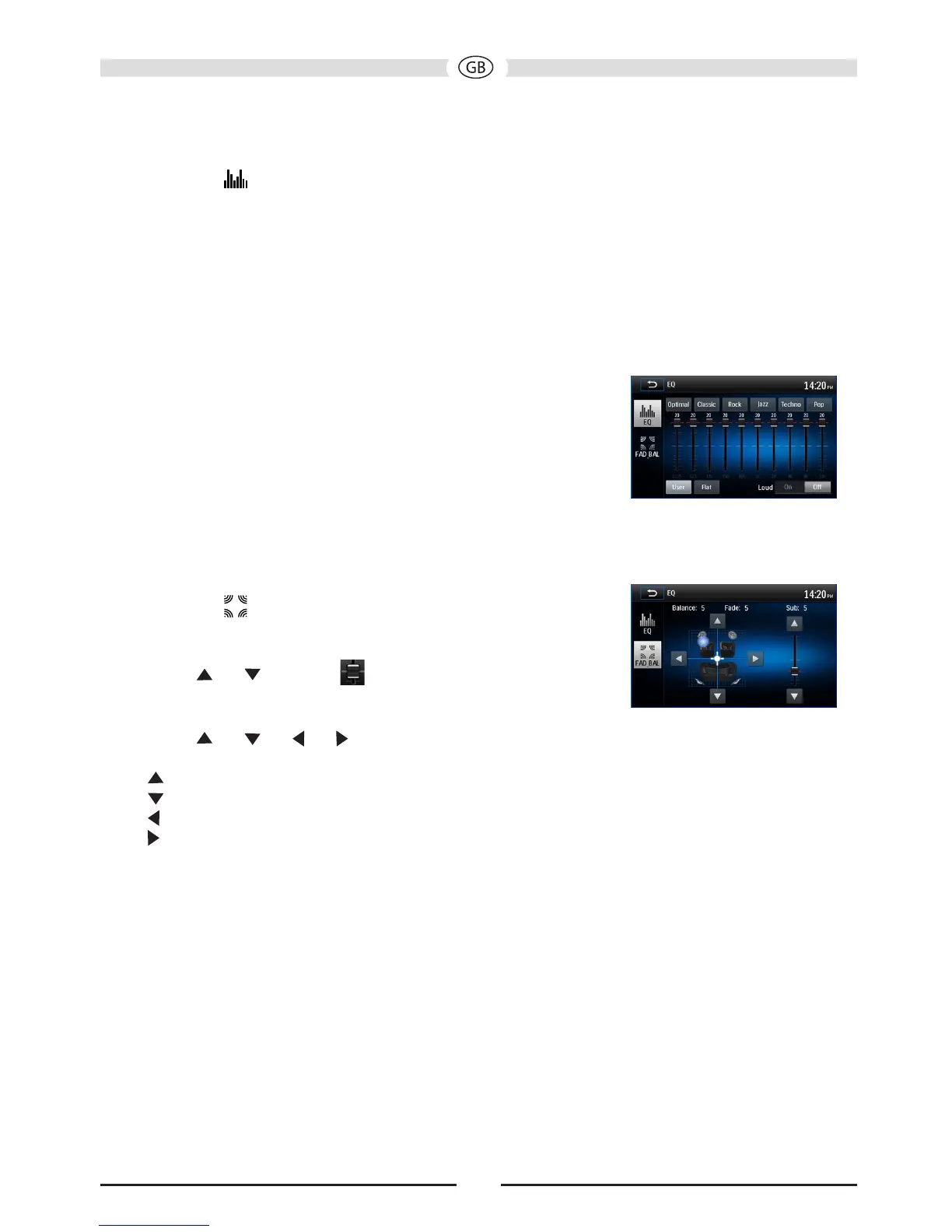Selecting Preset Equalizers
1. To enter the EQ setup mode
Touch the [ ] icon in the user interface and the EQ setup interface will display on the screen.
2. Selecting EQ mode
Touch the desired EQ selection: [ Optimal ] / [ Classic ] / [ Rock ] / [ Jazz ] /
[ Techno ] / [ Pop ], and the EQ mode will change.
Adjusting EQ Parameters
To adjust EQ parameters, touch and drag the parameters adjustment bar.
[ User ]: Set the desired audio effect.
[ Flat ]: Select the original audio effect.
[ Reset ]: Cancel the equalizer function settings.
[ Loud ] On/Off: When listening to music at low volumes, this
feature will selectively boost certain bass and
treble frequencies.
Adjusting FAD BAL
You can adjust front/back/left/right balance of the speaker and the
subwoofer volume to get larruping listening effect according to the
surroundings and your interest.
1. To enter the EQ setup mode:
Touch the [ ] icon in the user interface and the EQ setup
interface will display on the screen.
2. Adjusting subwoofer volume
Touch [ ] / [ ] or drag [ ] to adjust the subwoofer
volume from -12 to +12.
3. Adjusting fader/balance value
Touch [ ] / [ ] / [ ] / [ ] to adjust fader / balance value
from -20 to +20.
[ ]: Front speaker
[ ]: Rear speaker
[ ]: Left speaker
[ ]: Right speaker
Notes:
• The parameters of the EQ modes has been preset and you
cannot change them besides ‘User’.
• The EQ mode will change to ‘User’ automatically when you
adjust the frequency value under the modes besides ‘User’.
• The value of Sub is independent of EQ mode and can be
adjusted solely.
36