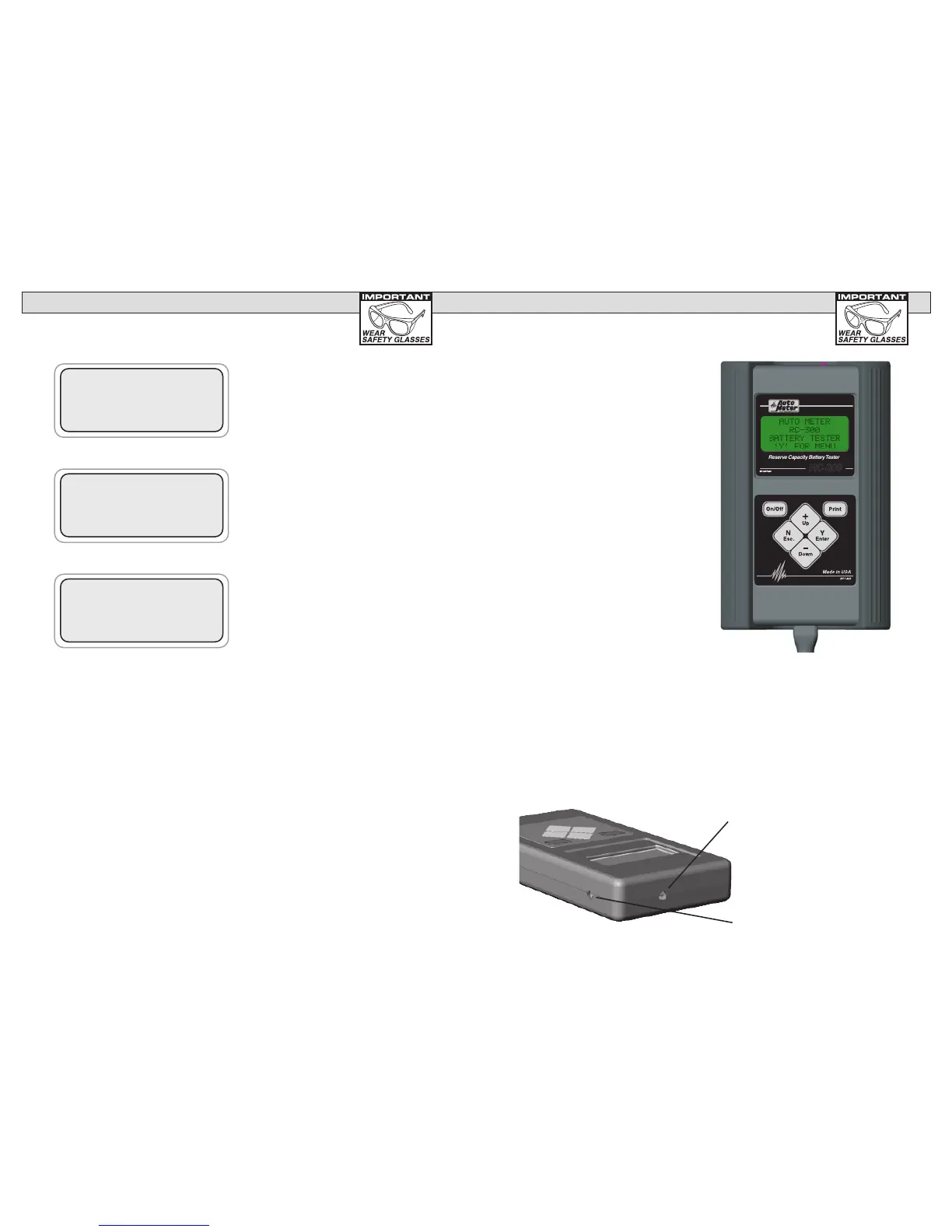16
5
RC-300
Reserve Capacity Battery Tester
2511-2470-00
AUTO METER
RC-300
BATTERY TESTER
‘Y’ FOR MENU
CONTROLS AND FUNCTIONS
Infrared Print Light:
When the print button is
pressed infrared data will be
transmitted to the printer when
pointed in the direction of the
printer (up to 15 ft.).
PC Download Jack:
Adapter cord AC-12 can be
inserted here.
LCD:
Displays menus and test results.
KEYS:
When each key is pressed, a
beep sounds to assure contact
has been made.
On/Off Key:
This is the manual on/off key. The
display will show ‘Y’ for menu
when the unit is turned on.
Y Enter Key:
This key selects the next menu,
the cursor line item and answers
‘yes’ to a test progression.
+Up Key:
This key moves the cursor up in
order to select a menu line item
and increments certain displayed
values.
-Down Arrow Key:
This key moves the cursor down in order to
select a menu line and decrements certain
displayed values.
N Esc Key:
This key cancels a test or progression. It also returns to the previous
menu.
Print Key:
Point the RC-300 infrared print light towards the Optional PR-12 infrared
printer receiver and press the print key. Test results will be printed.
SETUP (cont.)
USE TEST RESULT
NEAR END OF LIFE
USE +/-
'Y' TO SELECT
PRINTOUT OPTION
AC-14/PR-12
USE +/-
'Y' TO SELECT
DO YOU WANT TO
ENTER STORE INFO
'N' OR 'Y'
To toggle battery test results between
"GOOD" or "BAD" only and "NEAR
END OF LIFE", use + or - to change
setting then use 'Y' to select.
To print to an Auto Meter stand alone IR
printer choose "AC-14/PR-12". To print
to the Auto Meter high speed PR-16
printer using the Auto Meter XTC-160
charger/tester and IR-1 printer interface
choose "XTC-160/PR-16. To print to
a network printer using the POSI-160
choose "POSI-160".
Press 'Y' to enter or change the store
address for use on print outs or 'N' to
continue.
Entry Hints
To change the text or number press the (+)
or (-) keys. If you press 'N' at the beginning
of the screen, no changes will be made. To
make changes, use the (+) and (-) keys then
press 'Y' to save the change. The cursor will
then go to the next character or number. If
you are done making changes but there is
more text keep pressing 'Y' until the cursor
is on a blank space at the end of the lines
of text. Pressing 'N' moves back the cursor
position back one character. Pressing Print
saves the text up to the cursor position. Any
text after is deleted.
Note: Address one & two and city have a max of 23 characters.