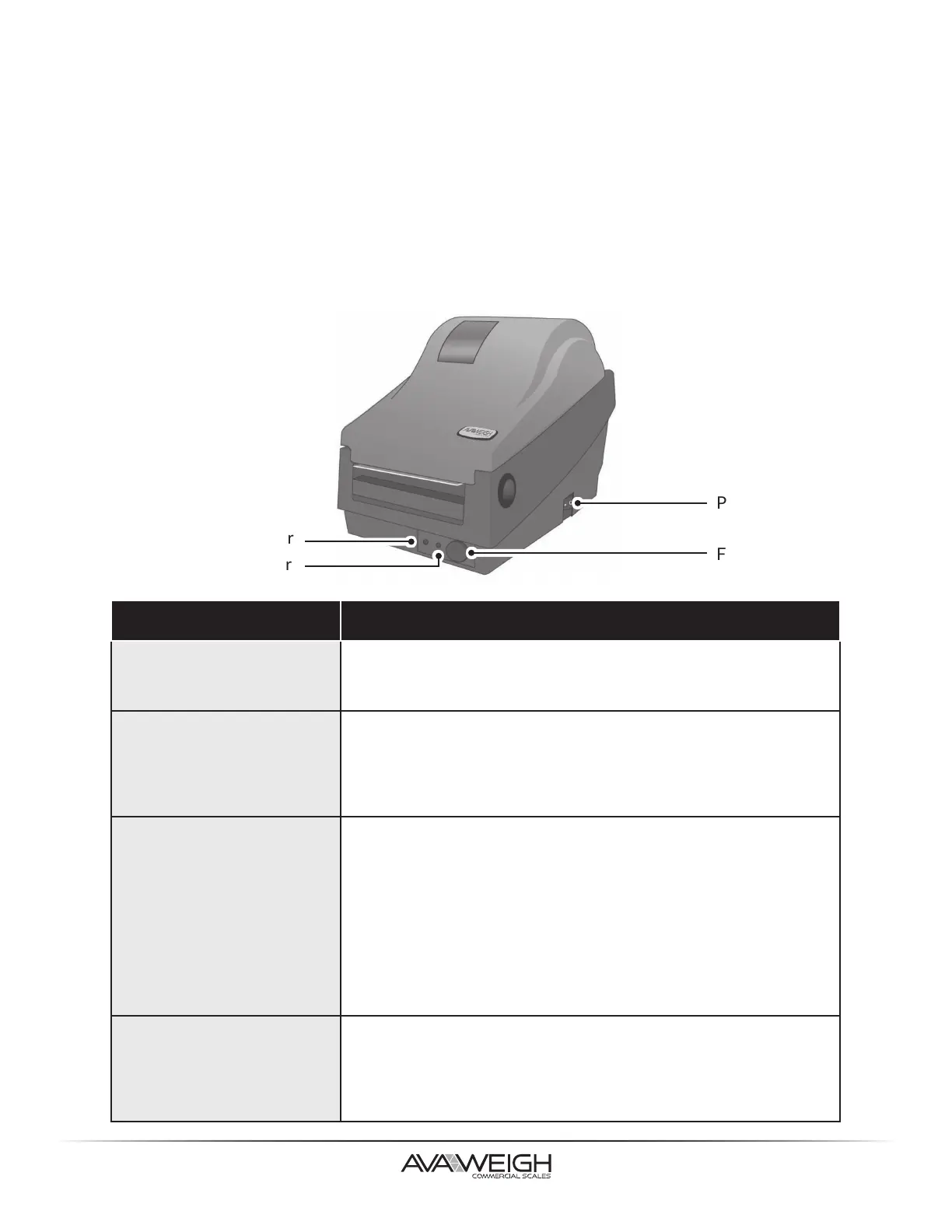10
1. Turn on the printer and wait until both the "Ready" and "Power" indicators are solid green.
2. Press the FEED button for 5 seconds. The "Ready" and "Power" indicators will go off in order.
NOTE: If the FEED button is held for 10 seconds; Printer will reset, feed blank labels as media
calibration, then print configuration/self-test labels.
3. Once "Power" indicator becomes lit again, release the FEED button.
4. Once "Ready" indicator becomes lit again, the printer has resumed its factory default settings.
RESETTING PRINTER TO FACTORY DEFAULTS
PRINTER CONTROLS & INDICATORS
The printer factory default settings are stored in the printer's flash. These settings remain stored,
without being erased even if the printer power is disconnected.
Power Switch
Feed Button
Power Indicator
Ready Indicator
CONTROL/INDICATOR FUNCTION
POWER SWITCH
ON: Turns on normal operaon (I Posion)
OFF: Turns power o (O Posion)
NOTE: Turn power OFF before connecng or disconnecng cables
POWER INDICATOR
OFF: Printer power OFF
GREEN: Printer power ON
BLINKING: "Media Out" or "Media Gap Not Found" error
BLINKING: Cuer is jammed with paper or not installed
BLINKING: RS-232 communicaon error
READY INDICATOR
OFF: Printer is not ready for prinng
GREEN: Printer is ready for prinng
BLINKING: Printer starng up
BLINKING: Receiving data from host PC
BLINKING: Prinng is paused
BLINKING: "Media Out" or "Media Gap Not Found" error
BLINKING: Printer Module is opened
BLINKING: Print Head is overheated and printer's thermal protecon
funcon has put the unit into PAUSE status. Prinng will resume auto-
macally when Print Head cools down.
FEED BUTTON
BEFORE PRINTING: Press to advance label media to prinng posion.
DURING PRINTING: Press to pause.
DURING START UP: Press and hold to conduct media calibraon and
print a conguraon prole.DURING PAUSE: Press to resume prinng
aer "Media Out" errors have been resolved.
