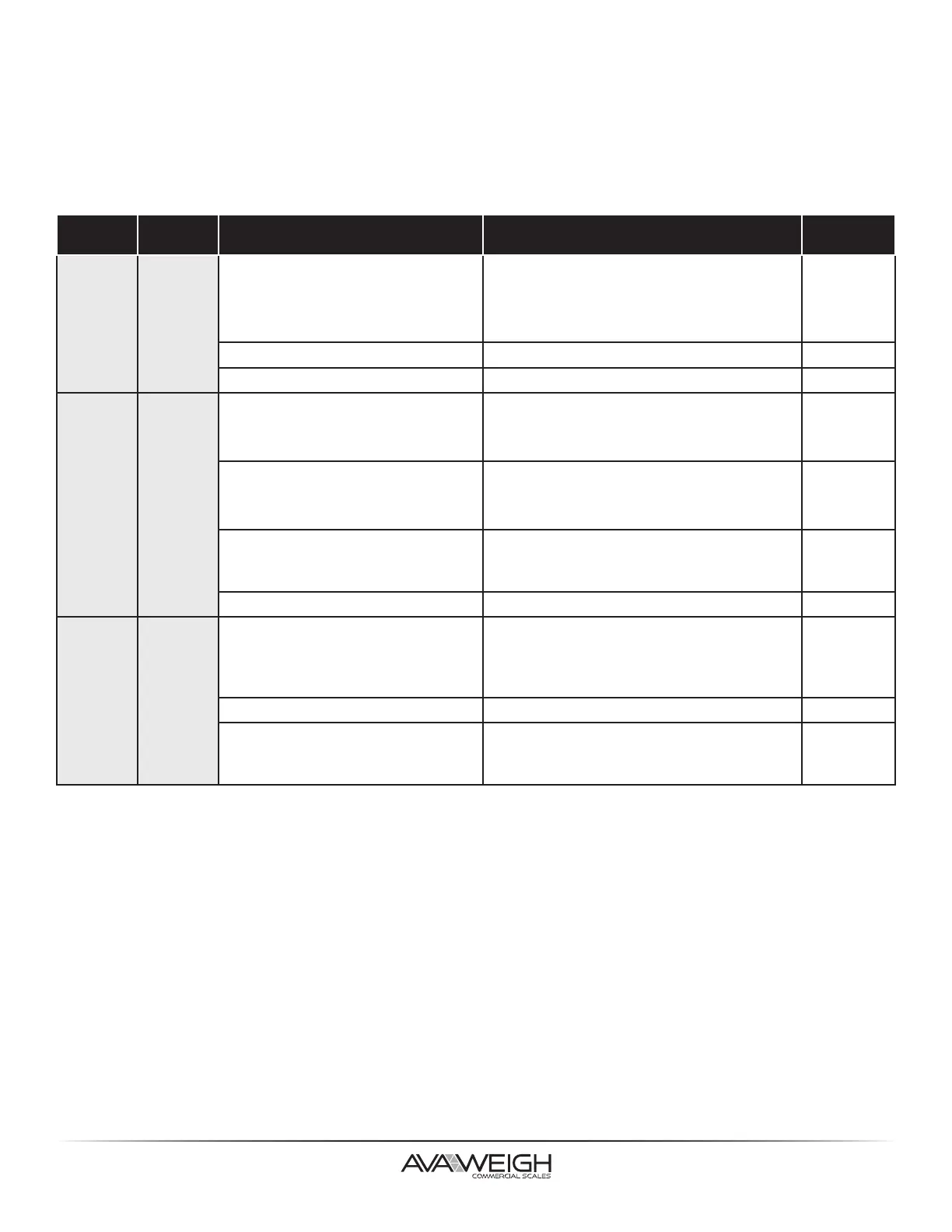11
1. Check if the communication cable (serial) is connected securely to your serial port on the
PC and to the connector on the printer.
2. Check if the printer power is turned on.
1. Check the active printer driver.
2. Verify Seagull driver for your Windows system and label printer has been selected.
• If the host shows "Printer Time Out":
• If the data has been sent, but there is no output from the printer:
TROUBLESHOOTING LED & BUZZER INDICATORS
MISCELLANEOUS
The printer has built-in monitors for the status. The status and error indications will
be displayed via the front panel LED indicators and the alert buzzer. Generally, when a
malfunction or an abnormal condition is detected, tthe alert buzzer will beep three times, and
the ERROR LED INDICATOR will also blink. The list below shows the buzzer and LED indicators
and their corresponding errors.
*Buzzer can be disabled by Printer Utility.
POWER READY PROBLEM SOLUTION BUZZER*
BLINK BLINK
Media sensor cannot index label gaps
Check the label path and label sensor.
NOTE: If a connuous label roll is in use, set
"connuous media" prinng in driver sengs
or commands.
NO
Media out Install a new label roll. YES
Paper jam Recover the jam. NO
BLINK ON
Serial IO error
Check the serial baud rate in both the
system and printer.
NOTE: For serial interface only.
NO
Cuer has failed, or there is a paper
jam inside the cuer
Check the cuer or recover paper jam.
NOTE: Only applicable when cuer mod
is enabled.
YES
Memory full
Check the format of loaded so fonts,
graphics, or forms.
Contact vendor for service.
YES
Other possible hardware errors Contact vendor for service. NO
ON BLINK
Print head needs to cool down
Prinng will stop unl the print head cools to
normal prinng temperature. Once it com-
pletes, the printer will automacally resume
prinng.
NO
Printer is in PAUSE status Press FEED buon to resume prinng. NO
Printer is receiving data
As soon as all data has been received,
"Ready" LED indicator will stay solid green
and automacally resume normal operaon.
NO
