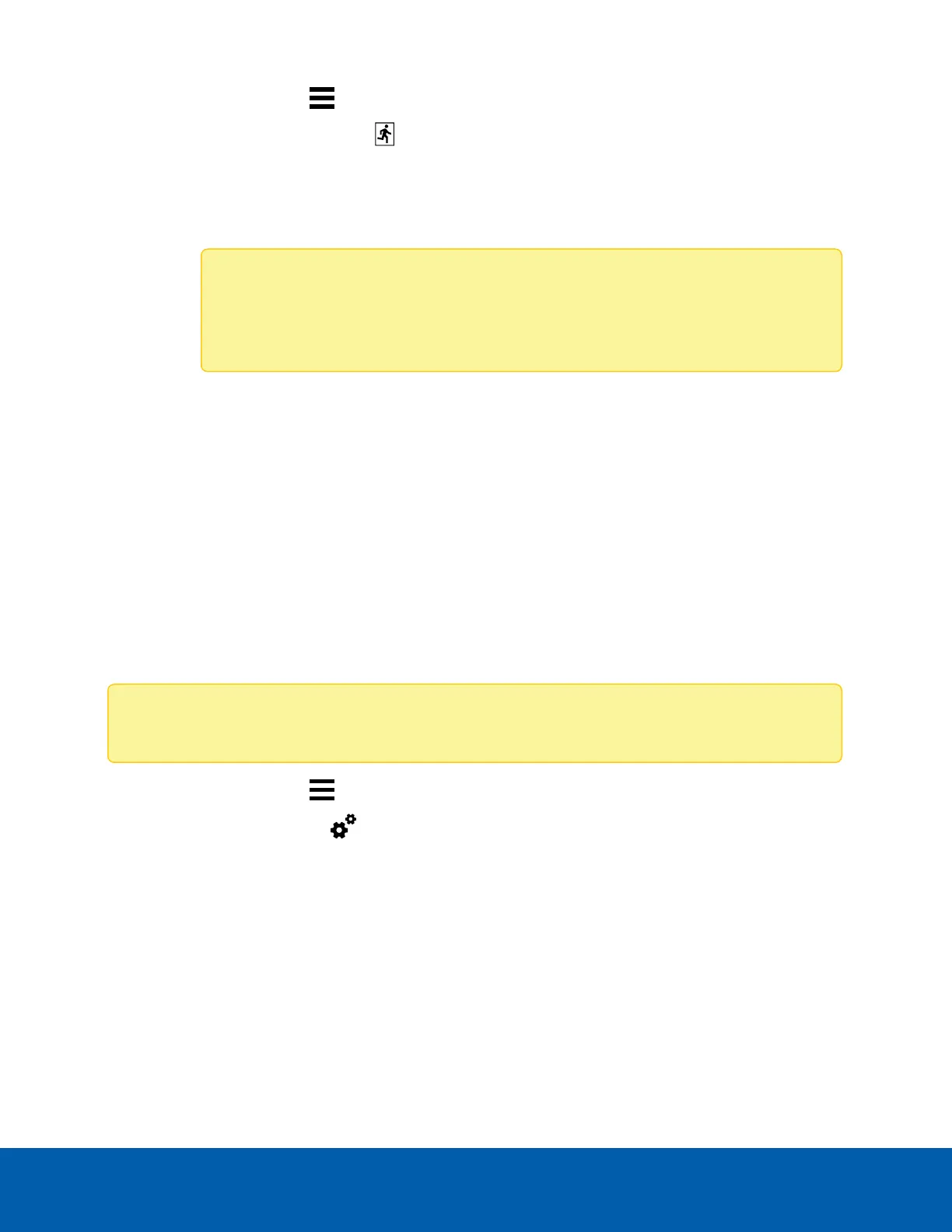1.
In the New Task menu , click Site Setup.
2.
Select the appliance, then click .
3. Assign a camera to the channel. Skip this step if you are configuring an analog appliance.
l From the Linked Camera: drop-down list, select a camera for this channel.
Only cameras connected to the same server are listed.
Note: If the camera you link to has a resolution higher than 2.0 MP, the video analytics
appliance will use the camera's secondary video stream. This does not affect the
resolution of recorded video.
After you select the camera, the dialog box expands to display the video analytic event
settings.
4. Configure the available analytics settings. For more information, see Configuring Camera Analytics
on page18.
5. Click Apply to save your settings.
6. If you are prompted, allow the device to reboot.
You can now enable self-learning or configure video analytic events.
Setting a Device's Identity
In a device's General settings, you can give the device a name, describe the location, and give the device a
Logical ID. Logical IDs allow easier keyboard and joystick control.
Note: Certain options are only available if supported by the device.
1.
In the New Task menu , click Site Setup.
2.
Select a device and click .
3. In the Device Name: field, enter a meaningful name to easily identify it. By default, the device name is
its model number.
4. In the Device Location: field, describe the device location.
Setting a Device's Identity 21
