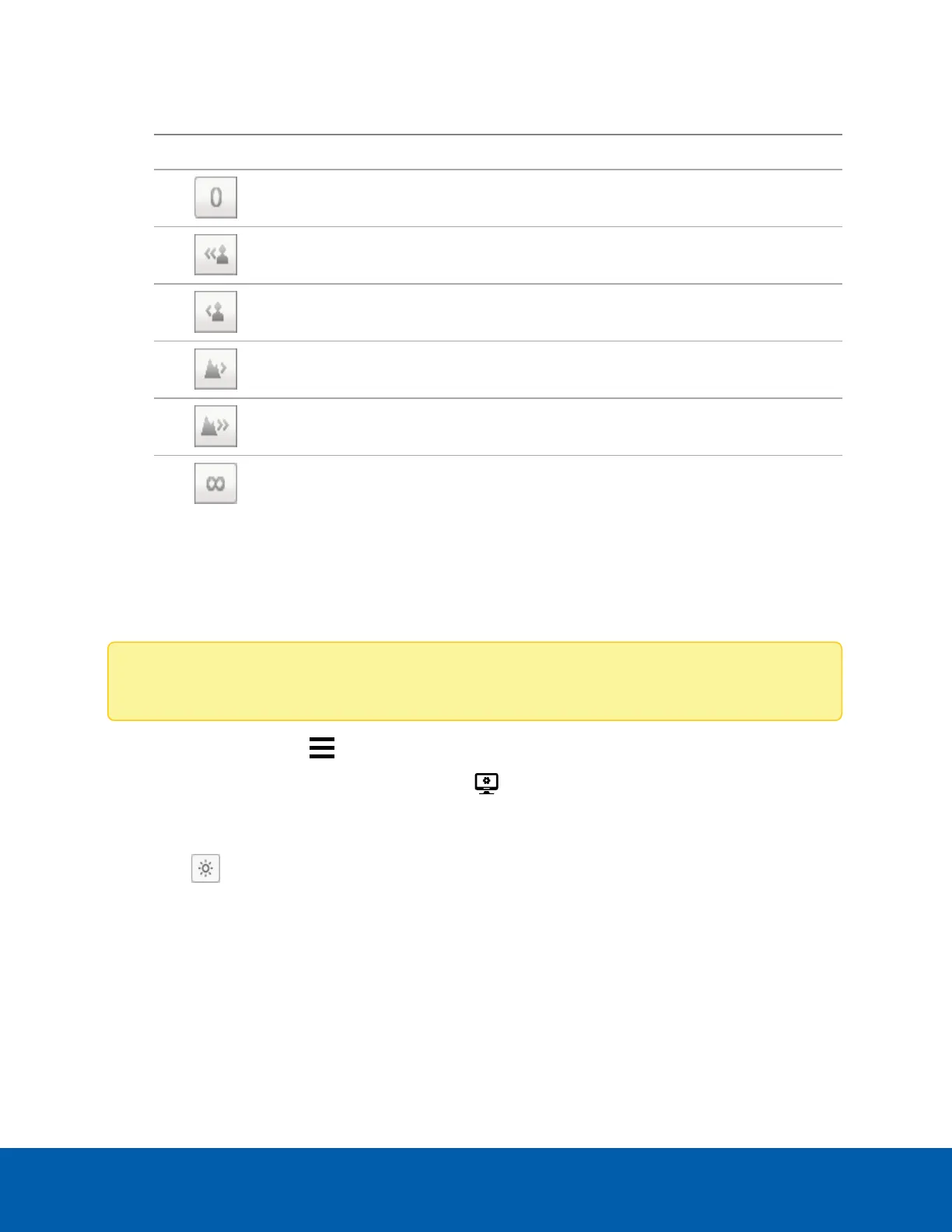5. Use the Focus: buttons until the image becomes clear.
Button Description
Auto Focus
The camera will automatically focus one time.
The camera will focus as close to zero as possible.
Large step toward zero.
Small step toward zero.
Small step toward infinity.
Large step toward infinity.
Infinity.
Click Apply to Devices… to apply the same settings to other cameras of the same model.
6. Click OK.
Image and Display Settings
Note: Certain options are only available if supported by the device.
1.
In the New Task menu , click Site Setup.
2.
Select a camera, then click Image and Display .
3. Use the focus controls to focus the camera. For more information, see Zooming and Focusing the
Camera Lens on the previous page.
4.
Click to toggle the Auto Contrast Adjustment. This change does not affect recorded video or
video displayed in other views. By default, Auto Contrast Adjustment is off.
5. If the camera supports day/night control, select one of the following options from the Day/Night
Mode: drop-down list:
l Automatic — The camera controls the infrared (IR) cut filter based on the amount of light in the
scene.
If available, move the Day/Night Threshold: slider to set the exposure value (EV) when the
camera changes from day to night mode.
Image and Display Settings 23
