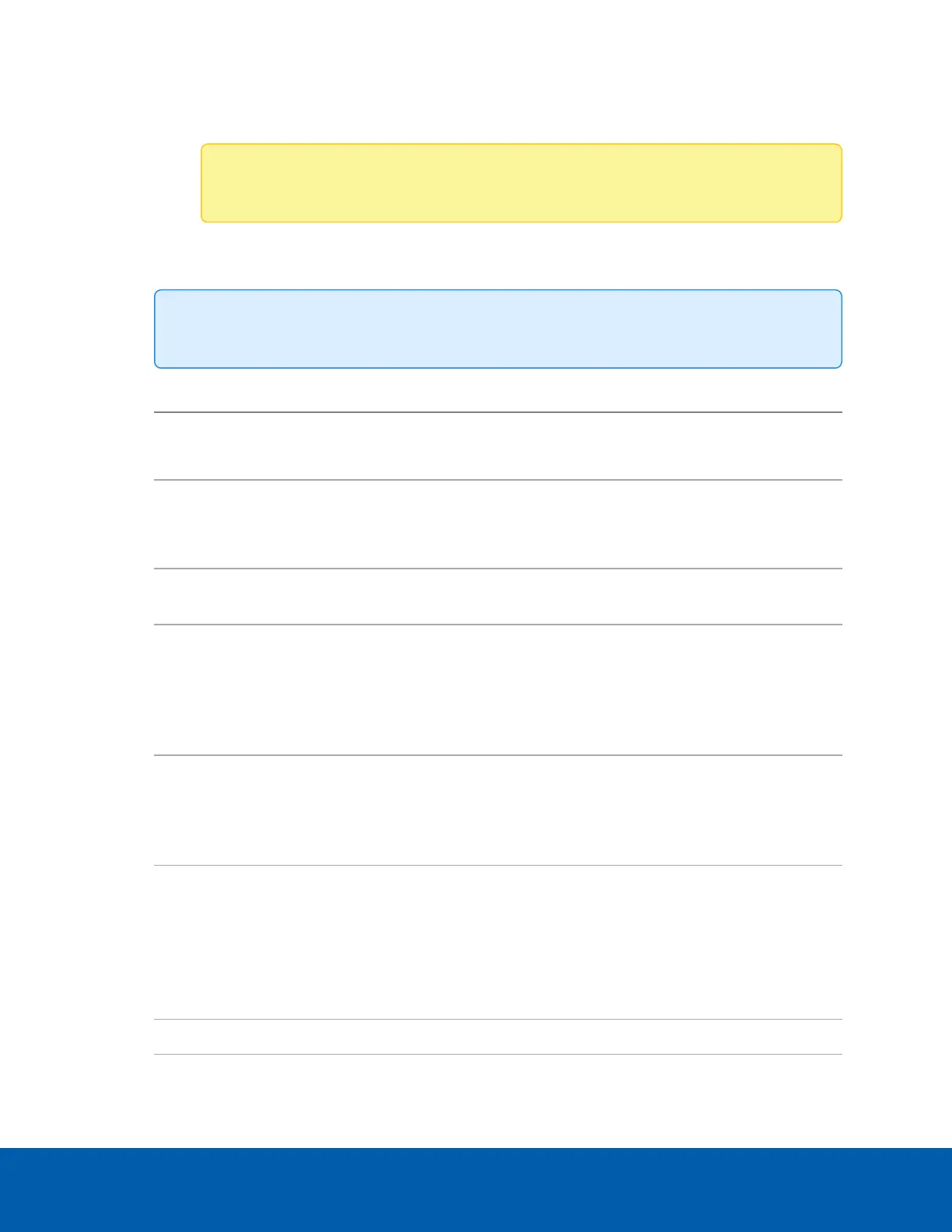l Day Mode — The camera will only stream in color and the IR cut filter is disabled.
l Night Mode — The camera will only stream in monochrome and the IR cut filter is enabled.
Note: The camera bandwidth may vary depending on the mode.
6. Adjust the camera's image settings to best capture the scene. A preview of your changes are
displayed in the image panel and the histogram.
Tip: Maximum Exposure:, Maximum Gain:, and Priority: control low light behavior.
Option Description
Synchronize Image
Settings with All
Heads
Apply the same image settings to all camera heads.
Zoom and focus settings must be set individually.
Exposure:
Let the camera control the exposure by selecting Automatic, or set a
specific exposure rate.
Increasing the manual exposure time may affect the image rate.
Iris:
Let the camera control the iris by selecting Automatic, or manually set it
to Open or Closed.
Maximum Exposure:
Limit the automatic exposure setting by selecting a Maximum Exposure:
level.
By setting a Maximum Exposure: level for low light situations, you can
control the camera's exposure time to let in the maximum amount of light
without creating blurry images.
Maximum Gain:
Limit the automatic gain setting by selecting a Maximum Gain: level.
By setting a Maximum Gain: level for low light situations, you can
maximize the detail of an image without creating excessive noise in the
images.
Color Palette:
Change how information captured from thermal cameras is represented
by selecting a Color Palette:.
WhiteHot – Grayscale. White represents hot, black represents cold.
BlackHot – Grayscale. Black represents hot, white represents cold.
Rainbow – Multicolor. Red represents hot, blue represents cold.
Priority:
Select Image Rate or Exposure as the priority.
Image and Display Settings 24
