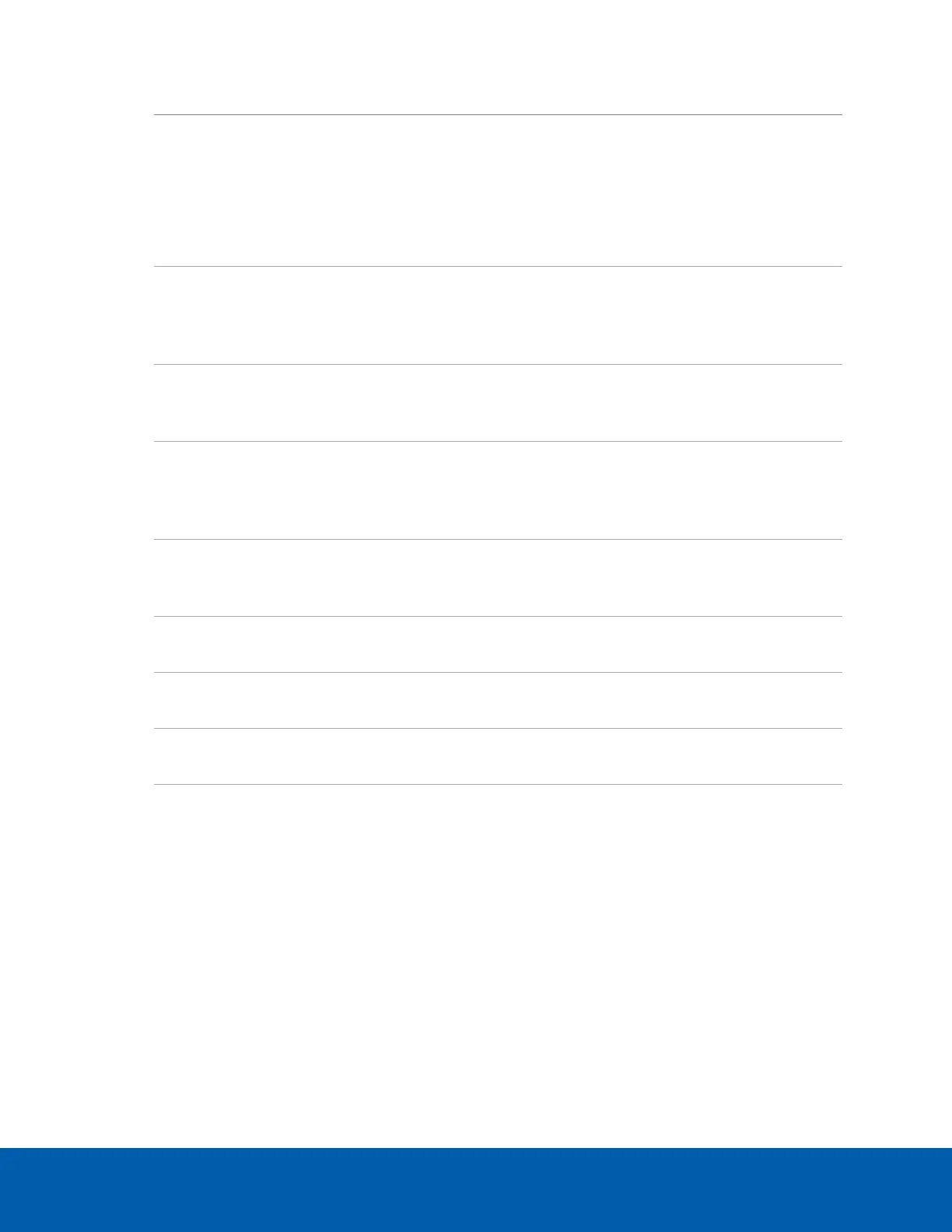Option Description
When set to Image Rate, the camera maintains the set image rate as the
priority and will not adjust the exposure beyond what can be recorded for
the set image rate.
When set to Exposure, the camera maintains the exposure setting as the
priority and overrides the set image rate to achieve the best image
possible.
Flicker Control:
If your video image flickers because of the fluorescent lights around the
camera, reduce the effects by setting the Flicker Control: to the same
frequency as your lights. Generally, Europe is 50 Hz and North America is
60 Hz.
Backlight
Compensation:
If your scene has areas of intense light that cause the overall image to be
too dark, move the Backlight Compensation: slider until you achieve a
well exposed image.
Enable Wide Dynamic
Range
Select this checkbox to enable automatic color adjustments through
Wide Dynamic Range (WDR). This allows the camera to adjust the video
image to accommodate scenes where bright light and dark shadow are
clearly visible.
Enable Adaptive IR
Compensation
Select this checkbox to enable automatic IR adjustments through
Adaptive IR Compensation. This allows the camera to automatically adjust
the video image for saturation caused by IR illumination.
Saturation:
Move the slider to adjust the video's color intensity until the video image
meets your requirements.
Sharpening:
Move the slider to adjust the video sharpness to make the edges of
objects more visible.
Image Rotation:
Change the rotation of captured video by 90, 180, or 270 degrees
clockwise.
White Balance
Control white balance settings to adjust for differences in light.
To let the camera control the white balance, select Automatic White
Balance, or select Custom White Balance to manually set the Red: and
Blue: settings.
Click Apply to Devices… to apply the same settings to other cameras of the same model.
7. Click OK.
Compression and Image Rate
Use the camera Compression and Image Rate settings to modify the camera's frame rate and image quality
sent over the network.
Compression and Image Rate 25
