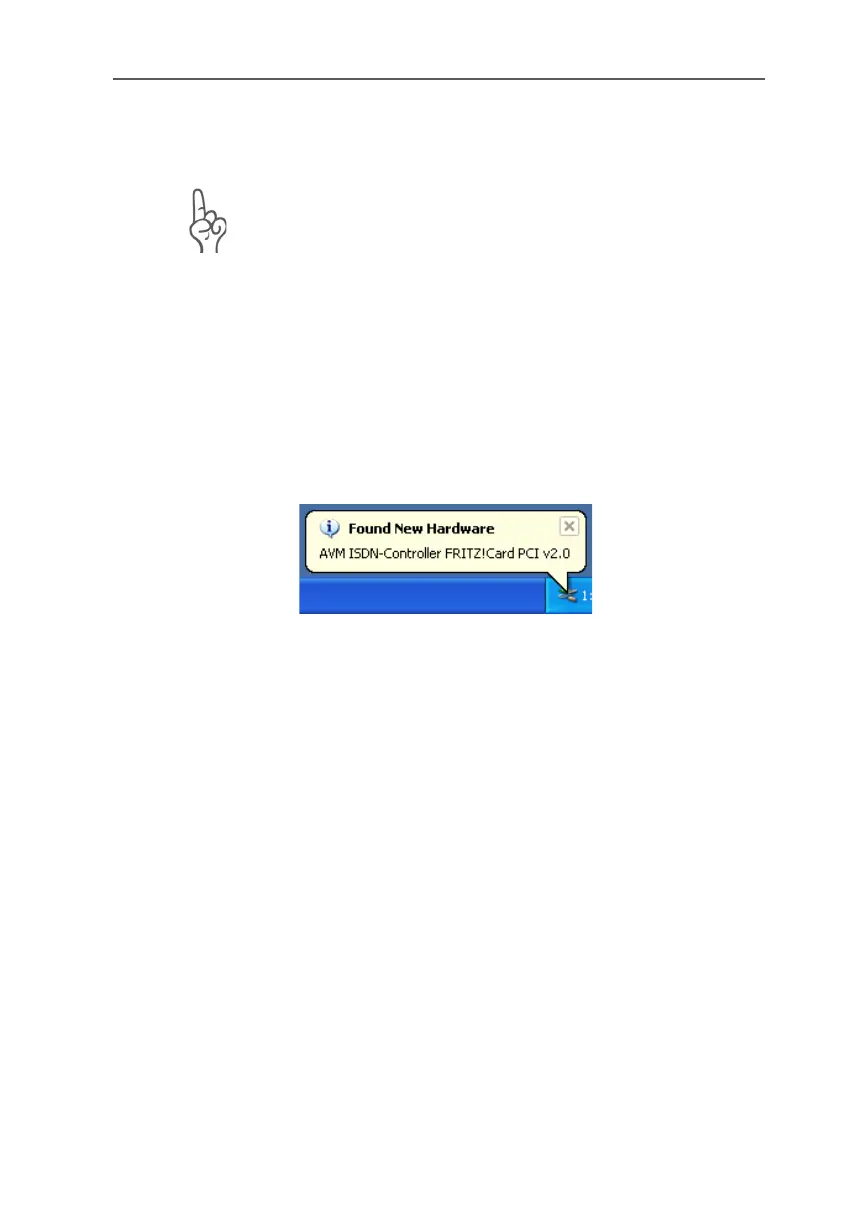Installing the Driver Software in Windows XP
12 FRITZ!Card PCI – 2 Installation
2.3 Installing the Driver Software in
Windows XP
Administrator rights are required to install the driver
software in Windows XP Professional.
Once the FRITZ!Card PCI has been inserted in your computer,
proceed as follows:
1. Switch on your computer.
2. The driver software for the FRITZ!Card PCI is already con-
tained in the Windows XP operating system and is in-
stalled automatically when the computer is started.
3. A message in the task bar indicates that FRITZ!Card PCI
was found and has been installed. This message disap-
pears after a few seconds.
Windows XP has detected new hardware
4. To check that the FRITZ!Card PCI installation was suc-
cessful, open the “Device Manager” by clicking through
“start / Control Panel / Performance and Maintenance /
System / Hardware / Device Manager”. Double-click
“Network adapters”. The list contains the entry “AVM
ISDN-Controller FRITZ!Card PCI”.
This concludes installation of the FRITZ!Card PCI drivers de-
livered with the hardware in Windows XP. FRITZ!Card PCI is
now ready for immediate operation.
To make sure that the latest version of these drivers is in-
stalled, it may be necessary to update the drivers with the in-
stallation program included on the FRITZ!Card PCI installa-
tion CD:
1. Insert the FRITZ!Card PCI CD and run the program SET-
UP.EXE in the WINDOWS.XP folder.
The installation program for FRITZ!Card PCI starts.