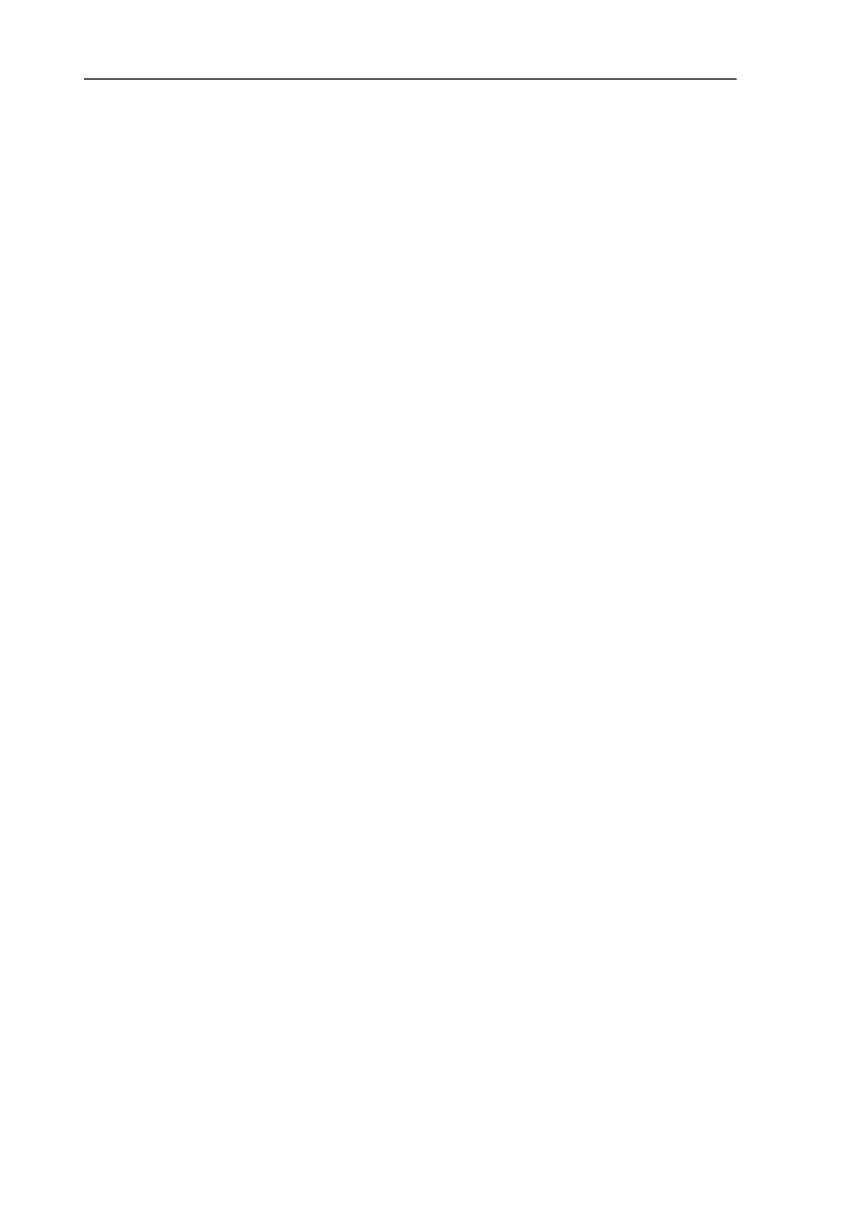Removing Software in Windows 2000
FRITZ!Card PCI – 3 Removing FRITZ!Card PCI 25
5. Restart your computer.
Rebooting the computer concludes the uninstallation.
3.3 Removing Software in Windows 2000
Proceed as follows to remove the FRITZ!Card PCI driver soft-
ware in Windows 2000:
1. Select “Start / Settings / Control Panel”, then double-
click the “Add/Remove Hardware” icon.
2. The Add/Remove Hardware Wizard is started. Click
“Next”.
3. Select the “Uninstall/Unplug a device” option in the fol-
lowing dialog and click “Next”.
4. Then select the “Uninstall a device” option. Confirm by
clicking “Next”.
5. Select the entry “AVM ISDN-Controller FRITZ!Card PCI”
in the following list and confirm with “Next”.
6. Confirm the uninstallation by activating the option “Yes,
I want to uninstall this device” and click “Next”.
7. As a final step, click “Finish”.
This completes uninstallation of the FRITZ!Card PCI driver
software.
Proceed as follows to remove the FRITZ! communications
software and the system driver:
1. Select “Start / Settings / Control Panel”, then double-
click the “Add/Remove Programs” icon.
2. Make sure that the “Change or Remove Programs” but-
ton is selected in the column at left.
If the FRITZ! communications software and the AVM CAPI
Port driver are installed on your system, then they both
appear in the list of “Currently installed programs”:
– AVM FRITZ!
– AVM ISDN CAPI Port