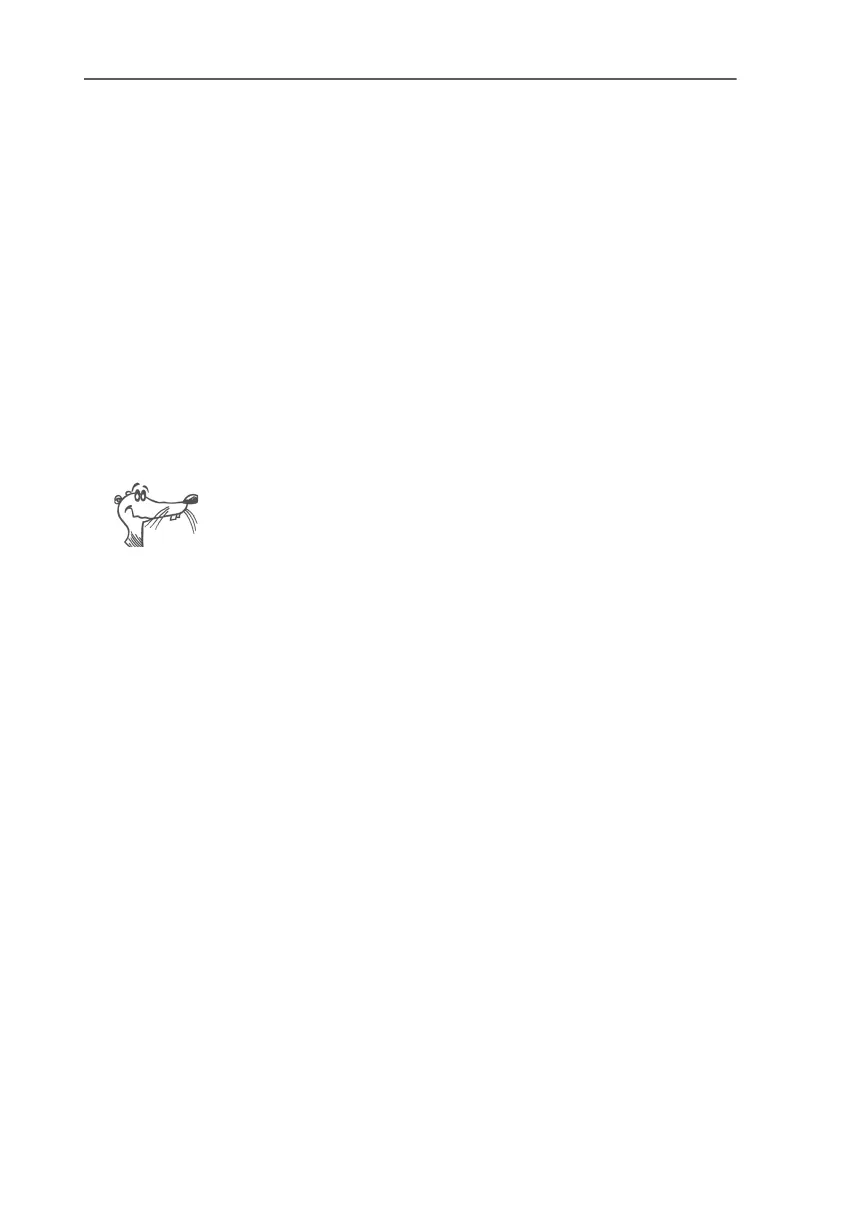Removing FRITZ!Card PCI
FRITZ!Card PCI – 3 Removing FRITZ!Card PCI 23
3 Removing FRITZ!Card PCI
The steps required to remove the software vary depending
on your computer's operating system. See the section below
that describes uninstallation in your operating system.
3.1 Removing Software in Windows XP
When the FRITZ!Card PCI hardware is removed from the com-
puter, the driver software is deactivated automatically. It is
thus not necessary to remove the software.
If you would like to remove the driver software, proceed as
follows:
The driver can only be uninstalled when FRITZ!Card PCI is still
physically present in the computer. After the hardware has
been removed from the PCI slot, the corresponding entry in the
Device Manager is no longer visible.
1. Open the “Device Manager” by clicking through “Start /
Control Panel / Performance and Maintenance / System
/ Hardware / Device Manager”.
2. Double-click “Network adapters”.
3. Select from the list the entry “AVM ISDN-Controller
FRITZ!Card PCI”.
4. Select “Action / Uninstall”.
5. Acknowledge the message by clicking “OK”.
This completes uninstallation of the driver software.
Proceed as follows to remove the FRITZ! communications
software and the system driver(s):
1. Click the “Add/Remove Programs” icon in the “Start /
Control Panel”.
2. Make sure that the “Change or Remove Programs” but-
ton is selected in the column at left.
