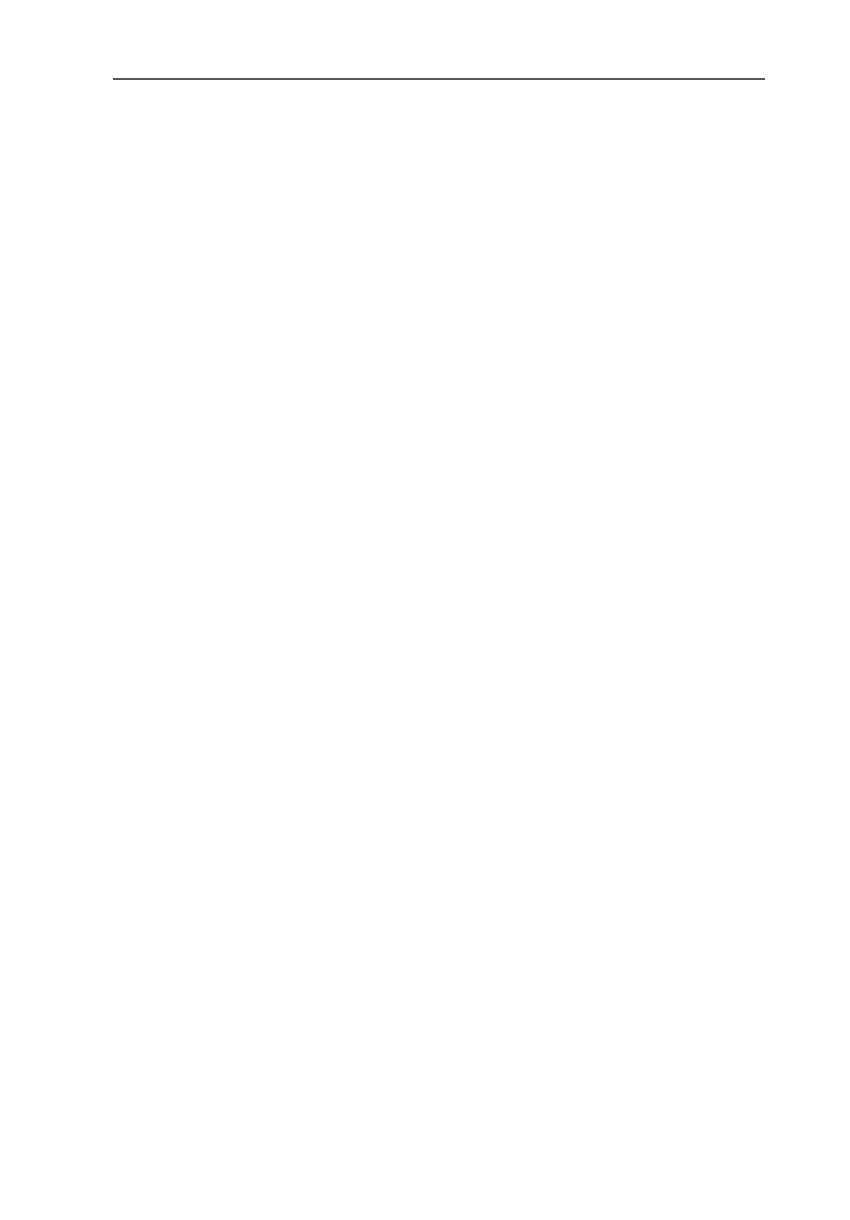Removing Software in Windows Me and 98
24 FRITZ!Card PCI – 3 Removing FRITZ!Card PCI
If the FRITZ! communications software and the AVM CAPI
Port driver are installed on your system, then they both
appear in the list of “Currently installed programs”:
– AVM FRITZ!
– AVM ISDN CAPI Port
3. Select the software component you want to remove.
4. Click the “Change/Remove” button. All of the selected
component’s files and settings are deleted from your
computer.
Repeat this process as necessary to remove another soft-
ware component of FRITZ!Card PCI.
This completes uninstallation of the selected component.
3.2 Removing Software in Windows Me
and 98
Proceed as follows to completely or partially uninstall
FRITZ!Card PCI:
1. Select “Start / Settings / Control Panel”, then double-
click the “Add/Remove Programs” icon.
2. The components of FRITZ!Card PCI are found in the list
of installed software. They appear in the list as follows:
– AVM FRITZ!
– AVM ISDN CAPI Port
– AVM ISDN-Controller FRITZ!Card PCI
3. Select the components to be removed.
4. Click the “Add/Remove...” button. The uninstall pro-
gram is started. All of the selected component‘s files
and settings are deleted from your computer.
Repeat this process as necessary to remove another
software component of FRITZ!Card PCI.
