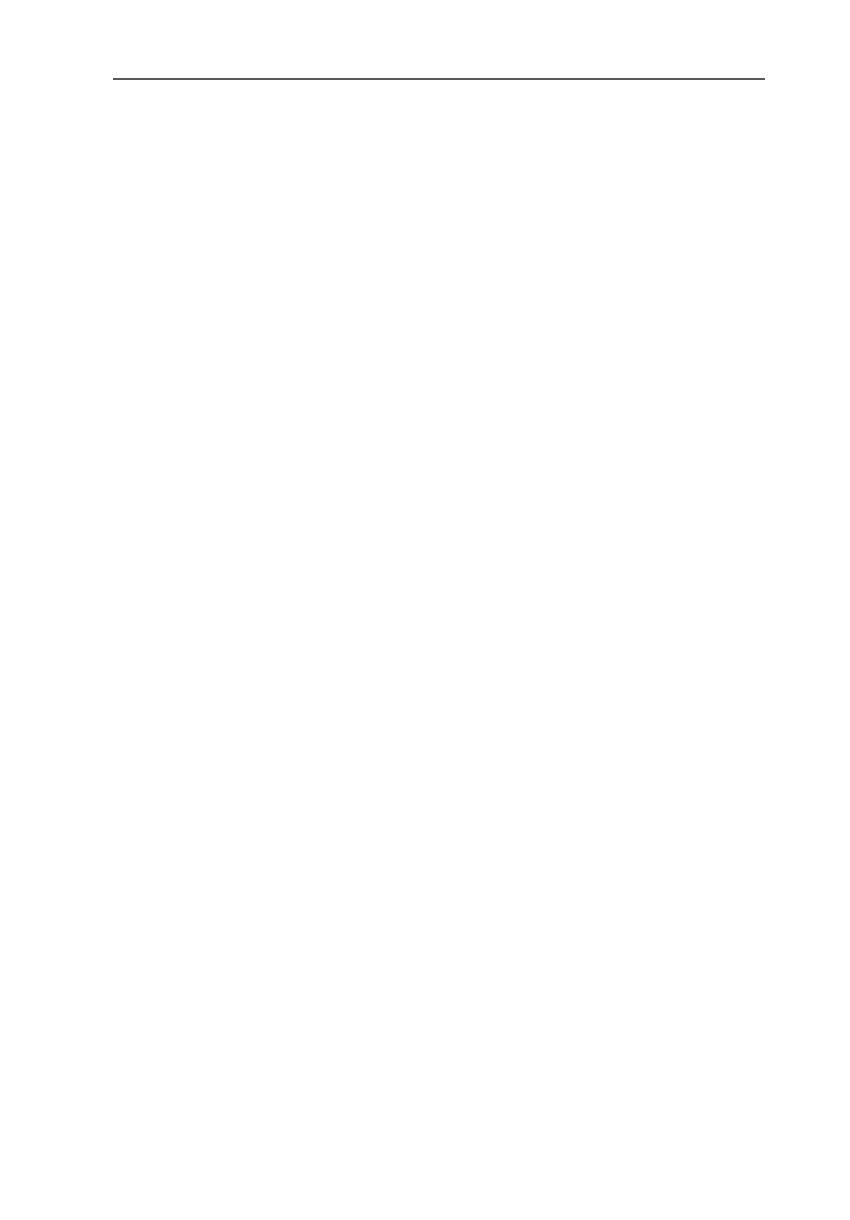How to Perform an Update of the Driver Software
22 FRITZ!Card PCI – 2 Installation
10. Then specify the folder in which the latest driver soft-
ware is to be saved on your computer and confirm by
clicking “Next”.
11. The welcome window of the installation program ap-
pears. Click “Continue”.
12. In next dialog, select “Update” and once again “Con-
tinue”.
13. In Windows XP and Windows 2000, Windows may indi-
cate that you are about to install software not digitally
signed by Microsoft. This prompt depends on the driver
signature options set on your computer.
Answer the prompt with “Continue Anyway” in Windows
XP or with “Yes” in Windows 2000. Repeat this
procedure in the next dialog for the AVM ISDN NDIS
WAN CAPI Driver.
14. An information window appears announcing that the
update has been concluded successfully. Confirm with
“Finish”.
15. Restart your computer when prompted to do so.
This concludes the update of the driver software.
