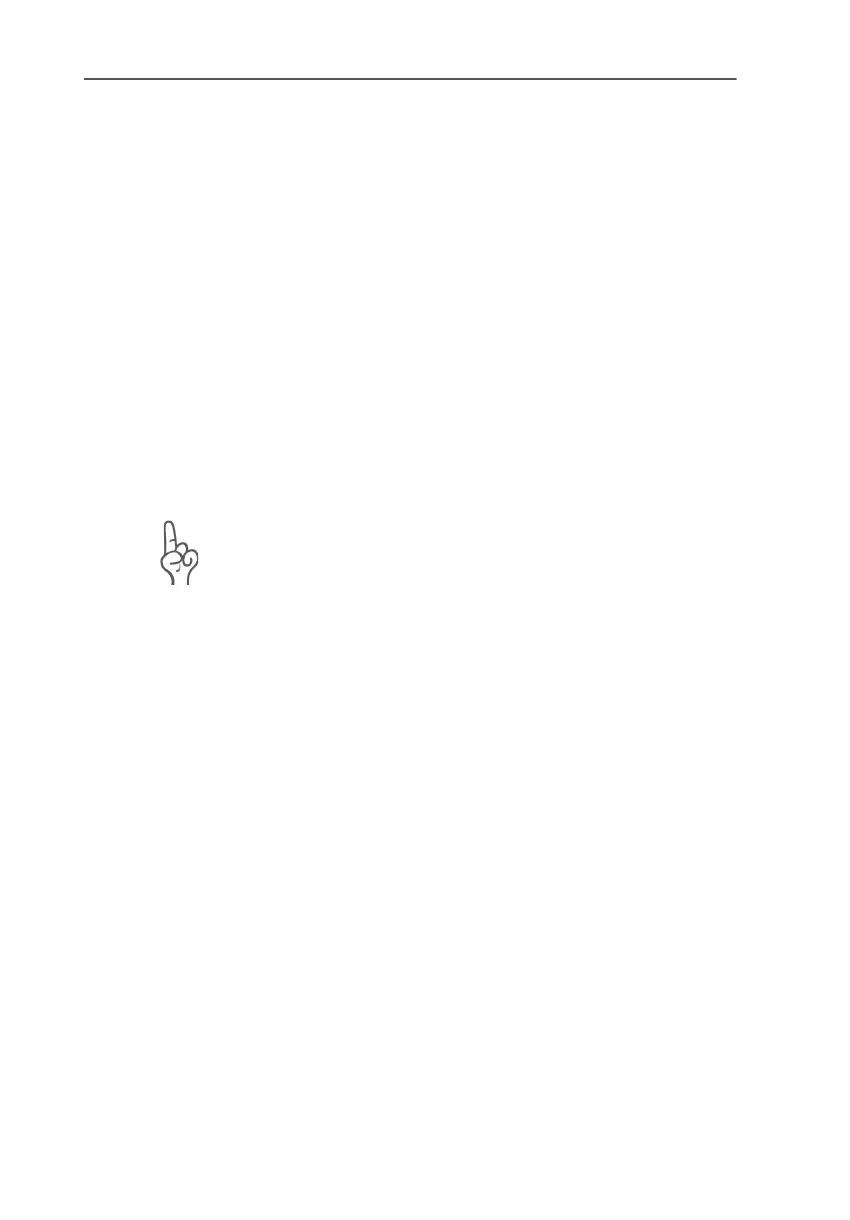Sending a Fax
FRITZ!Card – 4 FRITZ!: Internet and ISDN Software 31
Sending a Fax
The “FRITZ!fax” printer is configured during the FRITZ!Card in-
stallation. Fax documents can be created in text processing
programs:
1. With a Windows application, open or create a document
to send as a fax.
2. Enter the print command in your program, select
FRITZ!fax as your printer and confirm with “OK”.
3. The FRITZ!fax window is displayed. Enter here the fax
number of the recipient and start transmission.
Receiving a Fax
In order to receive incoming faxes, your computer must be
switched on with FRITZ!fax active.
Enter the MSN for fax reception in the settings on the “ISDN”
page. Disable the option “Answer all incoming fax calls” to
prevent FRITZ!fax from answering incoming voice calls.
Received faxes are signaled by an icon in the taskbar and/or by
a message box. Specify the desired type of notification on the
“Notification” page in the“Fax settings”.
Testing FRITZ!fax
z Dial the fax number (MSN) assigned for FRITZ!fax on a
telephone. If you hear a fax tone in your telephone
headset, FRITZ!fax has answered the call and is ready to
receive incoming faxes.
z Compose a short test fax and send it to your telephone
number. Pick up the handset. If you hear a fax tone in
your telephone handset, then FRITZ!fax is ready to
transmit your outgoing faxes.
Fax Polling
When you poll a fax server, you call a remote fax machine using
FRITZ!fax to request that it send the desired fax.
