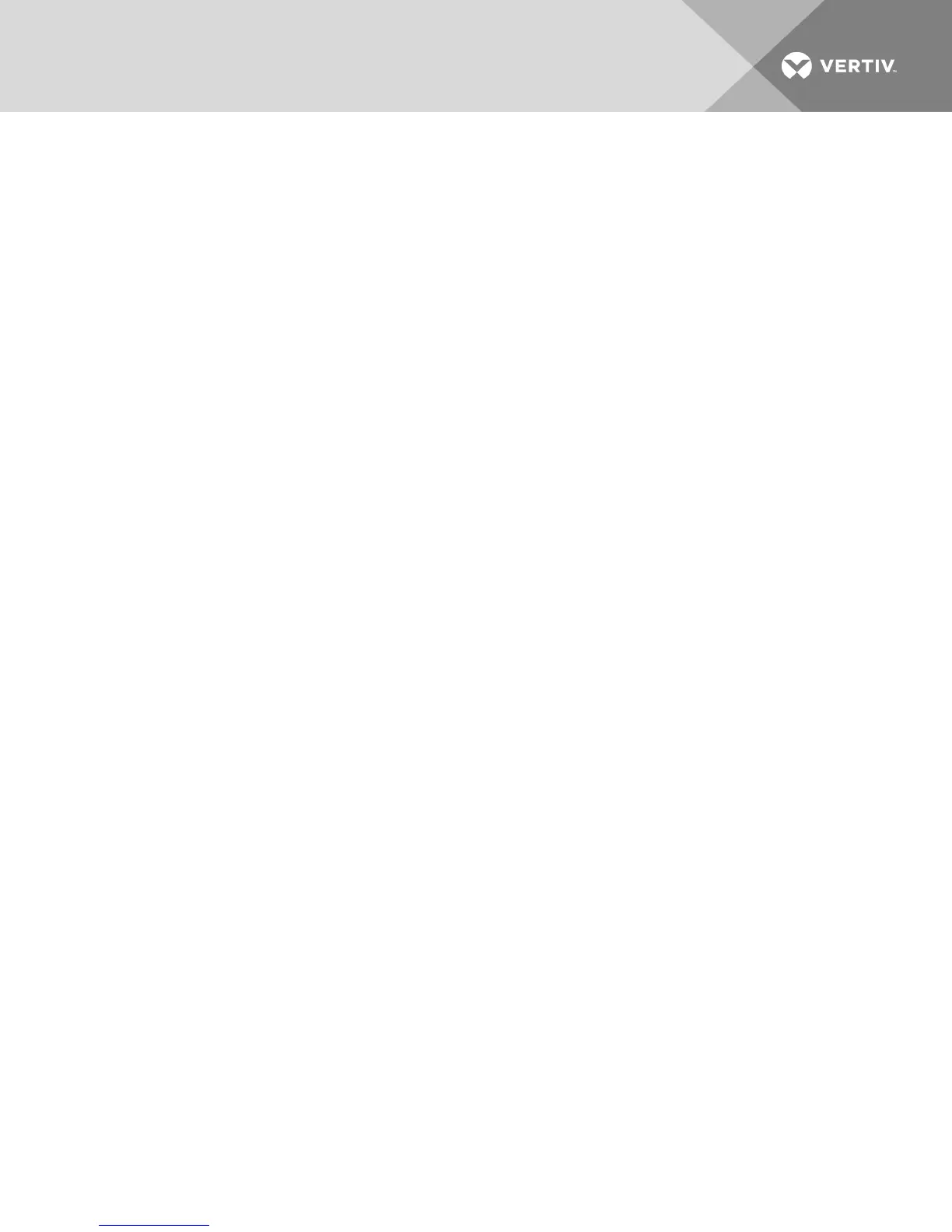2. When the Terminal Applications menu appears, press Page Down to view the Macro
Configuration window. The Macro Configuration window shows the 10 available macros and the
associated key sequences, if any, for each.
3. Using the Up Arrow and Down Arrow keys, scroll to an available macro number and highlight
the listed keystroke sequence. Type the new macro keystroke sequence over the default. Any
combination of Ctrl or Alt and a single key can be used. When you have finished entering the
keystroke sequence that activates the new macro, press the Down Arrow key.
4. On the line below the macro keystroke sequence you just entered, type the keystroke
sequence that you wish the macro to perform.
5. Repeat steps 3 and 4 to configure additional macros.
6. When finished, press Enter to return to the previous window.
C.4 Using history mode
History mode allows you to examine the contents of the history buffer, which contains the events that
have occurred.
The serial IQ module maintains a buffer containing 240 lines minimum or 10 windows of output. When the
history buffer is full, it adds new lines at the bottom of the buffer and delete the oldest lines at the top of
the buffer.
NOTE: The Config Key Sequence, On-Line Key Sequence and Clear History Key Sequence used in the
following procedure are the default values. These key combinations can be changed using the
Terminal Applications menu.
To use History mode:
1. Press Ctrl-F9 . The mode displays as History.
2. Press one of the following key combinations to perform the indicated action:
• Home: Move to the top of the buffer.
• End: Move to the bottom of the buffer.
• Page Up: Move up one buffer window.
• Page Down: Move down one buffer window.
• Up Arrow: Move up one buffer line.
• Down Arrow: Move down one buffer line.
• Ctrl-F8 : Enters Configuration mode. The Configuration window appears.
• Ctrl-F9 : While in Configuration mode, returns to the previous window with History mode
enabled.
• Ctrl-F10 : While in Configuration mode, returns to the previous window with On-Line mode
enabled.
• Ctrl-F11 : Clears the history buffer. If you choose this option, a warning window appears.
Press Enter to delete the history buffer or Escape to cancel the action. The previous
window reappears.
3. When finished, press Ctrl-F10 to exit History mode and return to On-Line mode.
Vertiv | Avocent® AutoView™ 2108/2216/3108/3216 Switch Installer/User Guide | 54
