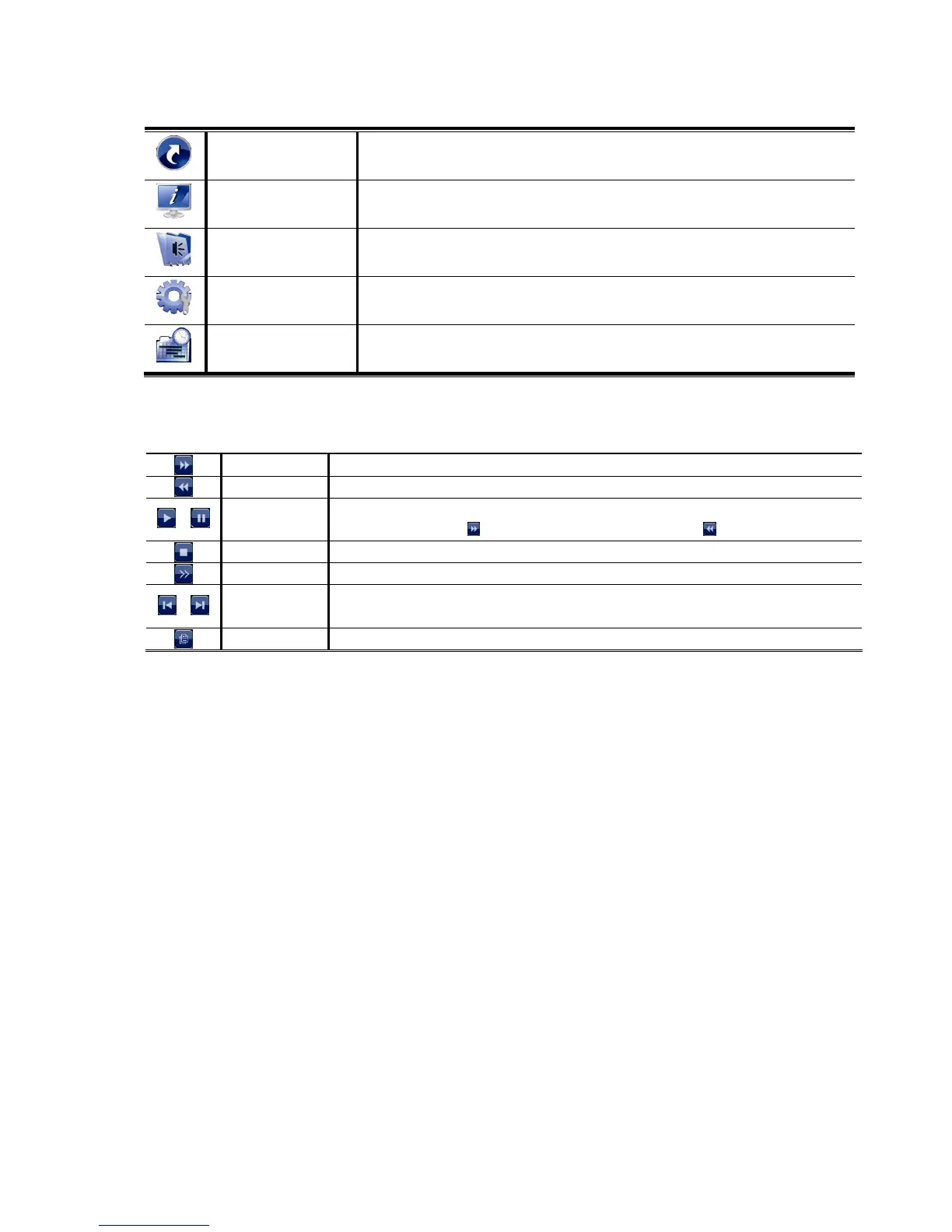USER INTERFACE
8
3.1.4 Main Menu
Right-click anywhere on the screen to show the main menu as follows, and right-click again to exit.
QUICK START Click to set the status display, image settings, and date & time.
SYSTEM Click to set the system configurations.
EVENT INFORMATION Click to enter the event search menu.
ADVANCED CONFIG
Click to set CONNECTION, CAMERA, DETECTION, ALERT, NETWORK, DISPLAY,
RECORD, and NOTIFY*.
SCHEDULE SETTING Click to set record timer and event timer.
* For selected models only
3.1.5 Playback Panel
Fast Forward Increase the speed for fast forward.
Fast Rewind Increase the speed for fast rewind.
/
Play / Pause Click to play the latest recorded video clip immediately, and click again to pause.
In the pause mode, click
once to get one frame forward, and click to get one frame rewind.
Stop Click to stop the video playback.
Slow Playback Click once to get 1/4X speed playback, and click twice to get 1/8X speed playback.
/
Previous /
Next Hour
Click to jump to the next / previous time interval in an hour, for example, 11:00 ~ 12:00 or
14:00 ~ 15:00, and start playing the earliest event video clip recorded during this whole hour.
Quick Search Click to enter the quick search menu for specific record data search.
