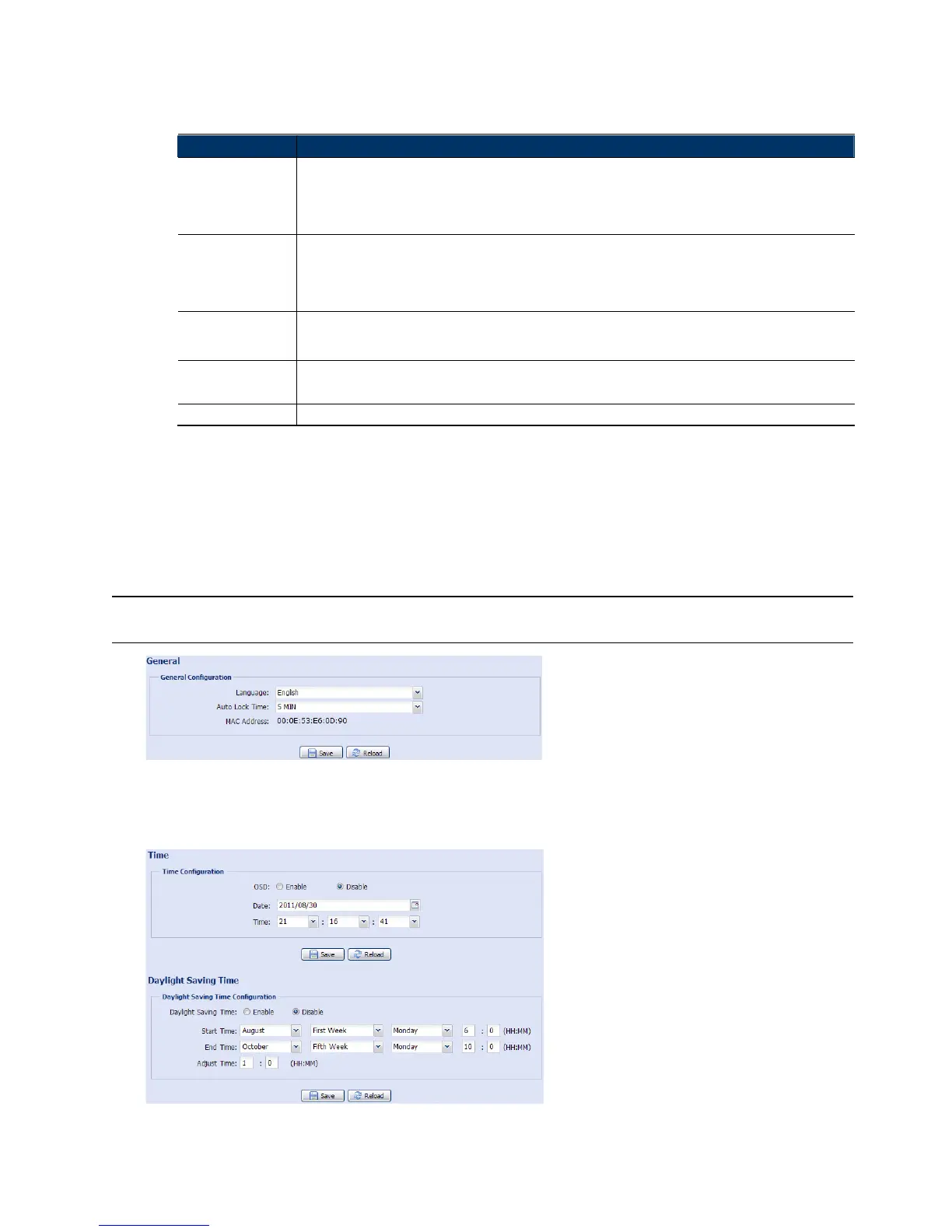16
Action
Here defines how the camera delivers alerts to you for any event.
Item Description
E-Mail Select the event type you want to receive E-mail notifications when it occurs.
Then, click the title E-Mail (in blue) to configure the media type (H264 / JPEG / MPEG4), file format (AVC / AVI),
and record time (1 ~ 5 seconds) for the event video clip.
The camera will send the captured video clip to the E-mail address(s) you assigned in Network Mail once the
selected event type occurs.
FTP Select the event type you want to receive FTP notifications when it occurs.
Then, click the title FTP (in blue) to configure the media type (H264 / JPEG / MPEG4), file format (AVC / AVI), and
record time (1 ~ 5 seconds) for the event video clip.
The camera will upload the captured video clip to the FTP site you assigned in Network FTP once the
selected event type occurs.
SMS Select the event type you want to receive a text message when it occurs.
The camera will send a text message to the mobile phone number you assigned in Network SMS once the
selected event type occurs.
Alarm Out
Select the event type you want to trigger the alarm-out device to work when it occurs.
Then, click the title Alarm Out (in blue) to configure the trigger rule (LOW / HIGH).
Record Select the event type you want to enable event recording when it occurs.
3.7 General
3.7.1 General
To change the language of UI interface, select from the drop-down list in Language.
To lock camera access when its not used after the specified time, select 5 MIN, 15 MIN or 30 MIN from the
drop-down list of Auto Lock Time, or select NEVER to disable this function.
Note: When the camera access is locked after the specified time, to resume camera access, please
enter the password.
3.7.2 Time
Set daylight saving time and the current time, and click Save to confirm.