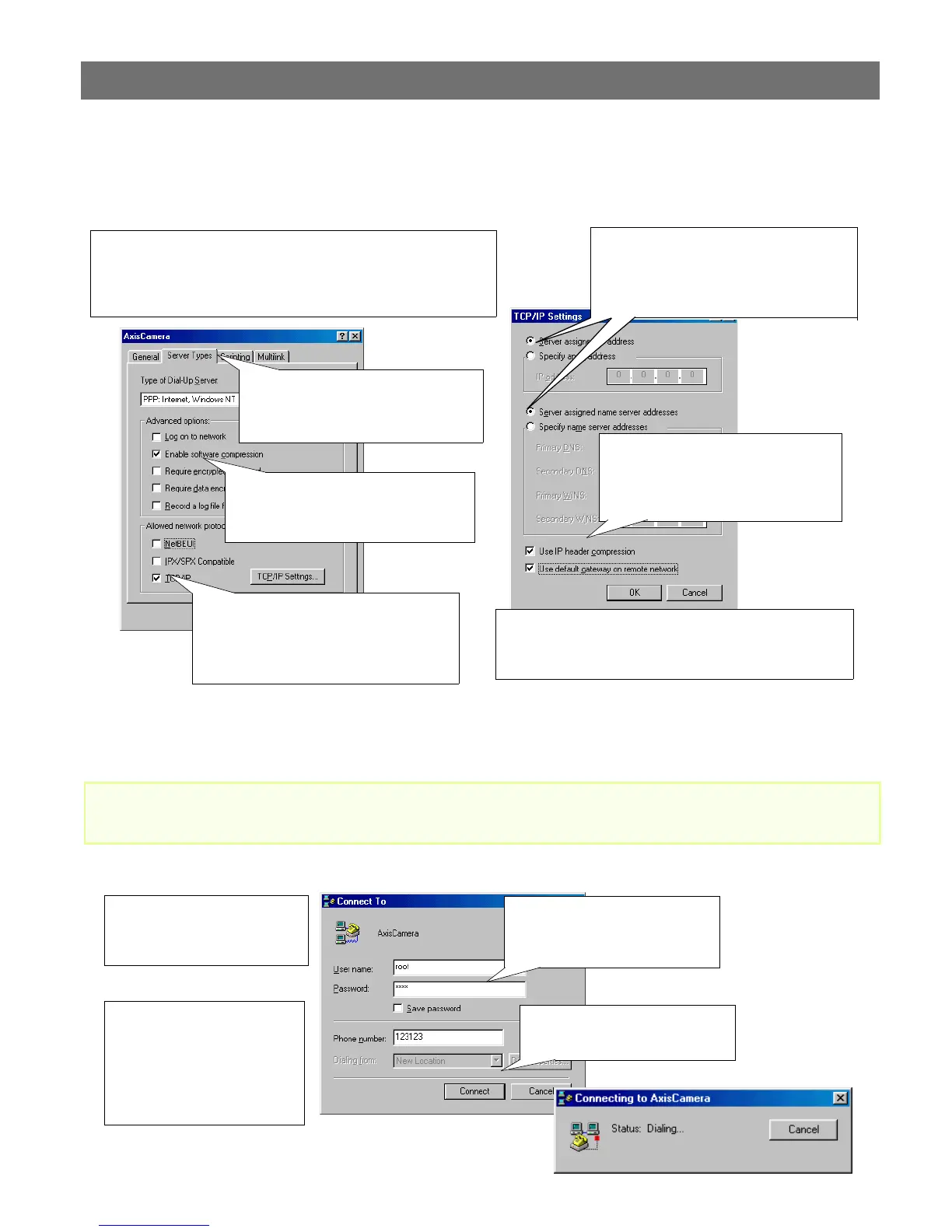Using Your Camera with a Modem AXIS 2100 User’s Guide
18
Refining the Dial-up Networking Properties
Having created the Dial-up connection for your AXIS 2100, follow the steps below to
refine the connection properties:
Initiating the Dial-up Connection
Important!
If you have problems connecting via the Null Modem Cable, go back through the instructions provided
above and check that the connection is correctly configured.
❷ Click the Server Types tab. From the
drop-down dialog, select PPP as the
Type of Dial-Up Server.
❶ From the Dial-up Networking dialog, right click the dedicated
Dial-up connection previously created for you camera
(AxisCamera was the connection created used in this and
previous examples). Select Properties.
❸ In the Advanced options field, check
Enable software compression. All other
check boxes should remain unchecked.
❹ In the Allowed network protocols field,
check the TCP/IP check box. NetBEUI and
IPX/SPX check boxes should remain
unchecked.
❻ Check the Use IP header
compression and Use default gateway
on a remote network check boxes.
Click OK.
❼ Click the Scripting tab and ensure that the Start
terminal screen minimized check box is checked. Click OK
to exit Dial-Up Networking Properties.
❺ Click TCP/IP settings and then check
the Server assigned IP address, and Server
assigned name server addresses radio
buttons.
❷ Double-click the Dial-Up
connection icon that was
previously created for your AXIS
2100. AxisCamera was used in
this and previous examples.
❶ Double-click My Computer
and then double click the
Dial-Up Networking dialog.
❹ Click Connect to start the
Dial-Up connection.
❸ Enter a Username and
Password using the default root
and pass respectively.
