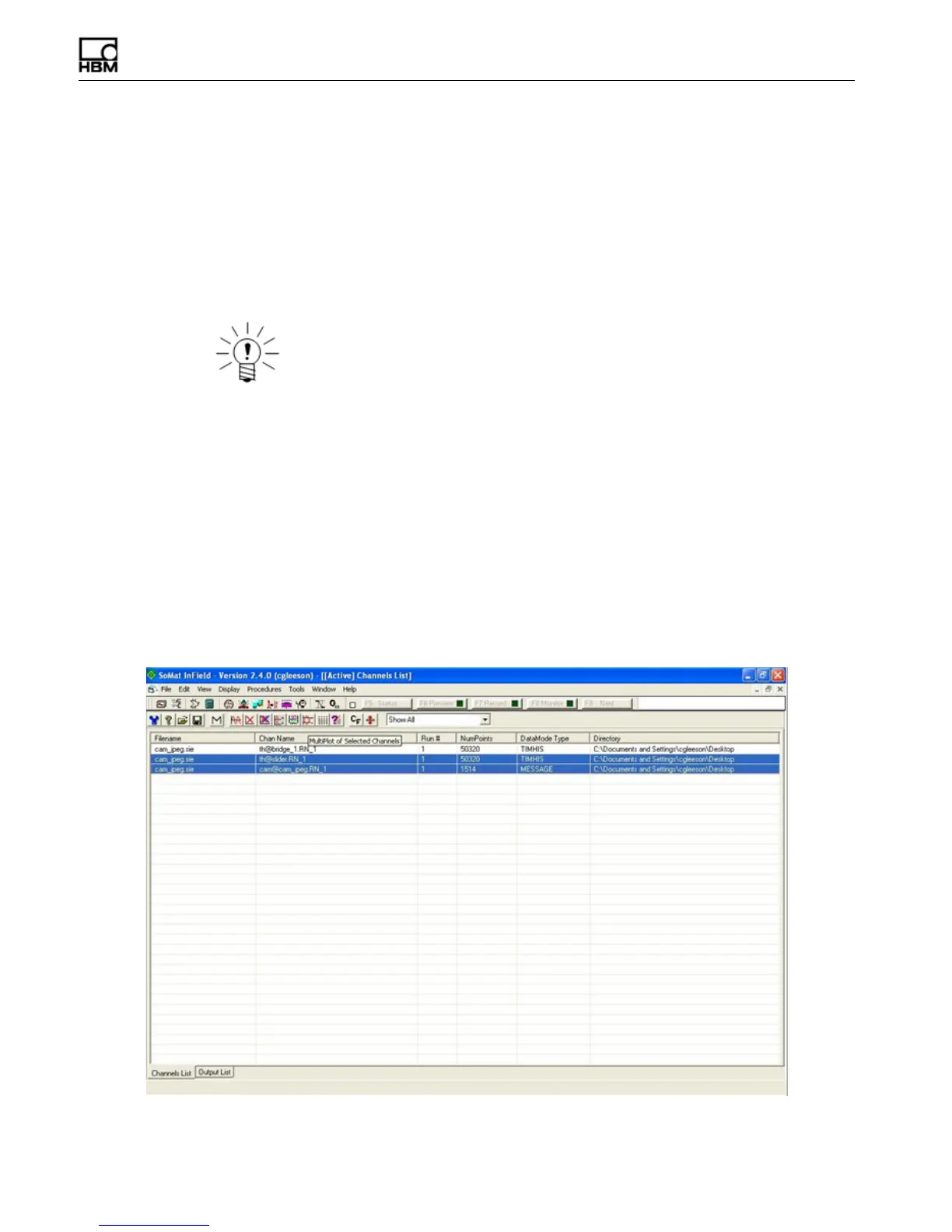Network Camera Devices
12 A3090-1.1 en
6. Select a size, compression and frame rate.
•
The defaults are 640x480 pixels, 60% and 30 Hz.
•
For more details on these settings, refer to the eDAQ or eDAQlite User Manual.
7. Select OK to add the configured channel to the test.
8. In the DataMode window, click Add and select the Message Logger option.
9. Enter an appropriate DataMode ID and select the camera message channel by its
channel ID as assigned in step 4 as the input channel.
NOTE
As of TCE 3.15, the Message Logger DataMode supports multiple input channels and
triggering options.
10.To be able to view camera data later in InField, it is necessary to create a channel
with time information and add it to a Time History DataMode.
•
Make sure that the Time History sample rate is higher than the camera frame
rate. For the maximum frame rate of 30 Hz, the Time History sample rate must
be at least 100 Hz and is recommended to be 500 Hz or higher.
11.Save and run the test.
1.4 Step 3: View the Camera Data
To view the recorded data, open the SIE data file in InField:
1. Start InField and open the SIE file with the camera message data.
2. In the channels list, highlight the camera message channel and the time history
channel and click the multiplot button.
