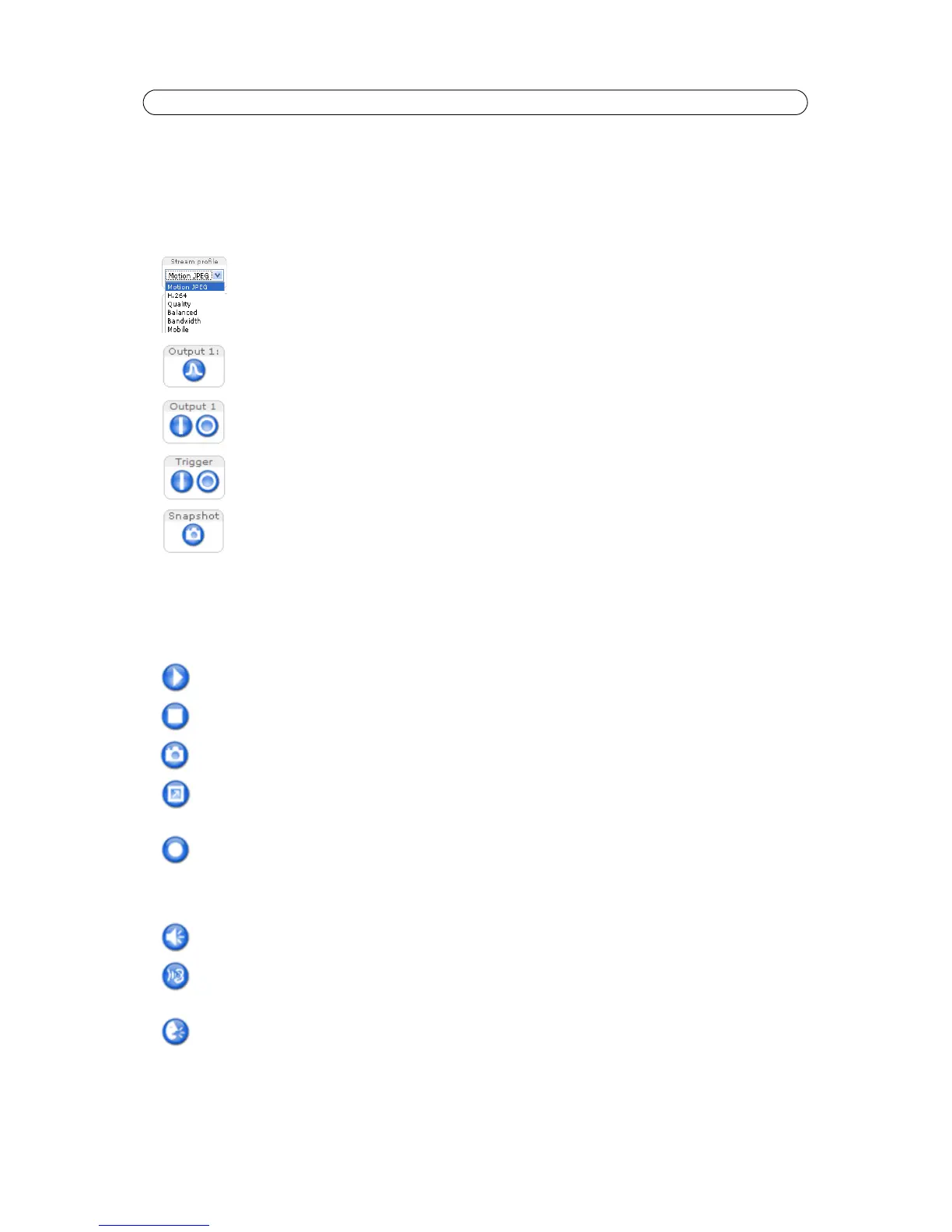10
AXIS P1311 - Accessing the Camera
The Live View page
How you customize the Live View page determines which buttons are visible. Not all the buttons described below will show up
unless configured to do so.
General controls
AXIS Media Control toolbar
The AMC viewer toolbar (AXIS Media Control) is available in Microsoft Internet Explorer only. See AXIS Media Control (AMC),
on page 13 for more information. AMC displays the following buttons:
AMC audio controls monitor the client computer’s speaker output. These
controls are only available when audio is enabled.
The Stream Profile drop-down list allows you to select
a customized or pre-programmed stream pro-
file on the Live View page. Stream profiles are configured under Video & Audio > Stream Profiles,
see Stream Profiles, on page 15 for more information.
Pulse - click this button to activate the output for a defined period of time, such as switching a light
on for 20 seconds.
Active/Inactive - click these buttons to manually start and stop a connected device - e.g. switch a
light on/off.
The Action buttons can trigger an event directly from the Live View page. These are enabled under
Setup > Live View Config > Layout.
The Snapshot button saves a snapshot of the video image on display. Right-click on the video image
to save it in JPEG format on your computer. This button is primarily intended for use when the AMC
viewer toolbar is not available.
The Play
button connects to the Axis product and starts playing a media stream.
The Sto
p button stops the video stream being played.
The Snapshot
button takes a snapshot of the current image. The location where the image is saved can be
specified using the AXIS Media Control (AMC).
Click the Vie
w Full Screen button and the video image will fill the entire screen. Press Esc (Escape) on the
computer keyboard to cancel full screen view.
The Re
cord button is used to record the current video stream. The location where the recording is saved can
be specified using the AXIS Media Control toolbar.
Click the Speaker Button to switch the sound off and on to your computer's speaker.
If you have set your network camera to
half duplex mode and the half duplex Listen button appears first in
the live view page of your Axis network camera, you are only able to receive audio from an external camera
microphone. To be able to send audio, click this button. See note below.
If you have set your network camera to half dupl
ex mode and the half duplex Talk button appears in the live
view page of your Axis network camera
if you push to talk, and you are only able to send audio to the speak-
ers connected to your Axis network camera. To be abl
e to receive audio, click this button.
