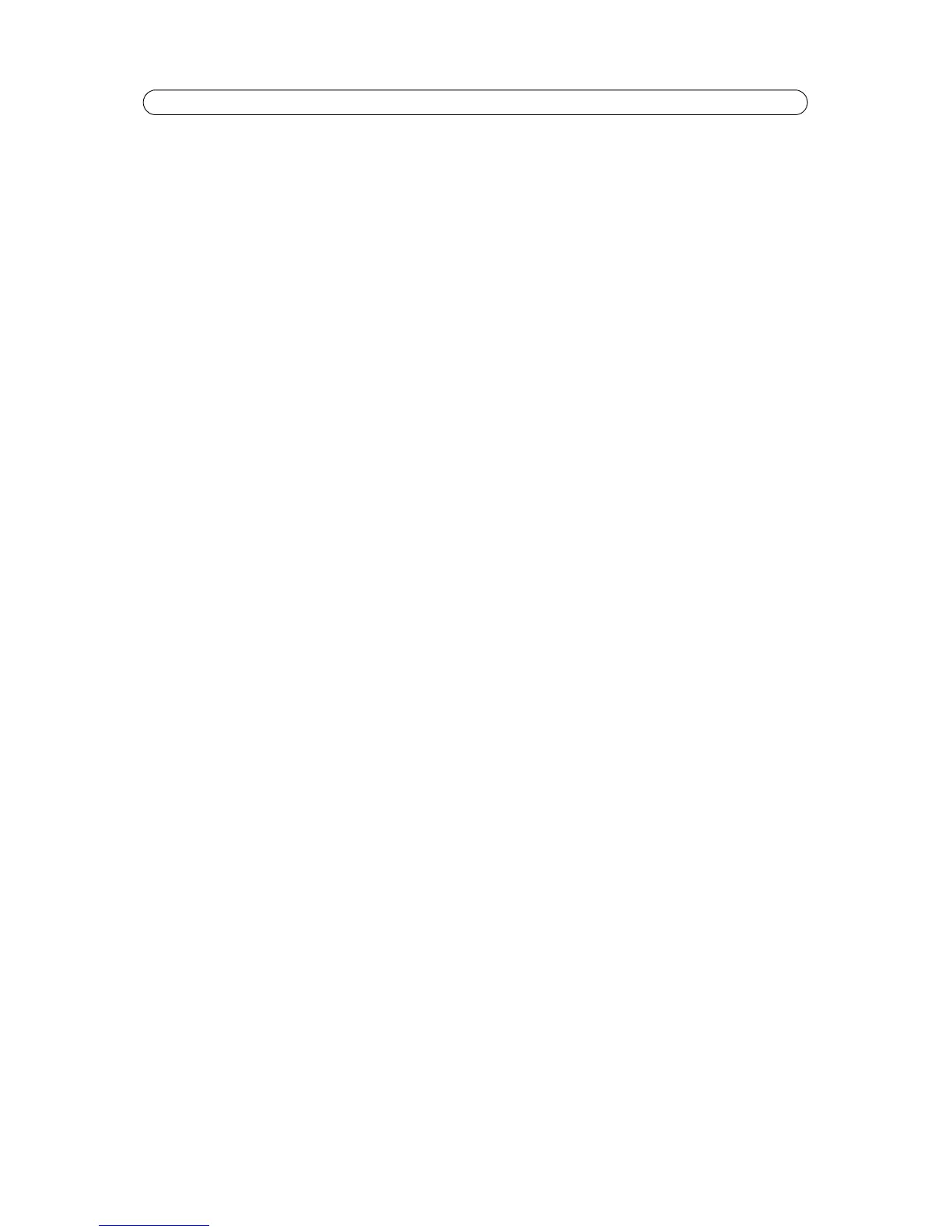16
AXIS P1343/-E/AXIS P1344/-E - Video & Audio
Audio
Check the Enable Audio box to enable audio in the video stream.
Note:
The checkbox Enable Audio Support under System Options > Security > Audio Support must also be checked to
enable sound in the product. See Audio Support, on page 32.
Configuration settings from Video & Audio > Audio Settings are displayed under Current Audio Settings. See Audio Settings,
on page 19 for more information on audio settings.
H.264
GOV Settings
The GOV structure describes the composition of the video stream and setting the GOV-length to a higher value saves
considerably on bandwidth but may have an adverse effect on image quality.
Bit Rate Control
The bit rate can be set as Variable Bit Rate (VBR) or Constant Bit Rate (CBR). VBR adjusts the bit rate according to the image
complexity, using up bandwidth for increased activity in the image, and less for lower activity in the monitored area.
CBR allows you to set a fixed Target bit rate that consumes a predictable amount of bandwidth. As the bit rate would usually
need to increase for increased image activity, but in this case cannot, the frame rate and image quality are affected
negatively. To partly compensate for this, it is possible to prioritize either the frame rate or the image quality whenever the bit
rate needs to be increased. Not setting a priority means the frame rate and image quality are equally affected.
Note:
To determine a reasonable bit rate, go to Setup > Video & Audio > Video Stream > Image. Under Text Overlay Set-
tings, check the Include text checkbox and enter the code #b in the field. The current bit rate will display as a text
overlay on the Live View page.
To preview the image stream while configuring the GOV settings and Bit rate control, select Open... under Preview.
MJPEG
Sometimes the image size is large due to low light or complex scenery. Adjusting the Maximum frame size helps to control
the bandwidth and storage used by the Motion JPEG video stream in these situations. Defining the frame size as Unlimited
provides consistently good image quality at the expense of increased bandwidth and storage usage during low light. Limiting
the frame size optimizes bandwidth and storage usage, but may give poor image quality. To prevent increased bandwidth and
storage usage, the maximum frame size should be set to an optimal value.
Stream Profiles
There are four pre-programmed stream profiles available for quick set-up. These settings can be adjusted and new customized
profiles can be created. Each profile has a descriptive name, describing its usage and/or purpose. The profiles can be accessed
from the Live View page.
• To create a new stream profile, click Add... to bring up the Stream Profile Settings dialog.
1. Enter a unique name and a description for your profile.
2. Select a Video encoding (H.264 or MJPEG) from the drop-down list.
3. Modify the stream settings under the Image, Audio, H.264 and MJPEG tabs. See Video Stream, on page 15.
4. Click OK to save the profile
• To copy an existing stream profile, click Copy... and enter a new name. Change the stream profile settings as above.
• To modify an existing stream profile, click Modify... and change the settings as above. The original settings for the
pre-programmed profiles can always be restored by clicking Restore.
• To remove a stream profile, click Remove. Pre-programmed profiles cannot be removed.
