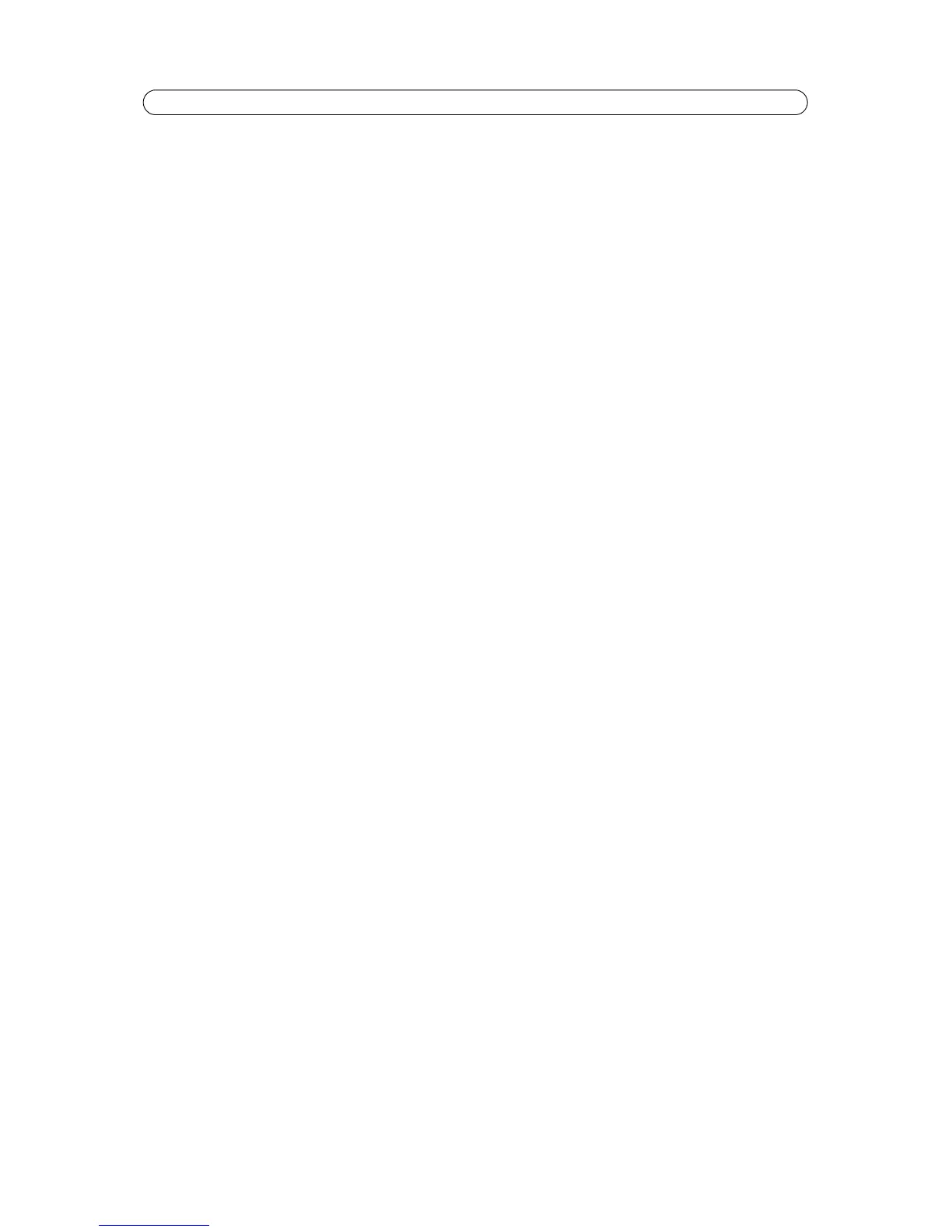19
AXIS P1343/-E/AXIS P1344/-E - Video & Audio
Notes:
• The back focus (step 2) should only be reset if the camera has been focused previously.
• Set focus as precisely as possible using the focus puller on the lens (step 3) before starting the automatic fine-tuning
(step 4).
• If the camera is placed so that it is difficult to look at the image and move the pullers at the same time, you can use
the Focus Assistant to focus the camera; for instructions, see the Installation Guide supplied with the product.
Advanced
The tools on this page can be used to find the optimal focus position. Always open the iris before focusing and enable it when
finished focusing.
Focus is measured in the part of the image covered by the focus window. Use the mouse to move and resize the window and
then click Fine-tune focus automatically. If needed, click in the Focus position bar or on the arrows at the ends of the bar, to
further adjust the focus. The buttons < and > move the focus position one step in either direction. The buttons << and >>
move the focus position multiple steps in either direction. Clicking on the bar sets focus to that position.
If the camera is not focused after completing the above instructions, try the Full range focus scan. The scan, which can take
several minutes, transforms the focus position bar to a graph where peaks indicate the best focus positions. Click in the graph
to set focus to the desired position.
Note:
Movements in front of the camera should be avoided during the automatic fine-tuning and the full range focus scan.
Audio Settings
This section describes how to configure the basic audio settings for the network camera. The audio functionality for each
video stream is enabled under Video & Audio > Video Stream > Audio.
Audio Channels
Audio mode - The available audio modes are
• Full duplex. Simultaneous two-way audio allowing you to transmit and receive audio (talk and listen) at the same
time.
Note: There is no echo cancellation; if feedback loops appear, try moving the microphone or the speaker.
• Half duplex. Audio can be transmitted in both directions between the network camera and the client computer, but
only in one direction at a time. You must actively transmit/receive sound using the Talk/Listen button available on the
Live View page (see AXIS Media Control toolbar, on page 10). In Push-To-Talk mode, click and hold the button to speak
and release it when finished speaking. In Toggle mode, click once to switch between speaking and listening.
Note: The Talk/Listen button mode is configured from the Audio tab in the AMC control panel (see AXIS Media Con-
trol (AMC), on page 13).
• Simplex - Network Camera speaker only. Audio is transmitted from the client to AXIS P1343/-E/AXIS P1344/-E and
played by the speaker connected to the camera. To send audio, the Talk and Microphone buttons in the AMC toolbar
must both be enabled. Click either button to stop audio transmission.
• Simplex - Network Camera microphone only. Audio captured by the microphone connected to the network camera is
transmitted from the camera to one or more clients.
