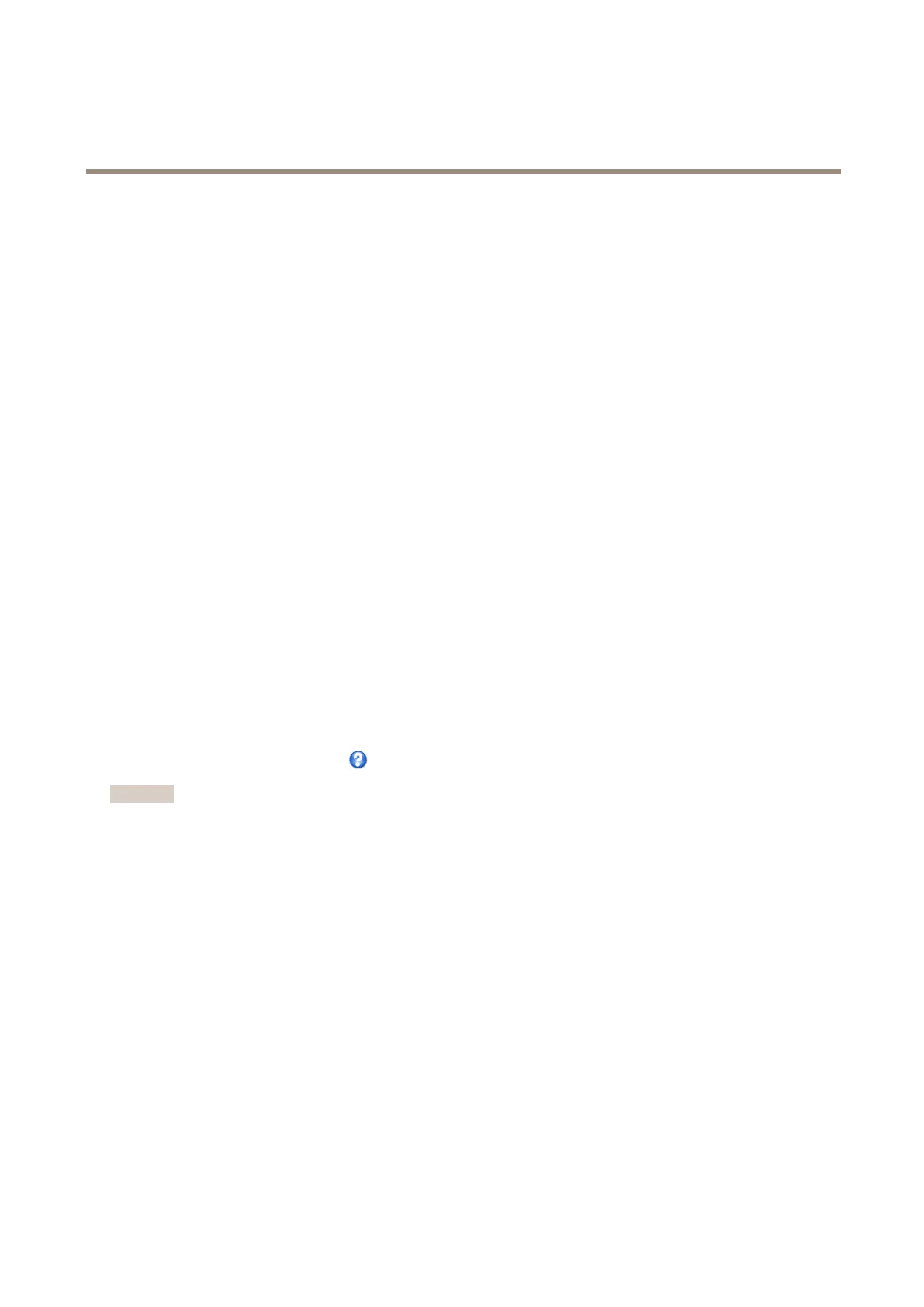AXISP5624-EMkIIPTZDomeNetworkCamera
Video
-Toscaletheimageautomatically,selectScalewithresolution.Theimagewillbescaleddowntotthe
resolutionusedbytheAxisproduct.
5.ClickSave.
Howtoincludeanoverlayimage
1.GotoVideo>OverlayImage.
2.SelecttheimagetousefromtheUseoverlayimagelistandclickSave.
3.GotoVideo>VideoStreamandselecttheImagetab.
4.UnderOverlaySettings,selectIncludeoverlayimageatthecoordinates.
5.Tocontroltheimage’sposition,entertheX(horizontal)andY(vertical)coordinates.TheX=0andY=0positionis
thetopleftcorner.Ifapartoftheimageispositionedoutsidethevideoimage,theoverlayimagewillbemovedso
thatthewholeimageisvisible.
6.ClickSave.
PrivacyMask
Aprivacymaskisanareaofsolidcolorthatprohibitsusersfromviewingpartsofthemonitoredarea.Privacymaskscannotbe
bypassedviatheVAPIX®ApplicationProgrammingInterface(API).
ThePrivacyMaskList,Video>PrivacyMask,showsallthemasksthatarecurrentlyconguredintheAxisproductandindicates
iftheyareenabled.
SincethePan/Tilt/Zoomcoordinatesdeneitssizeandposition,aprivacymaskisdynamicinrelationtothemonitoredarea.This
meansthatregardlessoftheangleandzoomofthelens,thesameplaceorobjectwillbehidden.Todeneatwhatmagnicationthe
maskshouldbedisplayed,zoomtothedesiredlevelandclickSetlevel.
Youcanaddanewmask,re-sizethemaskwiththemouse,chooseacolorforthemask,andgivethemaskaname.
Formoreinformation,seetheonlinehelp
.
Important
Addingmanyprivacymasksmayaffecttheproduct’sperformance.
24
