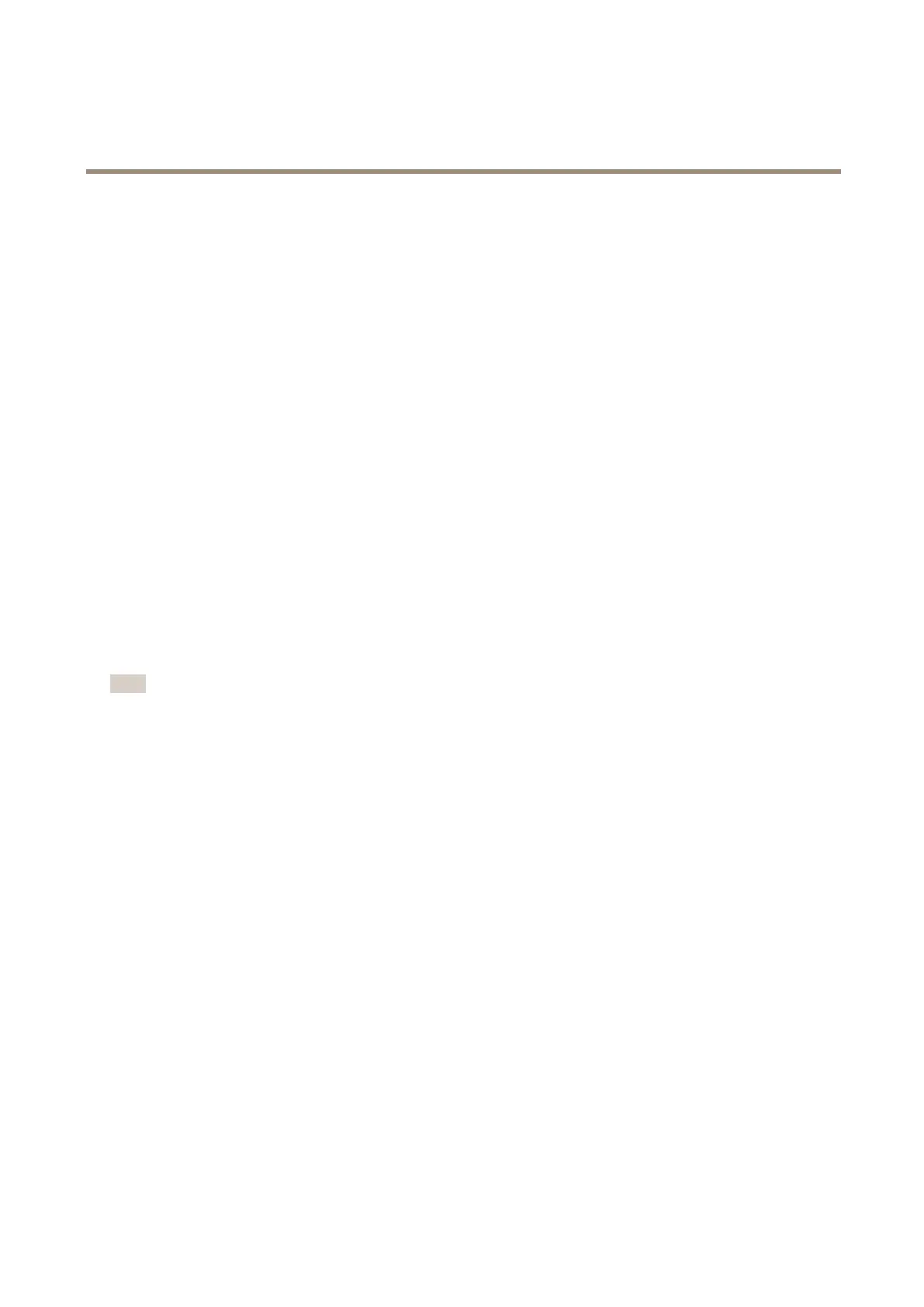AXISP5624-EMkIIPTZDomeNetworkCamera
PTZ(PanTiltZoom)
PTZ(PanTiltZoom)
Aboutpresetpositions
Apresetpositionisasavedviewthatcanbeusedtoquicklysteerthecameratoaspecicposition.Apresetpositionconsistsof
thefollowingvalues:
•Panandtiltpositions
•Zoomposition
•Focusposition(manualorautomatic)
•Irisposition(manualorautomatic)
Howtoaccessthepresetpositions
Presetpositionscanbeaccessedinseveralways:
•ByselectingthepresetfromthePresetpositionsdrop-downlistintheLiveViewPage.
•Whensettingupactionrules.Seepage36.
•Whensettingupguardtours.Seepage28.
•WhensettinguptheGatekeeper.Seepage28.
Howtoaddapresetposition
Note
Thefocuswindowrectanglewilldisappearafterawhile,butthefocuswindowwillstillbeactive.
1.GotoSetup>PTZ>PresetPositions.
2.Clickintheimageorusethecontrolstosteerthecameraviewtothedesiredposition.
3.Toaddafocuswindow,selectFocuswindow.Placethemousepointeronthepartoftheimagethatyouwanttofocuson,
clickanddragtocreatearectanglearounditandreleasethemousebutton.
Therectanglewillturngreenwhenthefocuswindowhasbeenset.Thecamerawillautomaticallyadjusttheimage
focustothisarea.
Formoreinformationaboutfocuswindows,seepage28.
4.WriteanameintheCurrentpositioneld.
5.Ifrequired,selectUsecurrentpositionasHome.
6.ClickAddtosavethepresetposition.
Howtoincludethepresetpositionnameinanoverlaytext
1.GotoVideo.
2.SelectIncludeoverlaytext.
3.Writethemodier#Pintheeld.
4.ClickSave.
27
