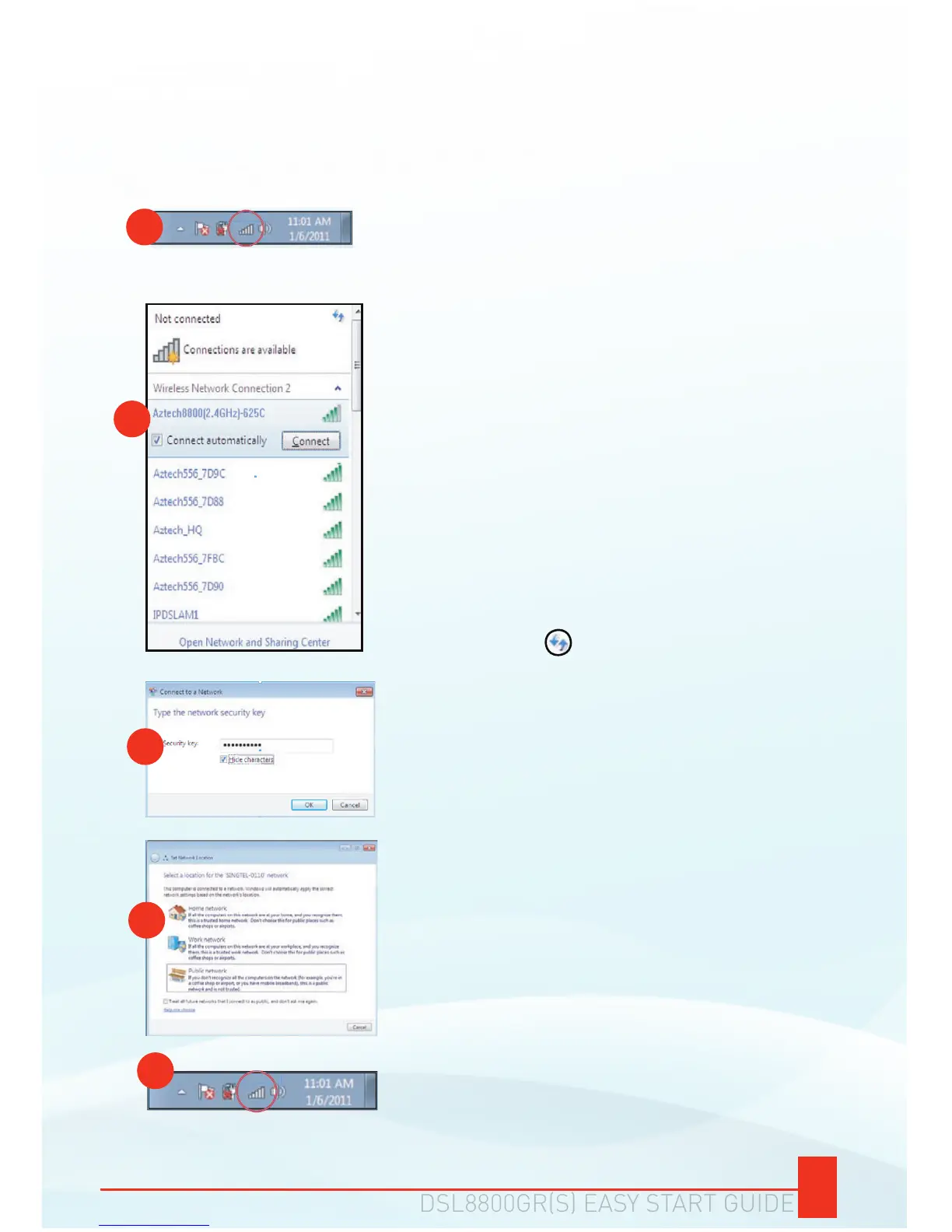3.4 CONNECTING TO YOUR NETWORK
Kindly refer and follow your respective operating system’s instructions:
If you are using Windows 7:
On the system tray, click the Wireless
icon, the Available Wireless Networks
window would appear.
a.
On the Available Wireless Networks
window, select your own wireless network
and click the Connect button.
The default wireless network name and
network key can be seen on the label
sticker of your DSL8800GR(S) as shown
on 3.3.
NOTE: If the wireless network name is not on the
list, click the button to refresh the available
wireless networks list.
b.
You will be prompted to enter a network
security key. Key in the correct network
key of the wireless network.
c.
On the Set Network Location window,
double click Home Network, then click
the Close button to complete the setup.
d.
Once the wireless has succesfully
connected, the wireless icon on the
system tray would reflect the signal
strength of your router.
e.
b
c
d
a
e