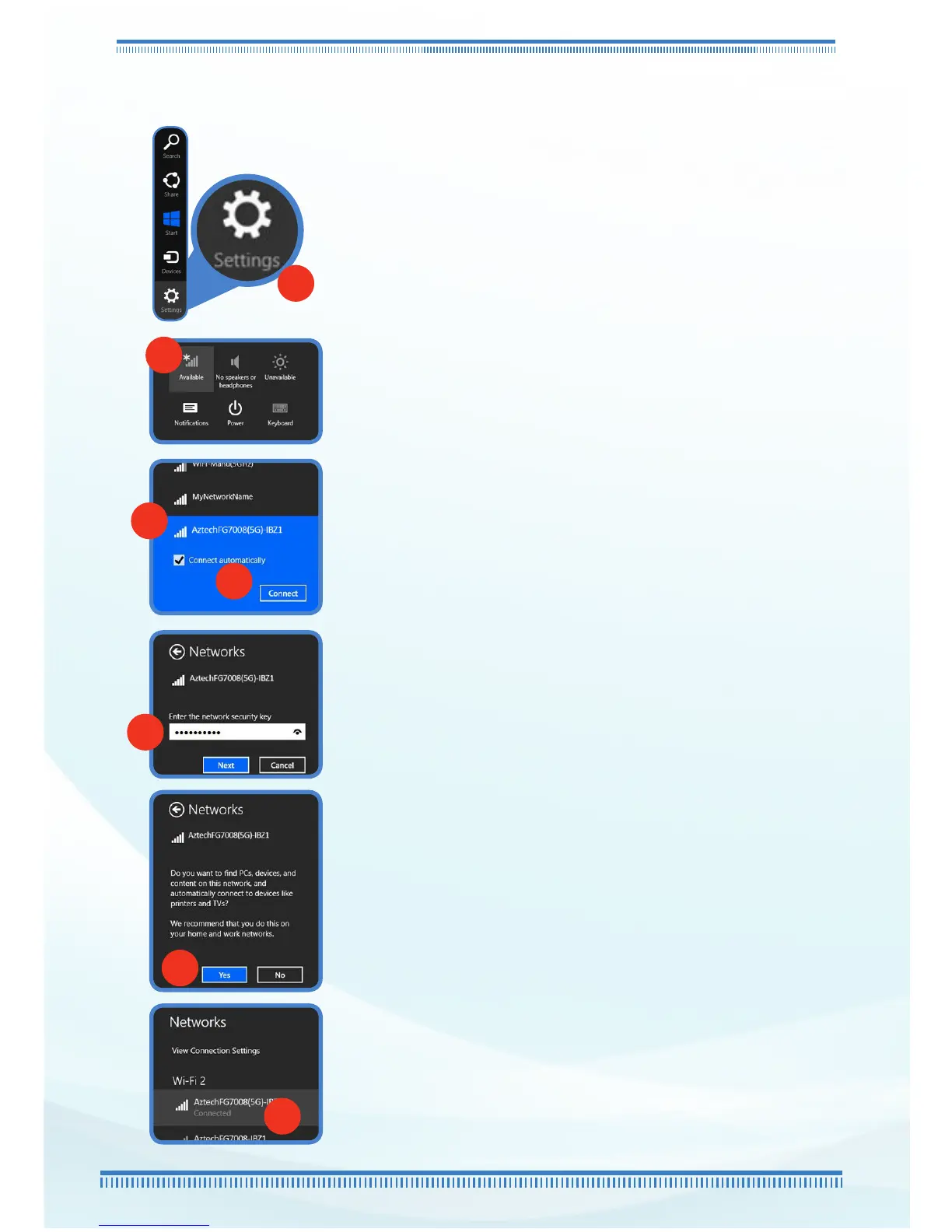If you are using Windows 8:
Move your mouse cursor to the lower right
corner of the screen. The Charms Bar will appear.
a. Click Settings.
b. Click the Wi-Fi Icon.
c. From the Network List, select your
own wireless network (in this case,
AztechFG7008(5G)-IBZ1).
NOTE: The Default SSID and Password can be
seen on the device label sticker as indicated
on Section 2.1.
d. Click the Connect button.
You may tick the Connect Automatically
checkbox if you want your device to connect
to the network without entering the password
again.
e. Input the correct Network Security Key
(wireless password) and then click Next.
f. If you are prompted to turn on network
device content discovery, click Yes.
a
b
c
d
e
f
g. The status Connected would be displayed
under the FG7008GR(AC)’s wireless network
name indicating a successful connection.
g
