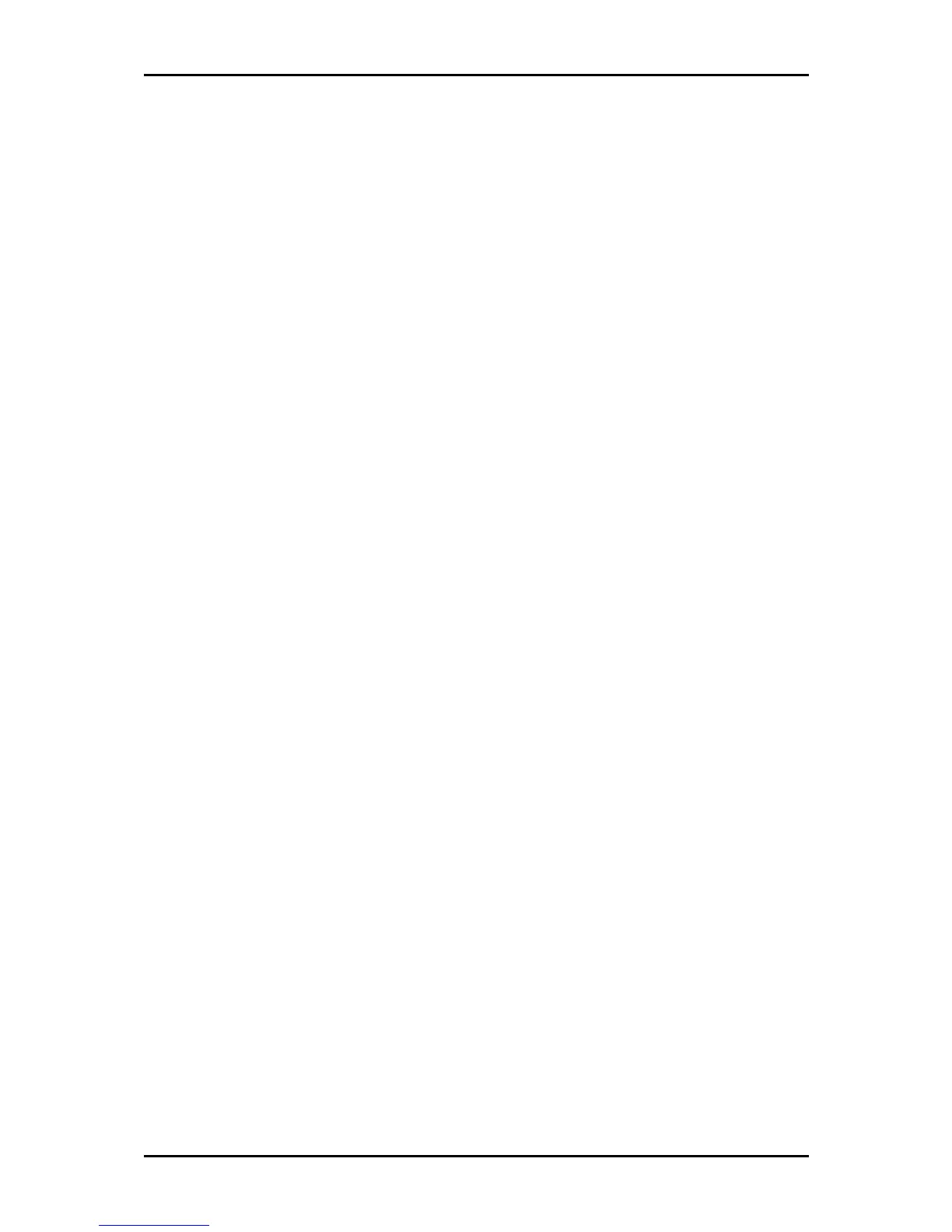User Manual
Page 41
of 47
USB Printer Setup
You may connect a USB printer to the router’s USB port to share the printer
to all the host computers connected to the router.
To configure USB printer via the Web GUI:
1. Open your browser
2. Type 192.168.2.1 on the address bar
3. Input admin for both username and password fields and click on Login
4. Connect the USB storage device to any one of the USB ports at the
back panel of the router
5. The router will automatically configure the printer device
6. Check the Home page for the USB Printer status
7. After the Printer is detected successfully by the router, perform the
following steps to add the printer to your computer
8. Install the printer driver on your computer
9. Once the printer driver is installed, you need to add the printer from
the control panel
10. To add the printer, click on Start > Control Panel > Printers and Faxes
11. Double click on Add Printer
