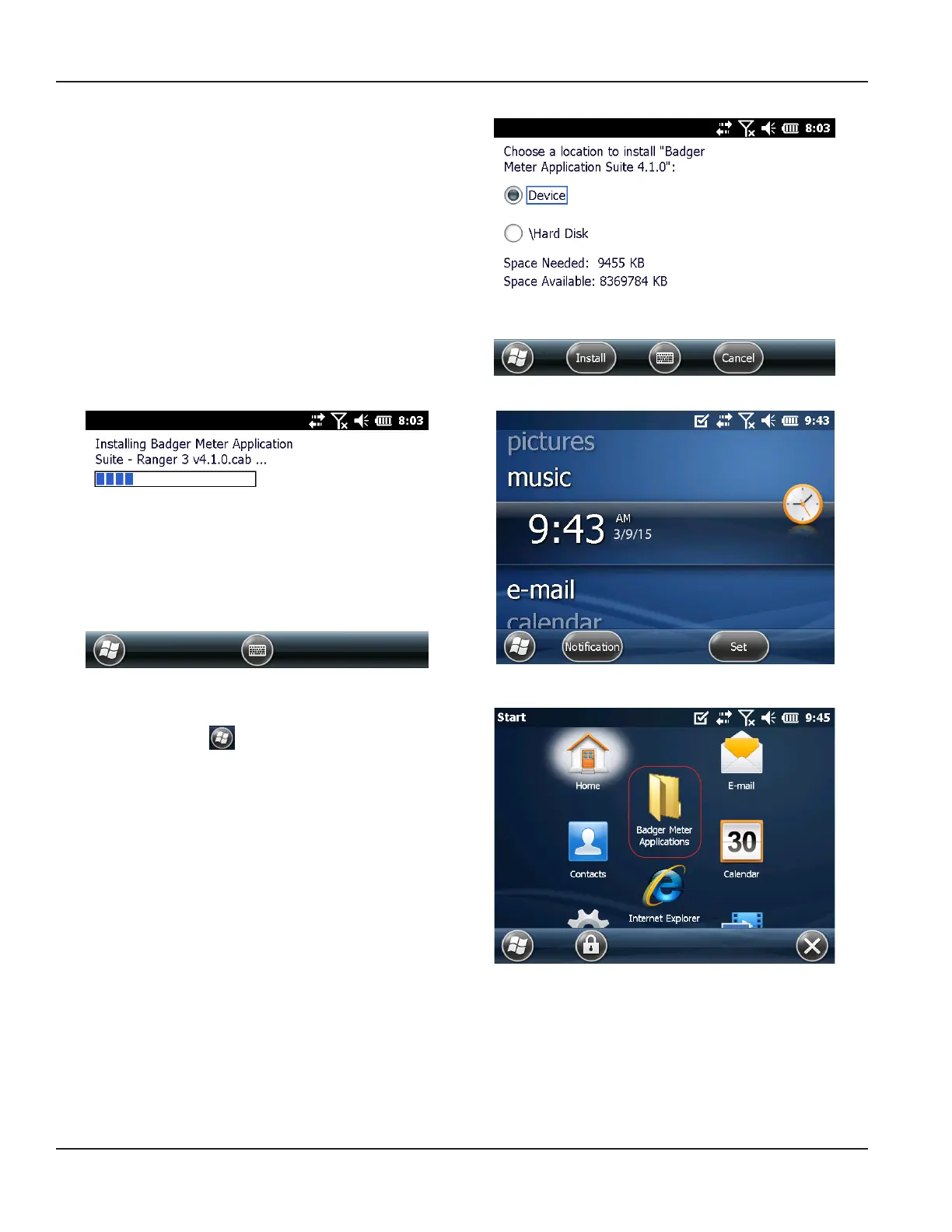5. Select Device and tap Install.
Result: The le installs on the handheld. A progress screen
displays briey (Figure 28) as the software installs. The
Windows home screen displays when installation is complete
(Figure 29).
Figure 27: Select Device
Figure 28: Software installation in progress
Figure 29: Windows home screen
6. Remove the memory stick from the handheld.
7. Tap Windows Start to see the Badger Meter
Applications folder on the handheld as shown in Figure 30.
You may need to scroll to find the folder.
OTE:N To move the folder to a different location on the
screen, tap and hold, then drag the folder icon to
the location you prefer.
Figure 30: Badger Meter Applications
MPORTANTI
If the system does not reboot automatically, restart the handheld manually prior to opening the software applications. To restart,
press and hold the green power key. The screen will show a countdown timer. Continue holding the power key until the countdown
is completed. The handheld automatically restarts. Check the date/time on the handheld and reset, if needed, by going to Windows
Start> Settings> Clocks & Alarms.
Installing Software
Page 16 May 2015ORI-PM-00100-EN-03
