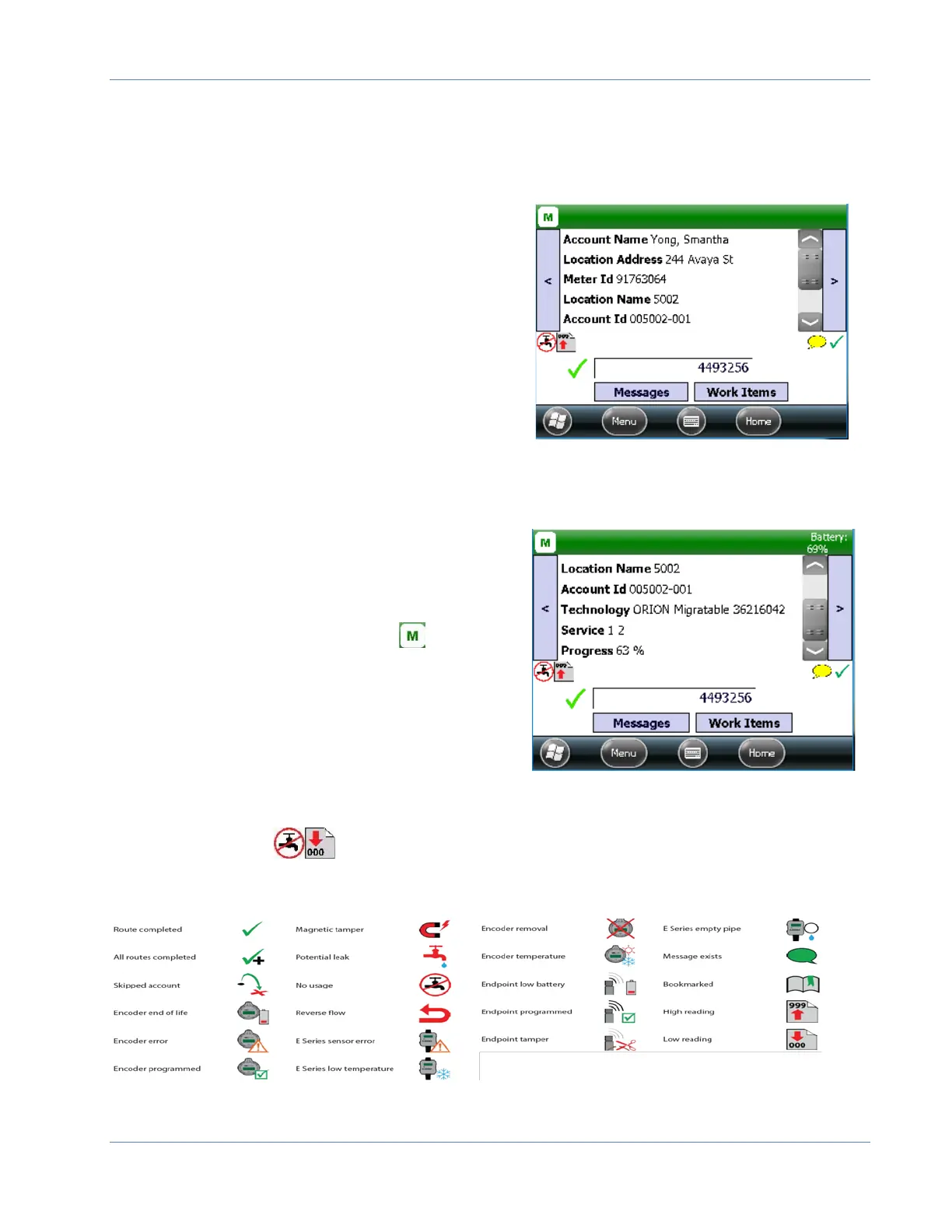Trimble® and ME
Page 17 January 2018
Display Fields
Display information on the customer account record is passed from the BEACON software.
There are 5 default fields that display.
Account Name
Location Address
Meter ID
Location Name
Account ID
These fields are customizable in the Trimble
settings. Up to 9 fields can be displayed. See
page 36 for instructions on how to change the
display fields.
Additional information on the account record screen includes:
Technology & Endpoint Serial Number
Service – Serv1, Serv2 etc.
Progress – Percentage of meters read
Reading Hardware configured M, C and V
for example ORION Transceiver
Battery Status – tap the bar to display
percentage
Green > 65% charged
Yellow between 35% and 64% charged
Red < 35% charged
Blue charging
Messages & Work Items buttons
Status Indicators
Note: Clicking an icon will display a description for what the icon represents.
