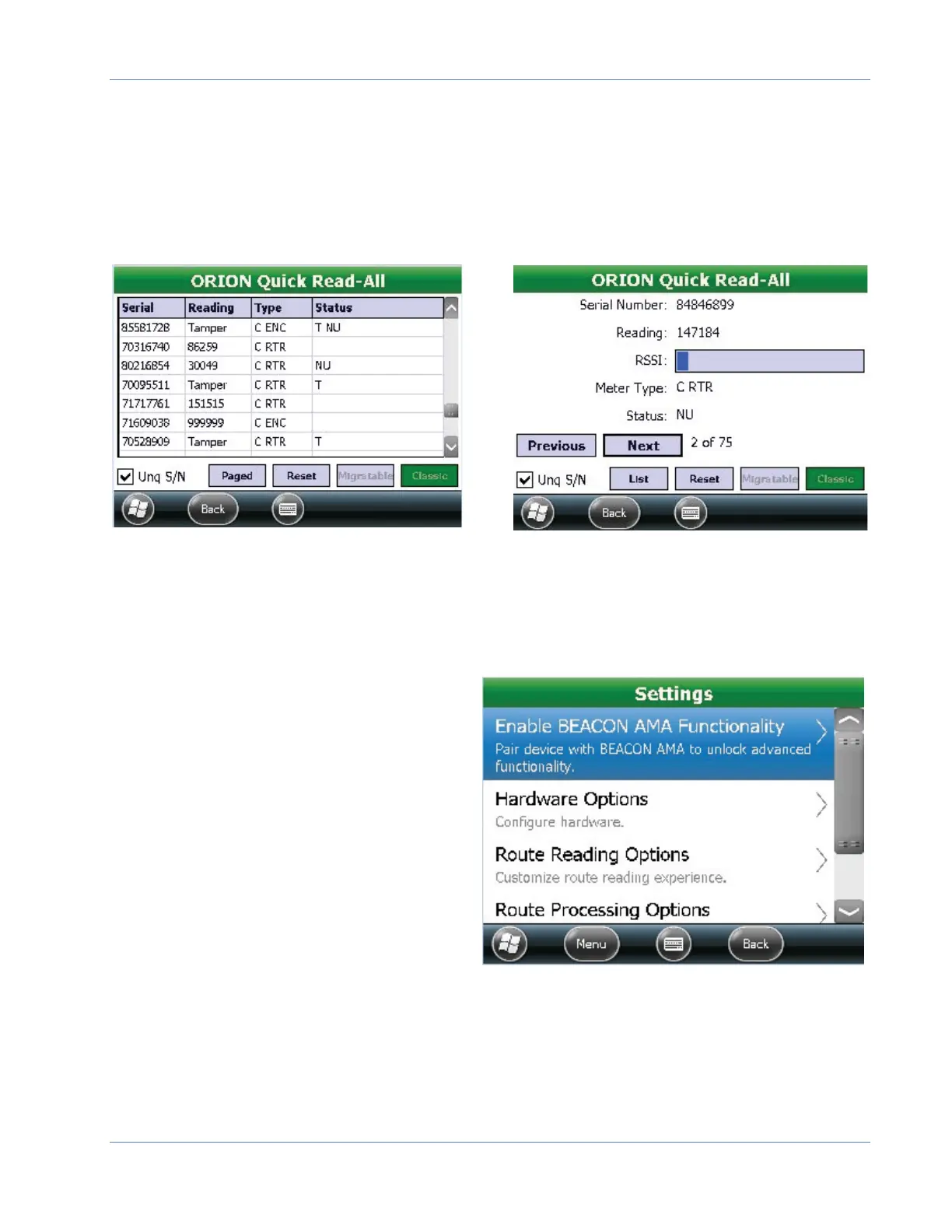Trimble® and ME
Page 33 January 2018
ORION Quick Read-All will display the endpoint serial number, Reading, (technology and
encoder) Type and Status(es) of all endpoints in range.
These results can be helpful when the meter reader does not have access to the meter.
Note: there are two views available: List and Paged
List View Paged View
Tap Back to return to the ORION Field Application.
Settings Menu
“KK” – to access the Settings menu.
Settings will determine how the handheld
will function during the meter reading
cycle.
We will discuss each settings option.
Hardware Options must be accessed
from the Main Menu. These settings
are established at time of training.
If you would like to review your hardware
settings tap Back to return to the Account
Record.
Tap Home to return to the Main Menu.
Note: Some Settings Options require BEACON AMA software.
Some Settings Options are password protected and defined by your supervisor.
