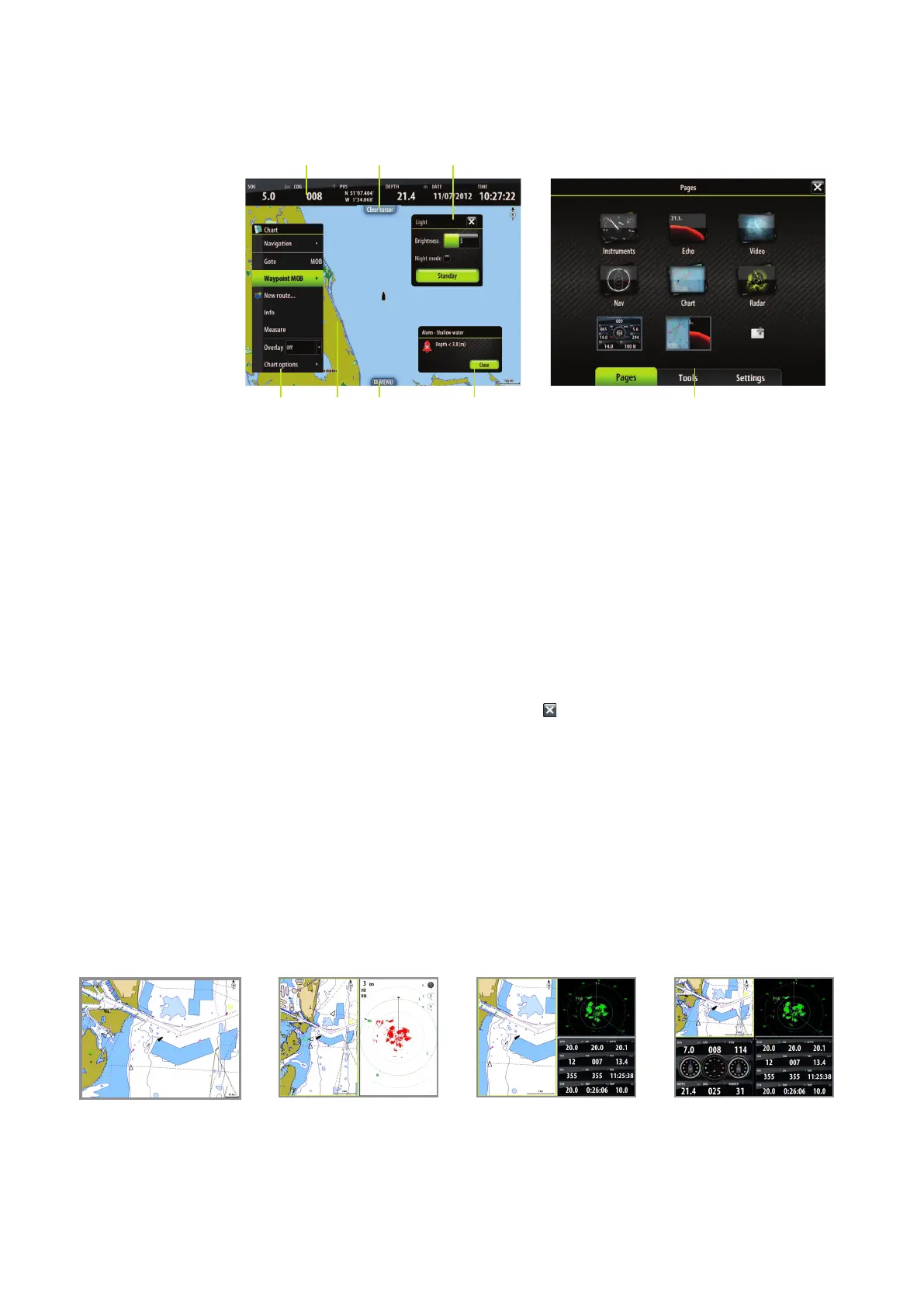8 |
Introduction | Zeus Touch Operator Manual
The Zeus Touch screen
21 3
1 Instrument bar
Navigation and sensor info can be viewed in a user configurable instrument bar on top of
your pages.
2 Panel button
You can tap the text on this area to end an ongoing operation, e.g. to remove the cursor from
the screen, to end route editing and to stop measuring distance.
3 Dialogs
Dialogs are used for user input or for presenting information to the user.
A dialog may be presented in full-screen or as a popup dialog in the centre of the screen.
Depending on type of information or entry, different keys are used to confirm, cancel and
close the dialog.
A dialog can always be closed by tapping the in the upper right corner or by pressing the
X key.
4 Menus
Different menus are available to select options and to configure your system. A menu is
displayed by pressing the MENU key, by tapping the MENU panel button, or by tapping and
holding on the touchscreen.
5 Application panels
Each application connected to the system is presented on panels, and you can have several
panels depending on screen size:
• T7 2 panels
• T8 and T12: 4 panels
1-panel page 2-panels page 3-panels page 4-panels page
