
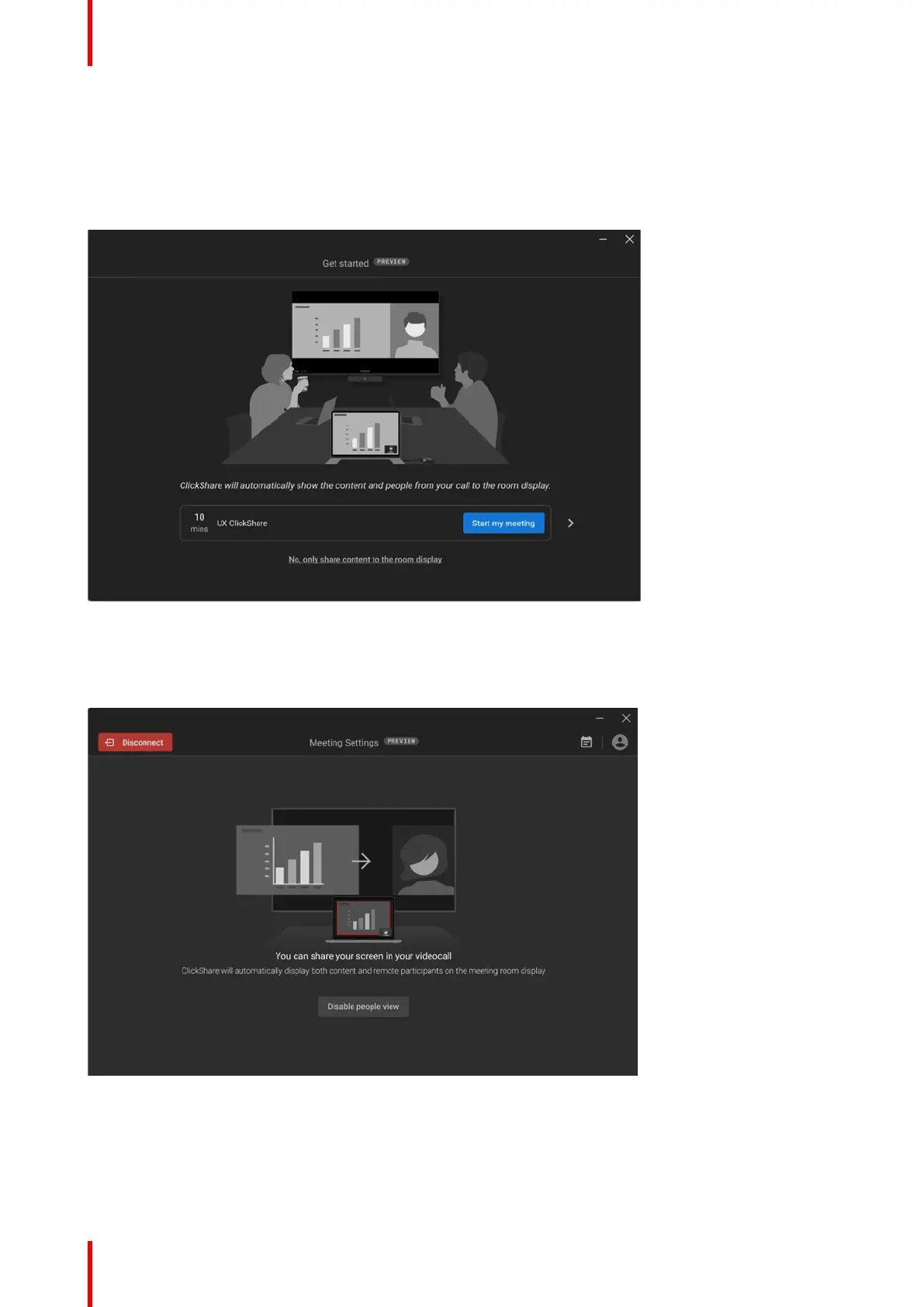 Loading...
Loading...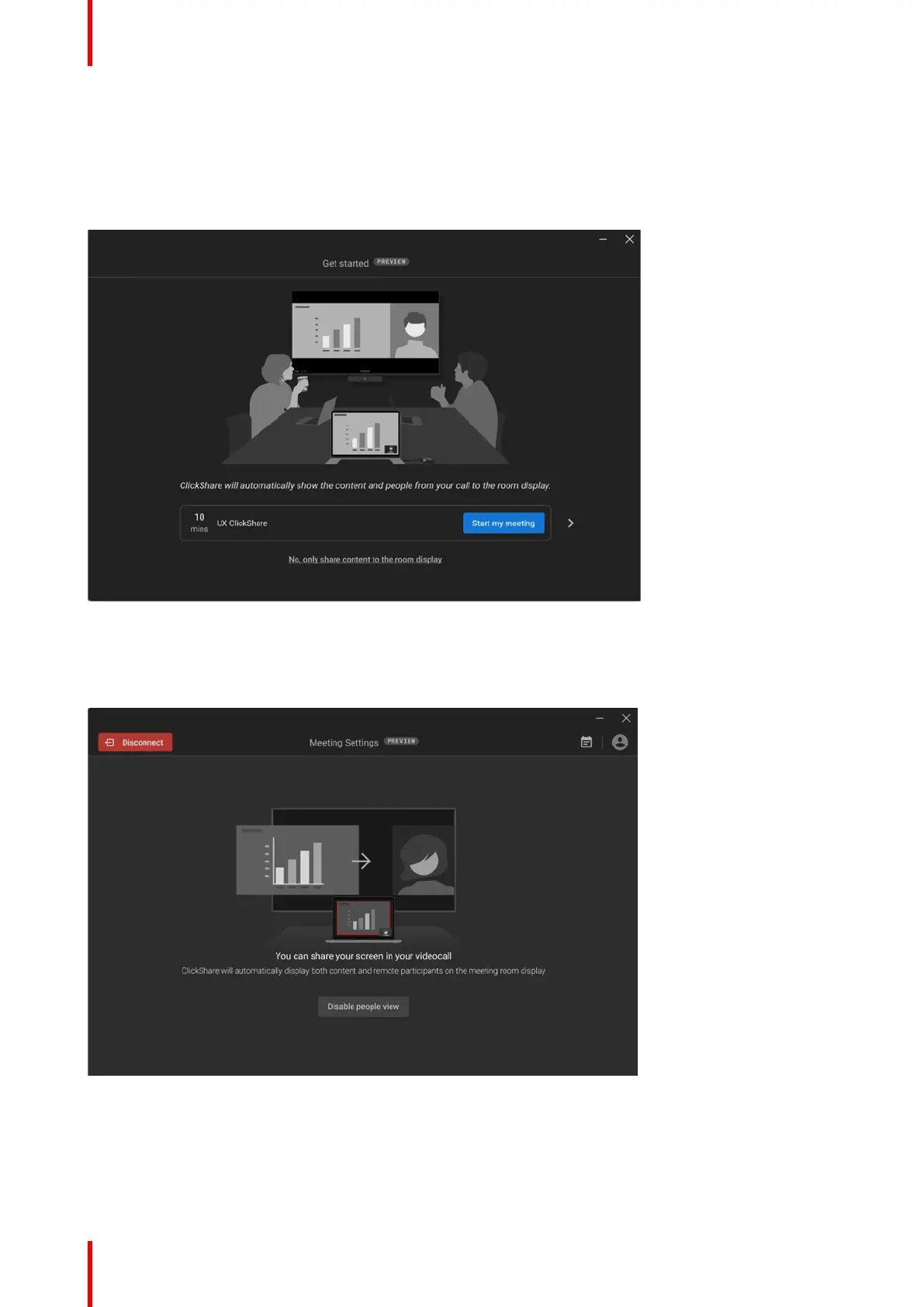
Do you have a question about the Barco ClickShare CX-20 Gen2 and is the answer not in the manual?
| Resolution | Up to 4K UHD (3840x2160) @ 30Hz |
|---|---|
| HDMI CEC | Yes |
| Wireless Technology | IEEE 802.11 a/b/g/n/ac |
| Video Outputs | HDMI |
| Audio | Via HDMI |
| Operating System Compatibility | Windows, macOS, Chrome OS, Android, iOS |
| Security | WPA2 |
| Video input | HDMI |
| USB | USB-C |
| Ethernet | 10/100/1000 Mbps |
| Local view | Available |
| Network connection | Wi-Fi, Ethernet |
| Wireless presentation | Yes |
| Maximum resolution | 4K UHD (3840 x 2160) |
| Operating temperature | 0°C to +40°C (+32°F to +104°F) |
| Storage temperature | -20°C to 60°C |