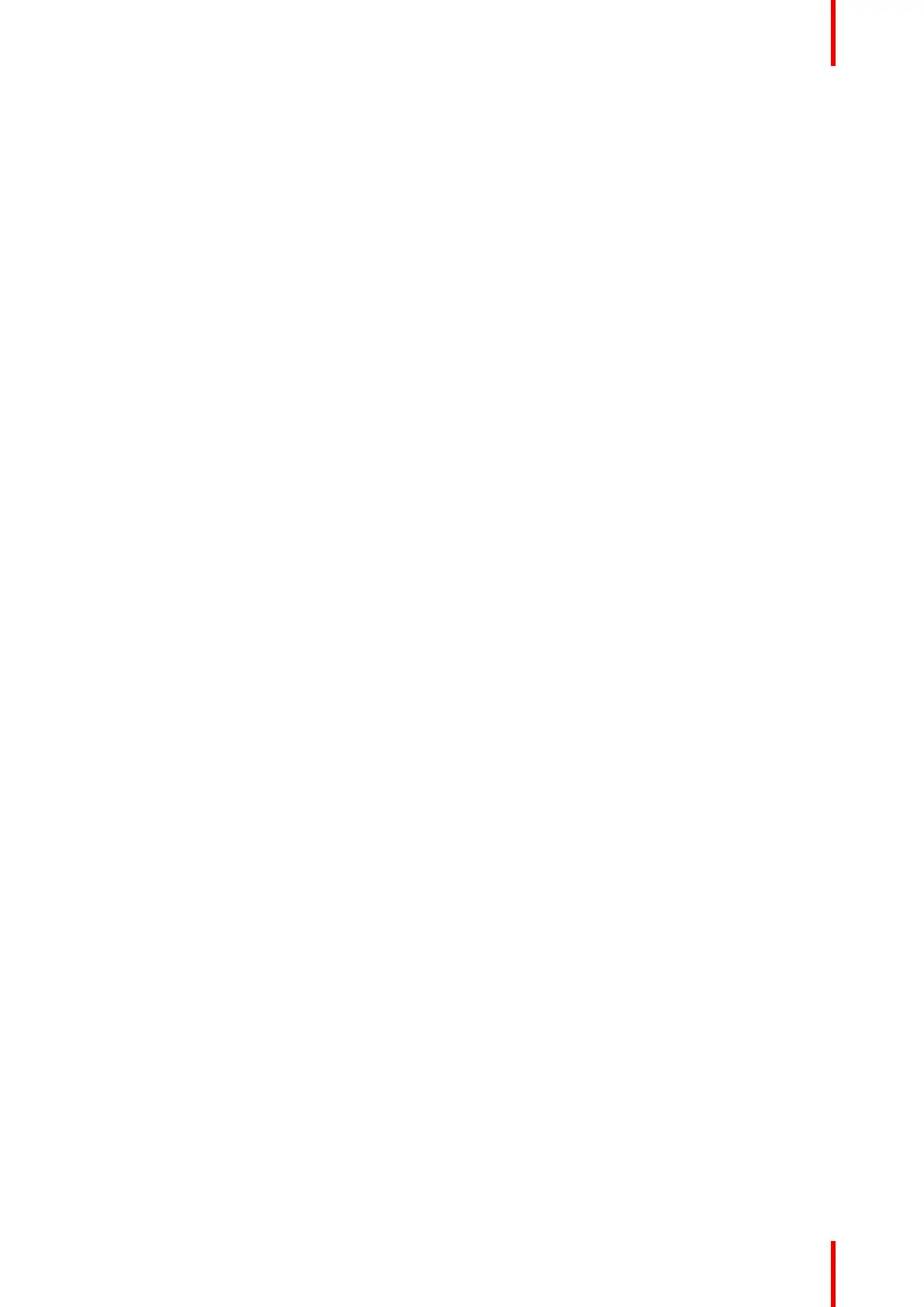39R5900114 /01 ClickShare CX-20 Gen2
Why Chromecast
You want to show multiple people your photos and videos or your PowerPoint and Keynote presentation on a
big screen? Connect your device to the ClickShare Base Unit which can be configured to receive the
Chromecast streaming.
How to use Chromecast
1. Make sure your device is connected with the ClickShare WiFi in the meeting room.
2. Click on the cast-icon to display the content of you device on the meeting room screen.
For more information about using Chromecast with a typical device, consult the user manual of that device.
2.19 Miracast
About Miracast
Miracast enables seamless display of multimedia content between Miracast devices. Miracast allows users to
wireless share multimedia, including high-resolution pictures and high-definition (HD) video content between
Wi-Fi devices, even if a Wi-Fi network is not available. Miracast creates its own direct wireless signal between
your mobile device and the wireless display receiver (ClickShare Base Unit).
How to use Miracast
1. Miracast should be enabled on the ClickShare Base Unit.
2. Your mobile device needs to be Miracast enabled. Devices like Samsung smartphones or other Android
phones, as well as devices that use Windows 8 or 10, typically have the technology built-in.
3. In the settings of your mobile device, open ‘wireless display’ (name can be different depending on the
device type and model). See the device’s user guide.
4. Select the ClickShare Base Unit in the meeting room.
Getting started
