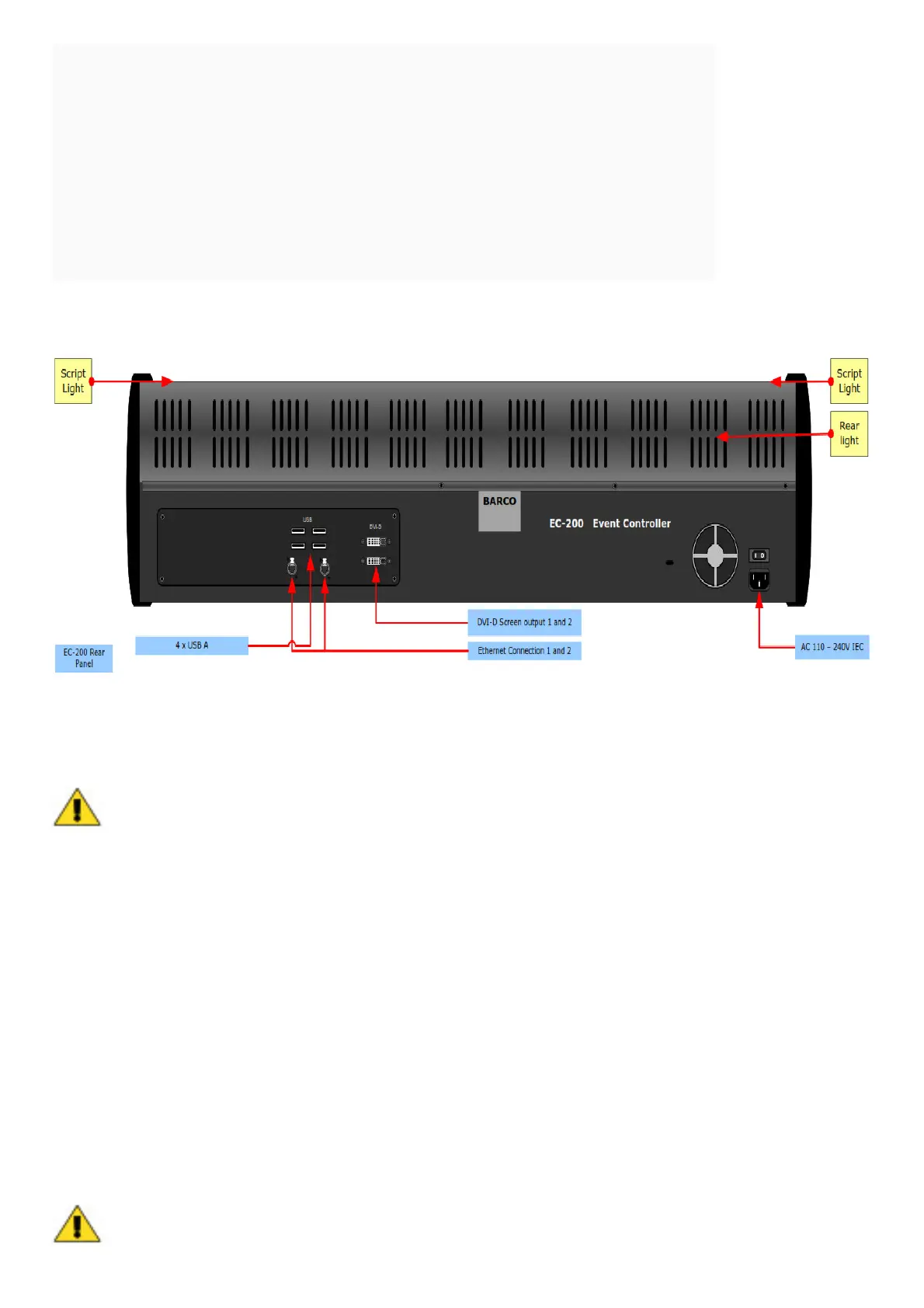Contents [ hide
1 Event Master Series Controller Installation: System Connection, startup, and shut
down
2 System Setup
3 Event Master Series Controller Installation: Frontpanel Orientation
4 Event Master Series Controller Operation
5 Operation overview
6 Event Master Series Controller Operation
7 File Downloads
8 Related Manuals
Event Master Series Controller Installation: System Connection, startup, and shut down
For detailed installation instructions, refer to “EC-200 controller connection” of the User’s Guide.
System Setup
System setup is comprised of sequences, each of which includes many steps.
For error-free setup, always refer to the associated section in Chapter “Controller Configuration” of the User’s Guide.
1. Connections — Connect the mains supply, USB keyboard and Mouse (optional). Connect an Ethernet cable to
the Event Master processor, VP emulator or network switch. Mains cables are provided for US and European plugs.
Network connector 1 is static IP 192.168.0.180 Network connector 2 is DHCP assigned IP.
2. Power Up and Status Check — Power up the EC-200 by the power switch close to the power connector. Unit
should begin to power up within 10sec.
3. Start Up order — The EC-200 has a very uncomplicated start up to the user. The two screens have a Barco Logo
that will light up and disapear when the EC-200 activates the screen controller. Once the EC-200 start, screens will
show a brief moment of white text on black and then show the controller menupage on the left screen and the
configuration page on the right screen.
4. Startup state of the desk — Once the EC-200 is connected and started it will retrieve the configuration of the
connected processor. If there is no configuration it will have to be assigned.
5. Communications Setup — Connected processors should show up in in the left side of the Configuration menu
page. If there is no processor listed the Communication Setup Tab should be checked for settings.
Tip — If the network switch or other devices are not configured to allow for Auto Discovery the Manual
