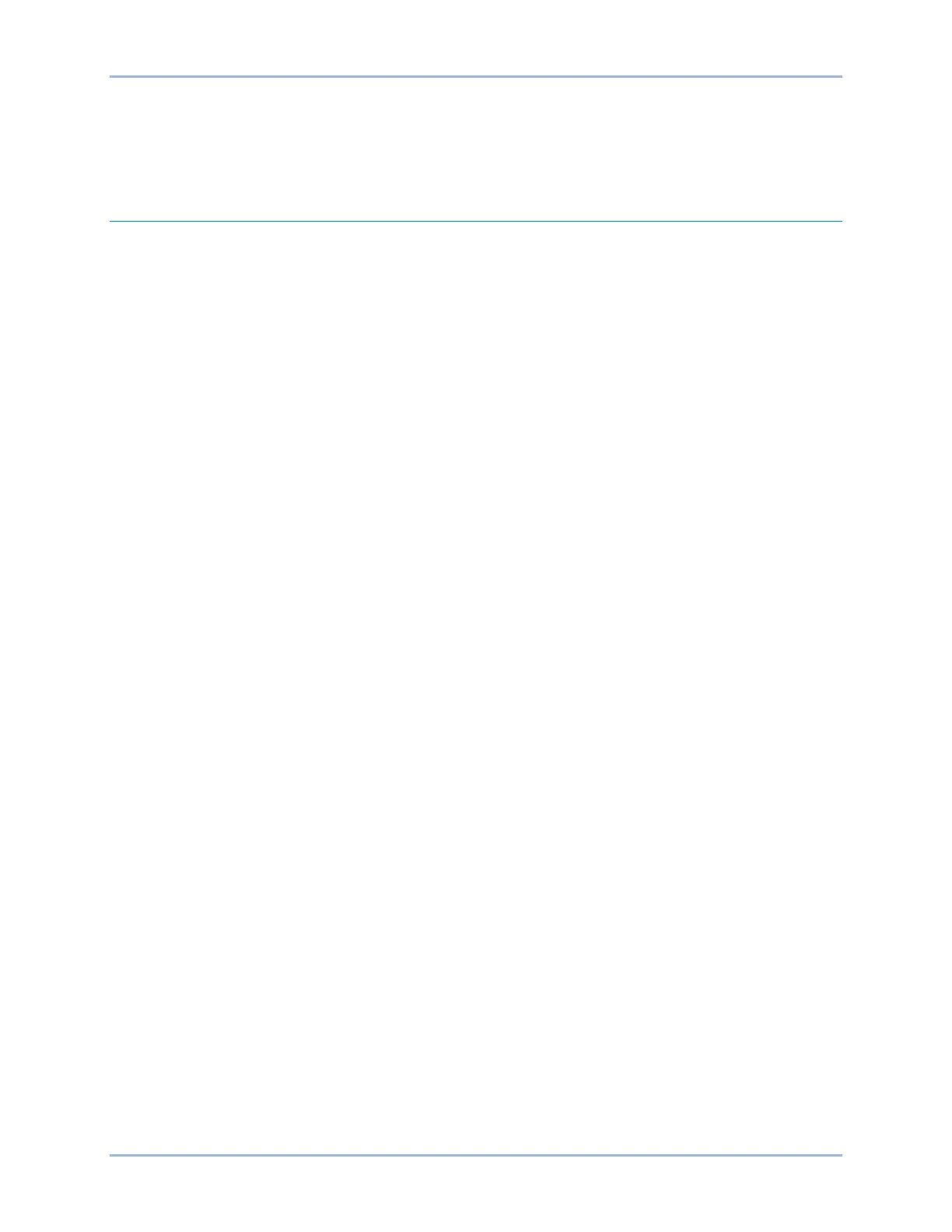9469200995 2-1
DGC-2020ES Configuration through the Front Panel
2 • Configuration through the Front Panel
This chapter provides information on configuring DGC-2020ES settings through the front panel.
Display Setup
The DGC-2020ES LCD can be customized to fit the needs of your specific application. The options can
be adjusted using the front panel controls and through BESTCOMSPlus
®
. The display options are
described below.
The Front Panel HMI screen is found in the BESTCOMSPlus
®
Settings Explorer under the General
Settings category. If using the front panel, navigate to Settings > General Settings > Front Panel HMI.
Figure 2-1 shows the BESTCOMSPlus
®
Front Panel HMI settings screen.
1. LCD Contrast - Adjust this setting to reach the desired level of LCD contrast.
2. Front Panel Sleep Mode - Select Enable to send the DGC-2020ES into sleep mode. In sleep
mode, the LEDs and LCD backlight turn off after 15 minutes of inactivity on the front panel to
minimize battery drain.
3. One Line Diagram Display Enable - Select Enable to display one-line diagram.
4. Engine Hours Display – When Engine Hours Display is enabled, engine run-time hours are
displayed on the front-panel Overview screen.
5. Overview Screen Type – The Overview Screen Type can be set for Text or Symbolic. When set
to Symbolic, the parameters names are displayed as symbols.
6. Exhaust Display – When Exhaust Display is set to Inverted, the LCD background, where exhaust
status is displayed, is dark with light text. When set to Normal, the LCD background is light with
dark text.
7. Exhaust Status Display Screen – The Exhaust Status Display Screen setting defines where DEF
level and exhaust status display are shown. Select Overview Screen to show the DEF level and
exhaust status display on the Overview screen or select All Operating Screens to show the DEF
level and exhaust status display on all screens that automatically appear during normal operation.
8. Battery Charger Display – When Battery Charger Display is enabled, battery charger output
voltage and current are displayed on the front-panel Overview screen.
9. Display Fuel Level Below – Adjust this setting to display fuel level on the front-panel Overview
screen only when the fuel level is below the desired value. When fuel level is not displayed,
engine RPM is displayed in its place.
10. Language Selection - Select from Chinese, English, French, German, or Spanish.
11. Scrolling Screens - Specify the parameters which are to appear on the front-panel LCD display.
a. Configure the Configurable HMI Summary Settings.
b. Set the Scrolling Screen Enable to Enable.
c. Set the Scrolling Screen Scroll Delay parameter to the desired value.
12. Phase Toggle Delay - Set the phase toggle delay to a nonzero value if automatic scrolling
through the phase information in the standard overview screen on the front panel is desired. If it is
left at zero, scrolling through phase information is accomplished using the up and down arrow
buttons.
13. Initializing Message 1 - This parameter defines the first line of text that appears on the front panel
of the DGC-2020ES as it is going through its power up and initializing sequence.
14. Initializing Message 2 - This parameter defines the second line of text that appears on the front
panel of the DGC-2020ES as it is going through its power up and initializing sequence.
