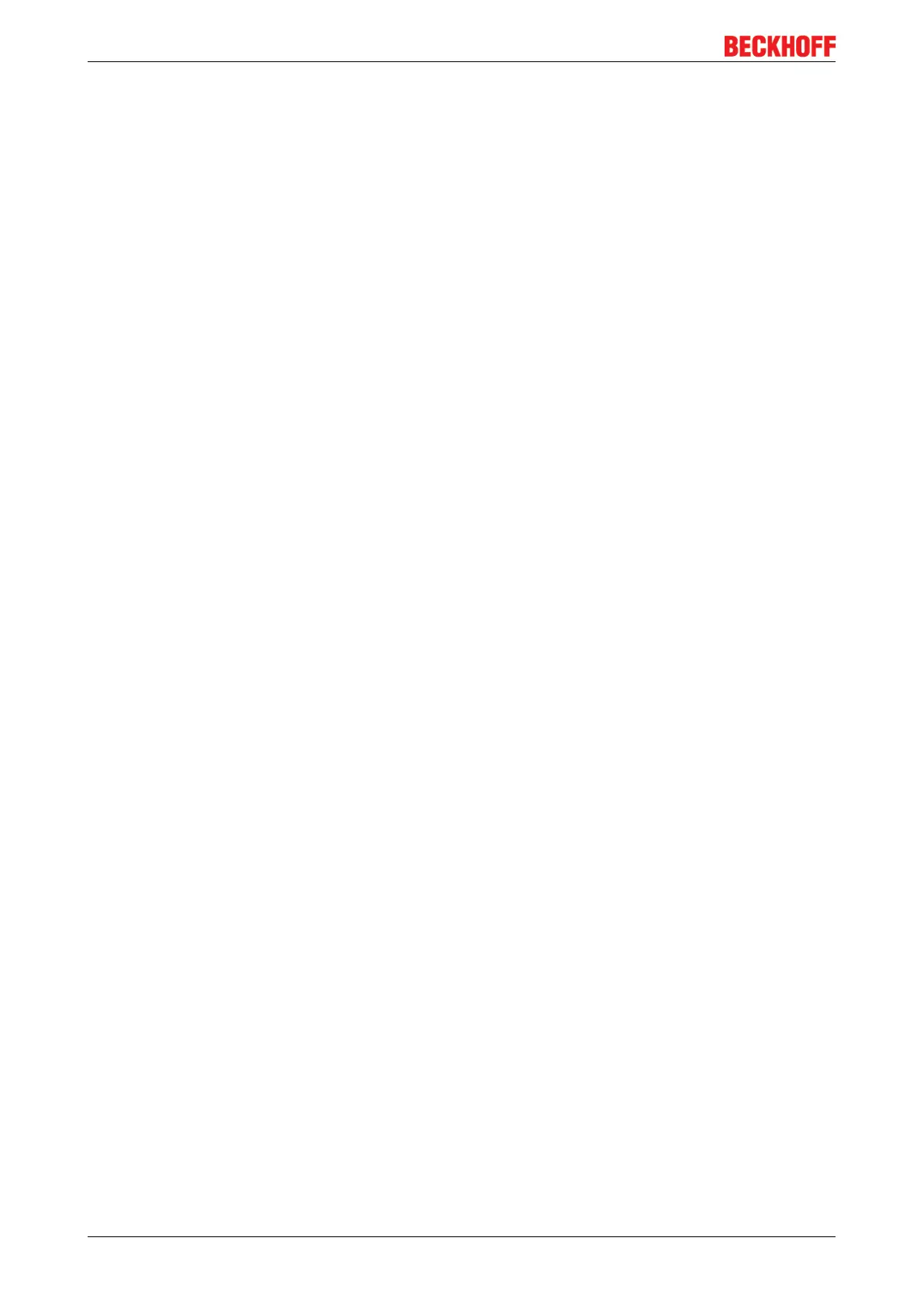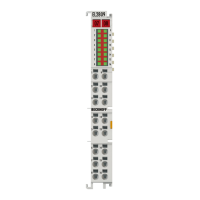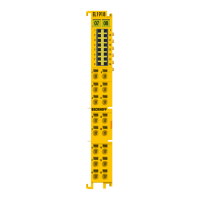List of Illustrations
EL28xx-xxxx158 Version: 2.2
Fig. 41 Disassembling of terminal............................................................................................................ 65
Fig. 42 Power contact on left side............................................................................................................ 66
Fig. 43 Standard wiring............................................................................................................................ 68
Fig. 44 Pluggable wiring .......................................................................................................................... 68
Fig. 45 High Density Terminals................................................................................................................ 68
Fig. 46 Connecting a cable on a terminal point ....................................................................................... 69
Fig. 47 Recommended distances for standard installation position ........................................................ 71
Fig. 48 Other installation positions .......................................................................................................... 72
Fig. 49 Correct positioning....................................................................................................................... 73
Fig. 50 Incorrect positioning..................................................................................................................... 73
Fig. 51 Relationship between user side (commissioning) and installation............................................... 79
Fig. 52 Control configuration with Embedded PC, input (EL1004) and output (EL2008) ........................ 80
Fig. 53 Initial TwinCAT2 user interface................................................................................................... 80
Fig. 54 Selection of the target system ..................................................................................................... 81
Fig. 55 Specify the PLC for access by the TwinCAT System Manager: selection of the target system.. 81
Fig. 56 Select "Scan Devices..." .............................................................................................................. 82
Fig. 57 Automatic detection of I/O devices: selection the devices to be integrated................................. 82
Fig. 58 Mapping of the configuration in the TwinCAT2 System Manager............................................... 83
Fig. 59 Reading of individual terminals connected to a device................................................................ 83
Fig. 60 TwinCAT PLC Control after startup ............................................................................................. 84
Fig. 61 Sample program with variables after a compile process (without variable integration)............... 85
Fig. 62 Appending the TwinCAT PLC Control project ............................................................................. 85
Fig. 63 PLC project integrated in the PLC configuration of the System Manager ................................... 86
Fig. 64 Creating the links between PLC variables and process objects.................................................. 86
Fig. 65 Selecting PDO of type BOOL ...................................................................................................... 87
Fig. 66 Selecting several PDOs simultaneously: activate "Continuous" and "All types".......................... 87
Fig. 67 Application of a "Goto Link" variable, using "MAIN.bEL1004_Ch4" as a sample ........................ 88
Fig. 68 Choose target system (remote) ................................................................................................... 89
Fig. 69 PLC Control logged in, ready for program startup....................................................................... 90
Fig. 70 Initial TwinCAT3 user interface................................................................................................... 91
Fig. 71 Create new TwinCAT project....................................................................................................... 91
Fig. 72 New TwinCAT3 project in the project folder explorer .................................................................. 92
Fig. 73 Selection dialog: Choose the target system ................................................................................ 92
Fig. 74 Specify the PLC for access by the TwinCAT System Manager: selection of the target system.. 93
Fig. 75 Select "Scan" ............................................................................................................................... 93
Fig. 76 Automatic detection of I/O devices: selection the devices to be integrated................................. 94
Fig. 77 Mapping of the configuration in VS shell of the TwinCAT3 environment..................................... 94
Fig. 78 Reading of individual terminals connected to a device................................................................ 95
Fig. 79 Adding the programming environment in "PLC" .......................................................................... 96
Fig. 80 Specifying the name and directory for the PLC programming environment ................................ 96
Fig. 81 Initial "Main" program of the standard PLC project...................................................................... 97
Fig. 82 Sample program with variables after a compile process (without variable integration)............... 98
Fig. 83 Start program compilation............................................................................................................ 98
Fig. 84 Creating the links between PLC variables and process objects.................................................. 99
Fig. 85 Selecting PDO of type BOOL ...................................................................................................... 99
Fig. 86 Selecting several PDOs simultaneously: activate "Continuous" and "All types".......................... 100
