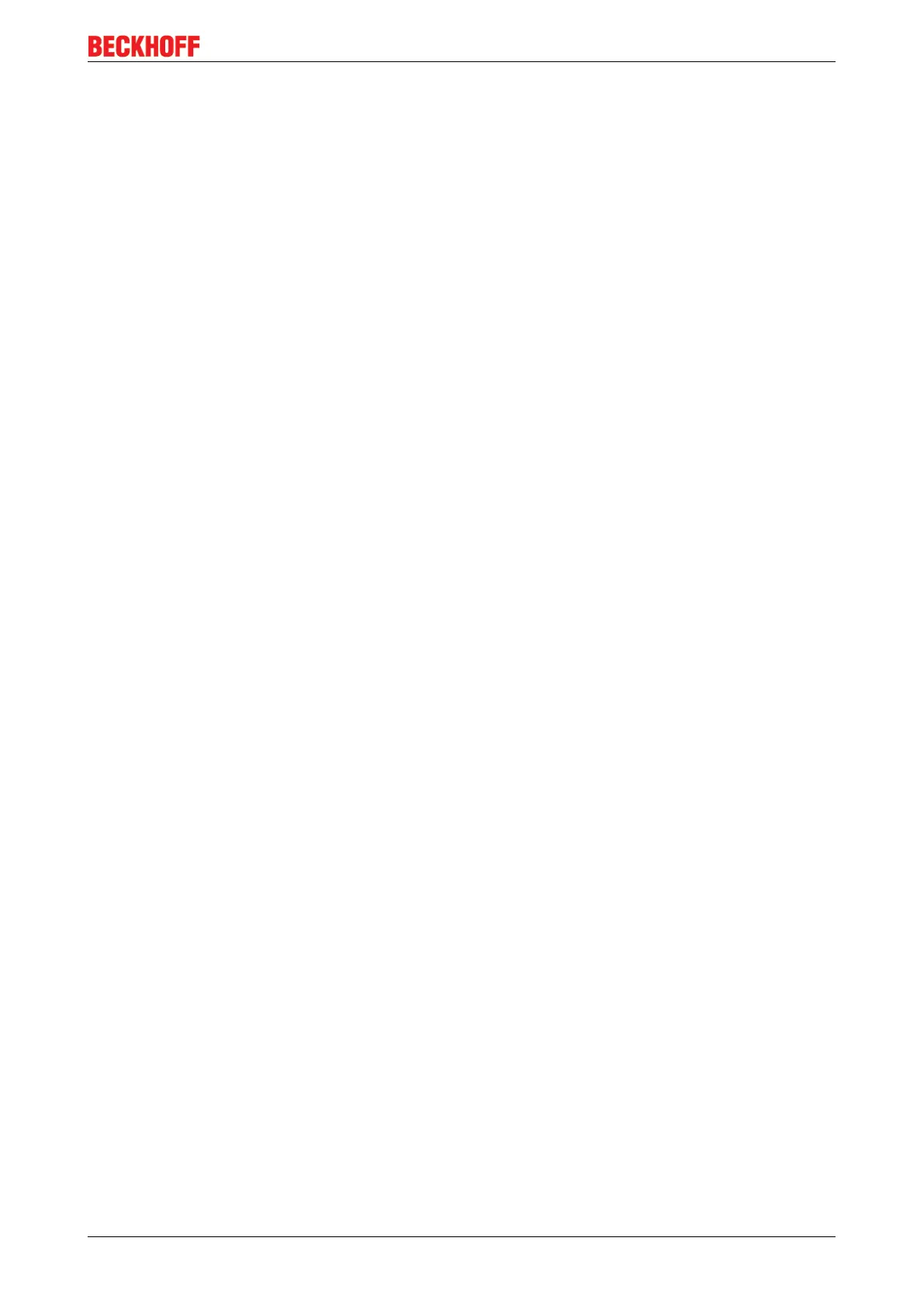List of illustratrions
EL600x, EL602x 203Version: 4.6
Fig. 132 “CoE – Online” tab ....................................................................................................................... 109
Fig. 133 Dialog “Advanced settings”.......................................................................................................... 110
Fig. 134 „Online“ tab .................................................................................................................................. 111
Fig. 135 "DC" tab (Distributed Clocks)....................................................................................................... 112
Fig. 136 Selection of the diagnostic information of an EtherCAT Slave ................................................... 114
Fig. 137 Basic EtherCAT Slave Diagnosis in the PLC............................................................................... 115
Fig. 138 EL3102, CoE directory ................................................................................................................ 117
Fig. 139 Example of commissioning aid for a EL3204 .............................................................................. 118
Fig. 140 Default behaviour of the System Manager .................................................................................. 119
Fig. 141 Default target state in the Slave .................................................................................................. 119
Fig. 142 PLC function blocks .................................................................................................................... 120
Fig. 143 Illegally exceeding the E-Bus current ......................................................................................... 121
Fig. 144 Warning message for exceeding E-Bus current ......................................................................... 121
Fig. 145 StartUp entry with transition S -> O ............................................................................................ 123
Fig. 146 “CoE - Online, EL60x4 terminals” tab ......................................................................................... 126
Fig. 147 Each higher level (if available or activated) dictates the communication features to the level
below it. ....................................................................................................................................... 129
Fig. 148 Checking the settings desired by the COM application in the CoE ............................................ 130
Fig. 149 Default startup entries of a EL6002 (example) – only the default entries (in this case 0x1C12
and 0x1C13) are required............................................................................................................ 130
Fig. 150 VirtualComDriver Settings (example) .......................................................................................... 130
Fig. 151 RS232-LIN sub-D connector connected to the EL6001 terminal................................................. 134
Fig. 152 LIN frame example: Query from master to node with ID 0x07..................................................... 135
Fig. 153 LIN frame example: ID0x07 with data 0xEA,0xBD,0x08,0xB7 + checksum 0x97 ....................... 135
Fig. 154 Left: Query on the LIN bus with PID 0x47, right: LIN frame with the same PID and data, in-
cluding checksum ........................................................................................................................ 135
Fig. 155 Searching the Ethernet adapter................................................................................................... 137
Fig. 156 Selection and confirmation of the Ethernet adapter..................................................................... 137
Fig. 157 Activation of the configuration...................................................................................................... 137
Fig. 158 Confirming the activation of the configuration.............................................................................. 138
Fig. 159 Generating variable mapping....................................................................................................... 138
Fig. 160 Restarting TwinCAT in RUN mode .............................................................................................. 138
Fig. 161 Compile project............................................................................................................................ 138
Fig. 162 Confirming program start ............................................................................................................ 139
Fig. 163 Received barcode ....................................................................................................................... 139
Fig. 164 Device identifier consisting of name EL3204-0000 and revision -0016 ...................................... 188
Fig. 165 Scan the subordinate field by right-clicking on the EtherCAT device .......................................... 189
Fig. 166 Configuration is identical ............................................................................................................. 189
Fig. 167 Change dialog ............................................................................................................................. 190
Fig. 168 EEPROM Update ........................................................................................................................ 190
Fig. 169 Selecting the new ESI.................................................................................................................. 191
Fig. 170 Display of EL3204 firmware version ............................................................................................ 192
Fig. 171 Firmware Update ......................................................................................................................... 192
Fig. 172 FPGA firmware version definition ............................................................................................... 194
Fig. 173 Context menu Properties ............................................................................................................ 194
Fig. 174 Dialog Advanced Settings ........................................................................................................... 195
Fig. 175 Multiple selection and firmware update ...................................................................................... 197