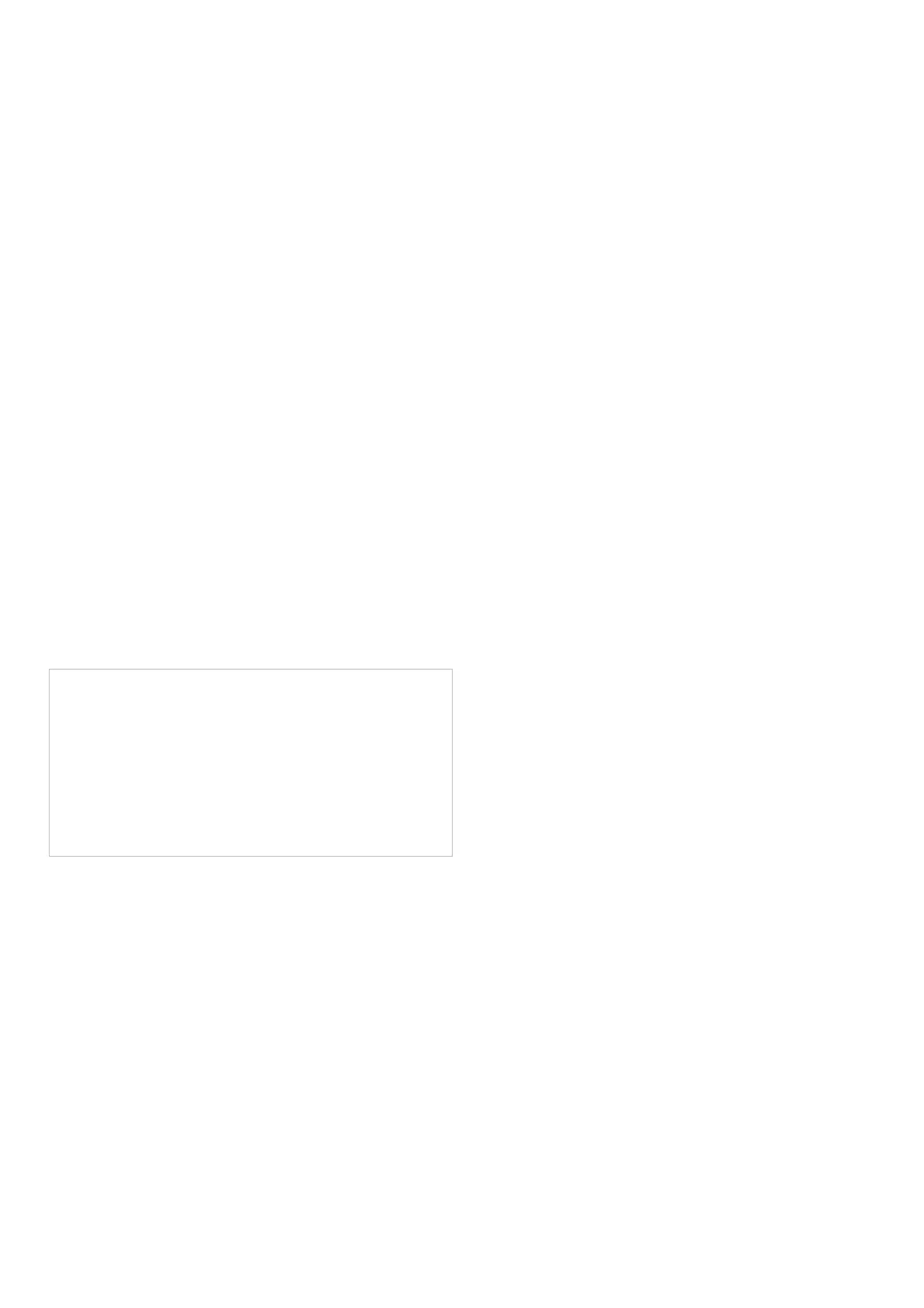2. MIC3/MIC 4 combo jacks accept audio signals from line-level sources or dynamic microphones over cables with balanced XLR, balanced ¼” TRS or unbalanced ¼” TS
connectors. To run condenser microphones with these inputs, you will need an external preamp or phantom power supply that provides +48 V of power, such as the
Behringer PS400. Note: These inputs do NOT offer phantom power!
3. FOOT SW jack connects to an external single or dual control footswitch using a ¼” TRS connector.
4. PHONES jack connects to headphones using a ¼” TRS stereo plug.
5. MAIN L/MAIN R connections send out the final stereo mix over cables using balanced XLR connectors.
6. STEREO/MONO inputs can accept either stereo line-level signals (5/6 and 7/8 stereo pairs), or a mono signal (5L and 7L for mono line-level sources, 6R and 8R for
mono Hi-Z signals from guitars and basses.)
7. MONITOR SEND (MON 1/MON 2) jacks provide two monitor outputs. These outputs accept cables with balanced ¼” TRS or unbalanced ¼” TS connectors.
8. HOLDING POSTS allow you to place your smartphone directly onto the mixer for easy viewing of levels and settings on the smartphone control app.
9. CHANNEL FADERS set mix levels for their respective channels. These faders can also be used to control the send levels to the MON 1/MON 2 output jacks or the FX
1/FX 2 internal busses when selected in the control app or by pressing the menu layer’s related hardware button (see [16], [21] and [22]).
10. OFFSET/CLIP LEDs indicate when the input gain is clipping the channel headroom or when the hardware faders are in a different position than the fader level shown in
the control app (the LEDs will switch off when the hardware faders are returned to the level shown in the control app).
11. MENU button push opens Menu Mode when the MAIN, MON 1 or MON 2 menu layer is selected. Pressing the MENU button again will exit from Menu Mode.
12. APP LED starts blinking when Bluetooth pairing is underway for the control app. When pairing is successful, the LED lights consistently. When the Bluetooth connection
fails or is deactivated, the LED will go off. See the Bluetooth instructions in “Getting Started” for details.
13. AUDIO LED lights up to indicate when Bluetooth pairing is active for audio streaming. See the Bluetooth instructions in “Getting Started” for details.
14. BT/USB knob sets the volume for digital audio routed into the mixer via Bluetooth or the rear USB AUDIO connector.
15. The PHONE knob controls the headphone volume.
16. FX 1/FX 2 buttons switch between the two FX engines for patch selection and parameter adjustment. When the FX 1 or FX 2 menu buttons are selected, the channel
faders are then used to set Send levels to the FX engines.
17. MENU SCREEN displays the names of the currently active effects for the two FX engines and allows access to the FX preset list when the FX1 or FX2 button is pressed.
Press the MENU button to open and close Menu Mode. Rotate the SELECT/ADJUST push encoder to navigate sub-menus and then press to select specific menu items.
18. SELECT/ADJUST push encoder is used to navigate menus (turn) and to enter/confirm (press).
19. MUTE button switches off all audio from the FX section.
20. The TAP button allows you to tap in a tempo for quick adjustment of time-based effects.
21. MON 1/MON 2 buttons select either of the monitor mixes for direct monitoring and level setting in place of the main mix. To return to the main mix, press the MAIN
button.
22. The MAIN button selects the main mix for the final output. Press The MAIN button to return to the main mix after selecting and checking monitor mixes with the MON 1
and MON 2 buttons.
23. VU METER shows levels for the main mix, monitor mixes or FX send signals. In SOLO mode, this meter allows a more detailed gain setting on individual input channels.
24. The MAIN knob controls the master volume for the currently selected buss – FX 1, FX 2, MON 1, MON 2 or MAIN. The final volume setting is indicated by the LED ring
around the knob. When adjusting the master volume setting of the currently-selected bus from the smartphone app, the LED ring will change to show the volume setting
selected for that bus in the app.
25. USB AUDIO jack enables connection to a computer for audio streaming, firmware updates, and MIDI control. This USB connection also allows FLOW 8 to be used as a
multi-channel audio interface for recording to a computer.
26. DC IN jack uses a Micro-USB connection to provide power to the unit. Power should come from either the included external power supply or a USB power bank with a
Micro-USB connection.
FLOW 8 Getting Started
Bluetooth Connection: Streaming and Control
To stream audio from a Bluetooth-enabled device, you will need a smartphone, tablet or computer with basic Bluetooth audio connectivity.
behringer FLOW 8- Streaming and Control
The mixer can only be controlled and edited by an Android or iOS control app. Only one Bluetooth device at a time may be used to control the mixer via the control app.
Audio may be streamed from a separate Bluetooth device or from the same device running the control app, but a maximum of one audio device and one device with the
control app are allowed at the same time.
NOTE: FLOW 8 uses two types of Bluetooth simultaneously: Bluetooth Low Energy (BLE) for the control app and regular Bluetooth Audio for wireless audio streaming.
Bluetooth pairing for control app To control FLOW 8 via app from your Bluetooth device, use the following procedure:
1. Download and install the free FLOW control app from the Apple Store or Google Play Store.
2. Enable Bluetooth on your smartphone or tablet.
3. Press the MENU button on the FLOW 8 mixer hardware and select the BT PAIRING menu by turning the SELECT/ADJUST push encoder.
Press the encoder to enter this sub-menu.
4. Select PAIR REMOTE with the SELECT/ADJUST push encoder, and then press the encoder to start the search for a Bluetooth device.
5. Start the FLOW control app on your Bluetooth device (within 60 seconds). The control app will automatically detect FLOW 8 and connect. When connected, the
Bluetooth icon in the control app will change color from gray (inactive) to blue (active), and the blue APP LED on the mixer hardware will light consistently.
6. In case of an unsuccessful connection, press the RETRY button on the app and follow the on-screen instructions.
Bluetooth pairing for audio streaming
To stream audio to your FLOW 8 mixer from your Bluetooth device, use the following procedure:
1. Enable Bluetooth on your smartphone or tablet (if not already done).
2. Press the MENU button on the FLOW 8 mixer hardware and select the BT PAIRING menu by turning the SELECT/ADJUST push encoder.
Press the encoder to enter this sub-menu.
3. Select PAIR AUDIO with the SELECT/ADJUST push encoder, and then press the encoder to start the search for a Bluetooth device.
4. Go to the Bluetooth menu of your smartphone or tablet.
5. Select “FLOW 8 (Audio)” on your smartphone or tablet to pair.
NOTE: Select “FLOW 8 Audio (Unnamed)” on your smartphone or tablet to pair. (The indicated name might be slightly different, depending on your system.)
6. When pairing is successful, the menu on your smartphone or tablet will indicate success, and the blue AUDIO LED on the mixer hardware will light consistently.
7. Begin audio playback on your smartphone or tablet (e.g., a radio app or media player app). Audio will stream wirelessly in stereo to your FLOW 8 mixer.
8. Make final level adjustments. You can adjust the Bluetooth playback level by four different means:
• Level up/down hardware buttons on your smartphone or tablet
