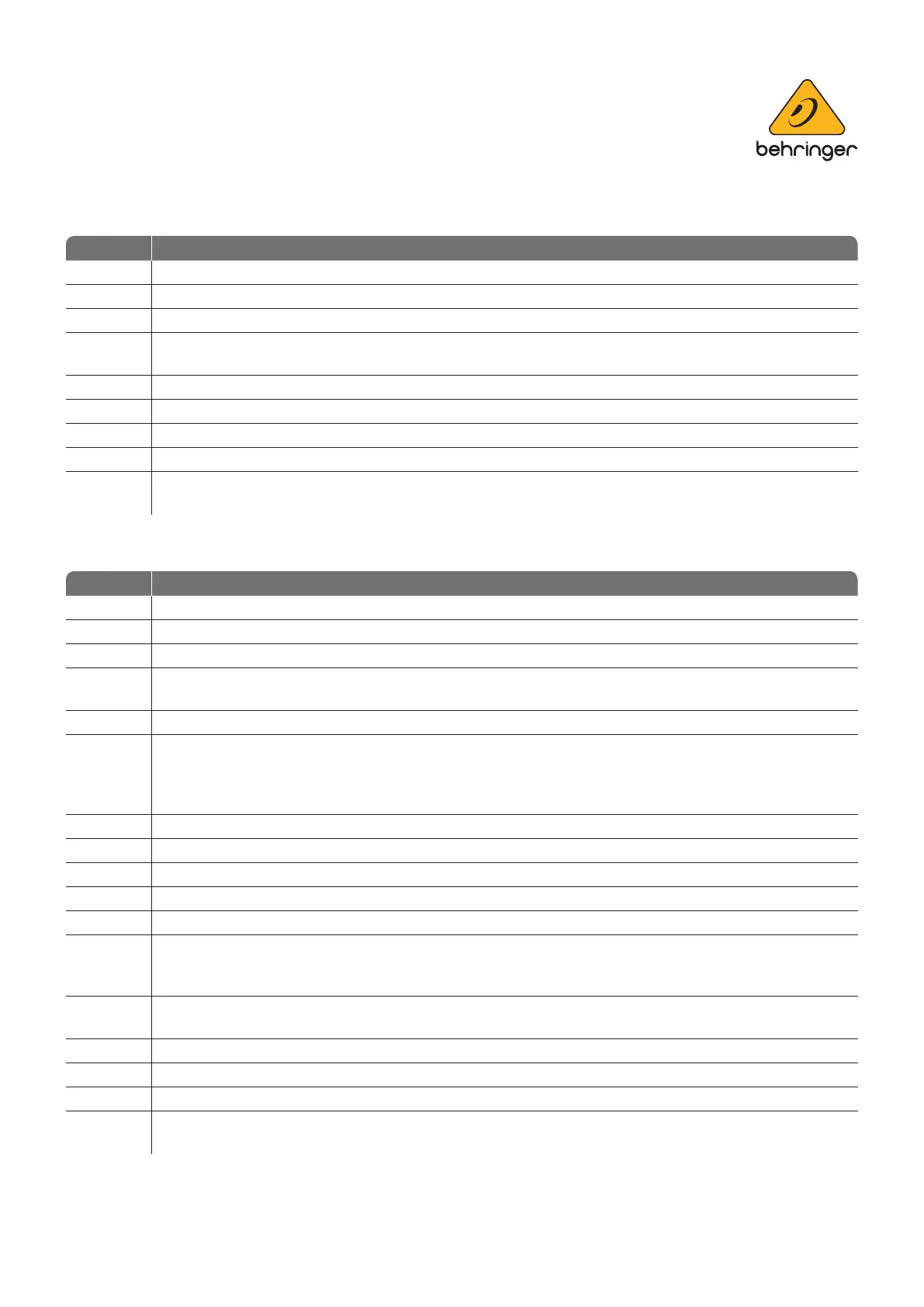music-group.com behringer.com
3
Direct MIDI Connection Between X AIR Mixer and X-TOUCH Control Surface
Steps: Preparation
4 a Make sure your X AIR Mixer is switched on
b Connect any X AIR remote control application with your Mixer as usual
c Open the Setup/Audio-MIDI page, make sure that all MIDI Tx and Rx ags are o
d
Connect mixer MIDI In to X-TOUCH MIDI Out, and connect mixer MIDI out to the X-TOUCH MIDI In,
using 2 standard MIDI cables
5 a Hold down the CH01 Select button for more than 2 seconds while switching the X-TOUCH power on
b The CH01 display will show one of the operating modes as described in the table “Operating Modes” above
c Use the CH01 rotary encoder to select the mode “Xctl”
6 a Then use the CH02 encoder to choose the interface “Ifc” between MIDI and Network. Select “MIDI” here
b
Press the CH01 Select button again, and the X-TOUCH will be updated with the mixer parameters,
indicating that it is properly connected with the mixer
Direct Ethernet Connection Between X AIR Mixer and X-TOUCH Control Surface
Steps: X-TOUCH Network Setup
4 a Hold down the CH01 Select button for more than 2 seconds while switching the X-TOUCH power on
b The CH01 display will show one of the operating modes as described in the “Operating Modes” table above
c Use the CH01 rotary encoder to select the mode “Xctl”
d
Then use the CH02 encoder to choose the interface “Ifc” between
MIDI and Network. Select “Network”
5 a Use the CH03 encoder to specify the network mode “DHCP”
b
X-TOUCH can register on a network in two di erent modes:
> DHCP = ON (default), automatically detects/assigns an IP address
> DHCP = OFF, requires manual setup of “my IP” address
(only choose OFF, if you have a preferred valid IP for X-TOUCH in your network)
c Use the CH03 encoder to specify an IP address of the preferred mixer you wish to control, select “Slv IP”
d Enter/modify the slave IP by turning the CH04...CH07 encoders
6 a The LCD display contrast can be adjusted using the CH08 encoder
7 a When the above settings are correct, press the CH01 Select button
b The CH01 Select LED will turn o and the channel LCD displays will turn black for some time
c
Then the CH01-Ch03 displays will indicate:
> the X-TOUCH IP address on the rst line, and
> the Mixer IP address on the second line
d
If the second line does not show a valid Mixer IP address, you may press the CH08 rotary encoder to
“Scan” for another mixer
e Wait for a little while, until the channel LCDs and fader positions are updated with the actual mixer settings
8 a Now, your X-TOUCH control surface is connected with the mixer
b You may use all the controls as described in the XCTL Mode overview shown later in this document
c
The next time X-TOUCH is started, it will automatically attempt to connect to the mixer with the speci ed
Slv IP address again. If it does not connect automatically, go back to step 7d