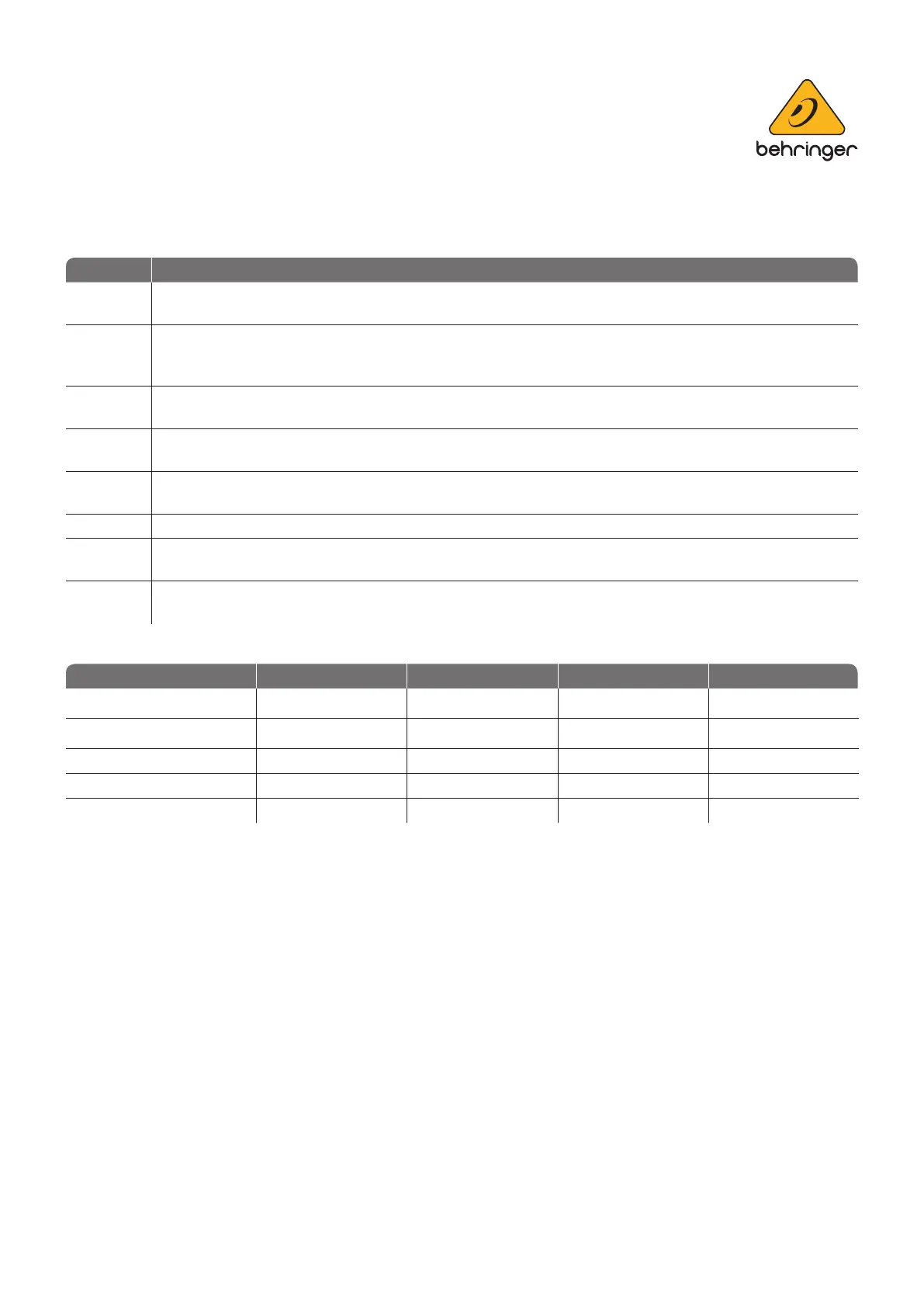music-group.com behringer.com
4
Connecting X AIR Mixer and X-TOUCH Control Surface in LAN/WLAN
Network Infrastructure
Steps: Local area Network Setup
3 a
Connect any X AIR remote control application with your Mixer as usual, and open the Setup/network pages
for reviewing/adjusting the LAN/WLAN settings
b
On LAN/WLAN setup pages you may choose either DHCP for automatically receiving an IP address from
the network router, or manually select a Static IP Address and Subnet Mask that is valid in your network.
DHCP is recommended. Static IP may be useful, if you are familiar with manual IP con guration
c
X AIR Mixer(s) can be connected to the local network either using a standard Ethernet LAN cable, or
alternatively using the internal WLAN module in Wi Client Mode
d
In case the mixer is registering on a wireless network, you will need to specify the exact SSID name of the
Wi network and the corresponding Key. See X AIR mixer documentation
e
Move the small slider switch on the X AIR Mixer to “Ethernet” position when using a wired connection, or
slide it to “Wi Client” when registering on a wireless network infrastructure
f Connect your X-TOUCH to the network router/switch using a CAT5 Ethernet cable
4 a
Hold down the X-TOUCH CH01 Select button for more than 2 seconds while switching the
X-TOUCH power on
b
Follow the instruction steps 4 to 8 in the section “DIRECT ETHERNET CONNECTION BETWEEN X AIR MIXER
AND X TOUCH CONTROL SURFACE” shown above
Network Interface Master rtp Slave rtp Static IP DHCP
Mackie Control Emulation
9999
Mackie HUI Emulation
9999
X AIR mixer control — — X AIR X AIR
X AIR and MCU control1 — — X AIR X AIR
X AIR and HUI control1 — — X AIR X AIR
¹Combined modes are controlling MCU/HUI via USB connection and X AIR Mixers via network or MIDI
