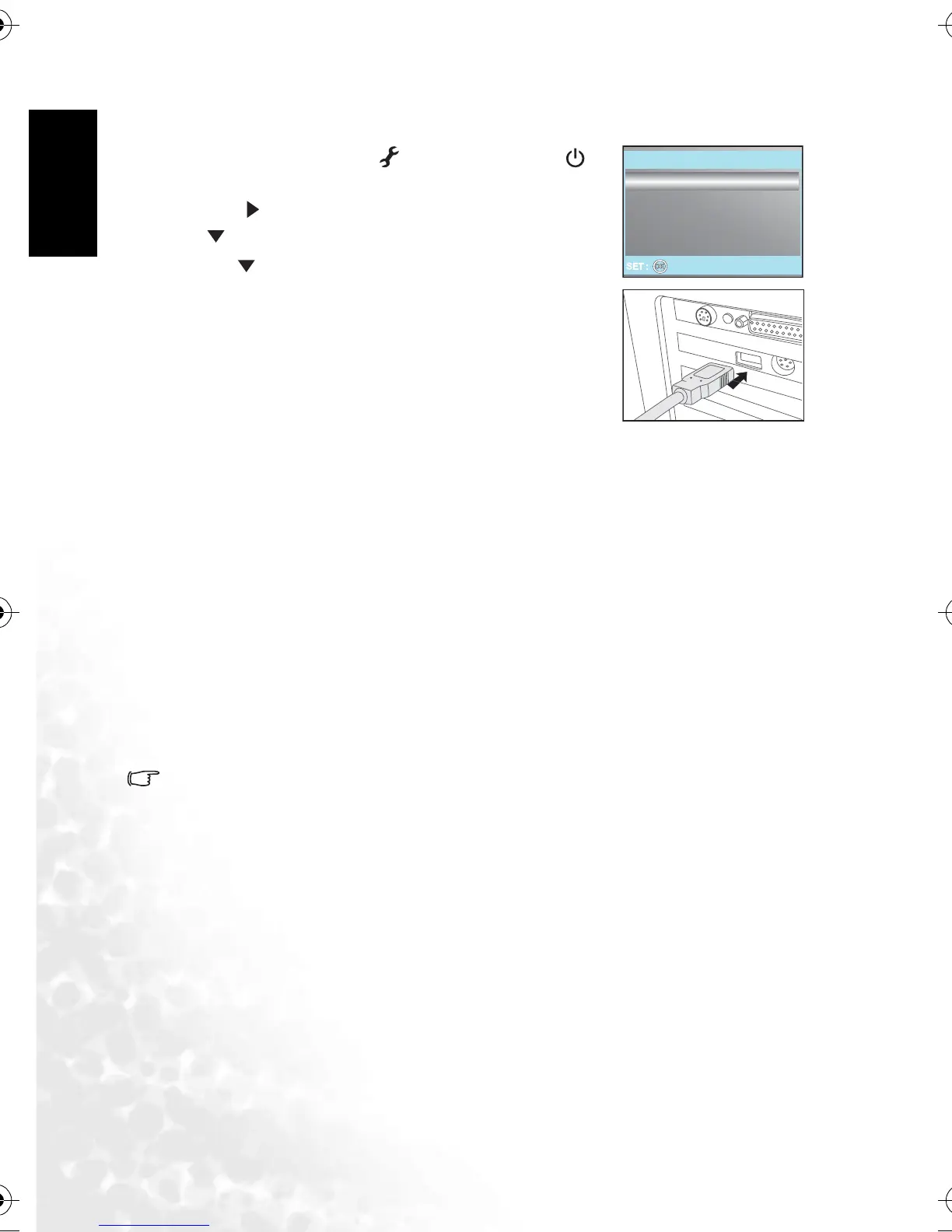BenQ DC 5530 User’s Manual
English
PC DEPENDENT FEATURES20
4.2.1 Step 1: Connect the digital camera to your computer
1. Rotate the mode dial to [ ], and then press the [ ]
button to turn on your camera.
2. Press [ ] to select the [CUSTOM] menu, and then use
[] to select [USB].
3. Use [ ] to select [PC], and then press the OK button.
4. Connect one end of the USB cable to an available USB
port on your computer.
5. There will be a new “Removable Disk” icon detected in
“My Computer”, which contains your captured images or
recorded video clips.
4.2.2 Step 2: Download images or video clips
When the digital camera is turned on and connected to your computer, it is considered to be
a disk drive, just like a floppy disk or CD. You can download (transfer) images by copying
them from the “Removable disk” (“untitled” or “unlabeled” disk on a Macintosh) to your
computer hard drive.
Windows
Open the “removable disk” and double click on the DCIM / DSCIM folder to open it to find
more folders. Your images are inside these folder(s). Select the desired still images or video
clips, and then choose “Copy” from the “Edit” menu. Open the destination location (folder)
and choose “Paste” from the “Edit” menu. You may also drag and drop image files from the
digital camera to a desired location.
Macintosh
Open the “untitled” disk icon, and the destination location on your hard disk. Drag and drop
from the digital camera to the desired destination.
• Memory card users may prefer to use a memory card reader (highly recommended).
• Video playback application is not included with the package. Make sure that video play-
back application has been installed in your computer.
4.3 Connecting to a PictBridge compliant printer
(optional feature)
Even if you do not have a computer, you can connect the camera directly to a printer that
supports PictBridge to perform image selection and printing using the camera monitor
screen and controls. DPOF support also enables you to specify which images you want to
print and how many copies of each should be printed.
PC
PRINT
USB
1 / 3
DC_C420_UM.book Page 20 Wednesday, June 22, 2005 5:49 PM
