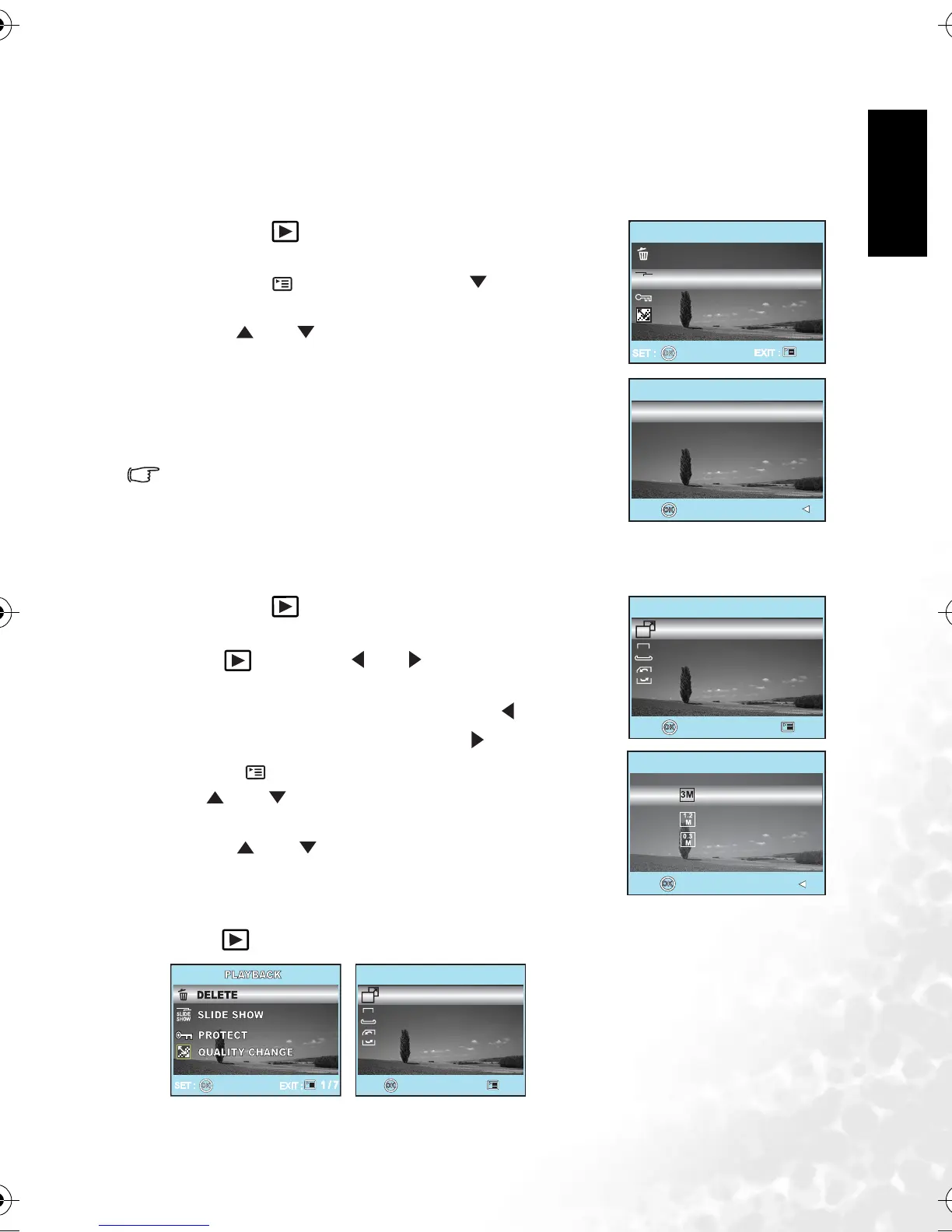BenQ DC 5530 User’s Manual
English
Using the DC C420 15
4. Press the OK button to display the selected image on full screen.
3.4.3.3.4 Slideshow display
The slide show function enables you to play your images back automatically in sequential
order. This is very useful and entertaining feature for reviewing captured images and for
presentations.
1. Press the [ ] button.
The last captured image appears on the LCD monitor.
2. Press the [ ] button, and then use [ ] to select
[SLIDE SHOW] and press the OK button.
3. Use [ ] or [ ] to select the playback interval, and then
press the OK button.
• The slide show starts.
• The video clips are displayed from the first frame
image, and not played back.
• To stop slide show, press the OK button.
• You can adjust the slide show display interval within the
range of 3 SEC., 5 SEC., 10 SEC.
3.4.3.3.5 Resizing an image
You can change the image size of a captured image to one of the following sizes: 2048 x 1536
pixels, 1280 x 960 pixels and 640 x 480 pixels.
1. Press the [ ] button.
The last captured image appears on the LCD monitor.
2. In [ ] mode, use [ ] or [ ] to select the desired
images.
• To view the previous image, press the [ ] button.
• To view the next image, press the [ ] button.
3. Press [ ] to access PLAYBACK menu, and then use
[ ] or [ ] to select [RESIZE] and press the OK
button.
4. Use [ ] or [ ] to select the desired setting, and then
press the OK button to confirm.
3.4.3.4 Playback menu
In the [ ] menu, set which settings are to be used for playback.
PLAYBACK
SLIDE
SHOW
DELETE
SLIDE SHOW
PROTECT
QUALITY CHANGE
2 / 7
SLIDE SHOW
3 SEC.
5 SEC.
10 SEC.
SET :
RETURN :
PLAYBACK
RESIZE
DPOF
COPY TO CARD
DPOF
SET :
EXIT :
5 / 7
COPY
R
RESIZE
SET :
RETURN :
2048 X 1536
1280 X 960
640 X 480
PLAYBACK
RESIZE
DPOF
COPY TO CARD
DPOF
SET :
EXIT :
5 / 7
COPY
R
DC_C420_UM.book Page 15 Wednesday, June 22, 2005 5:49 PM
