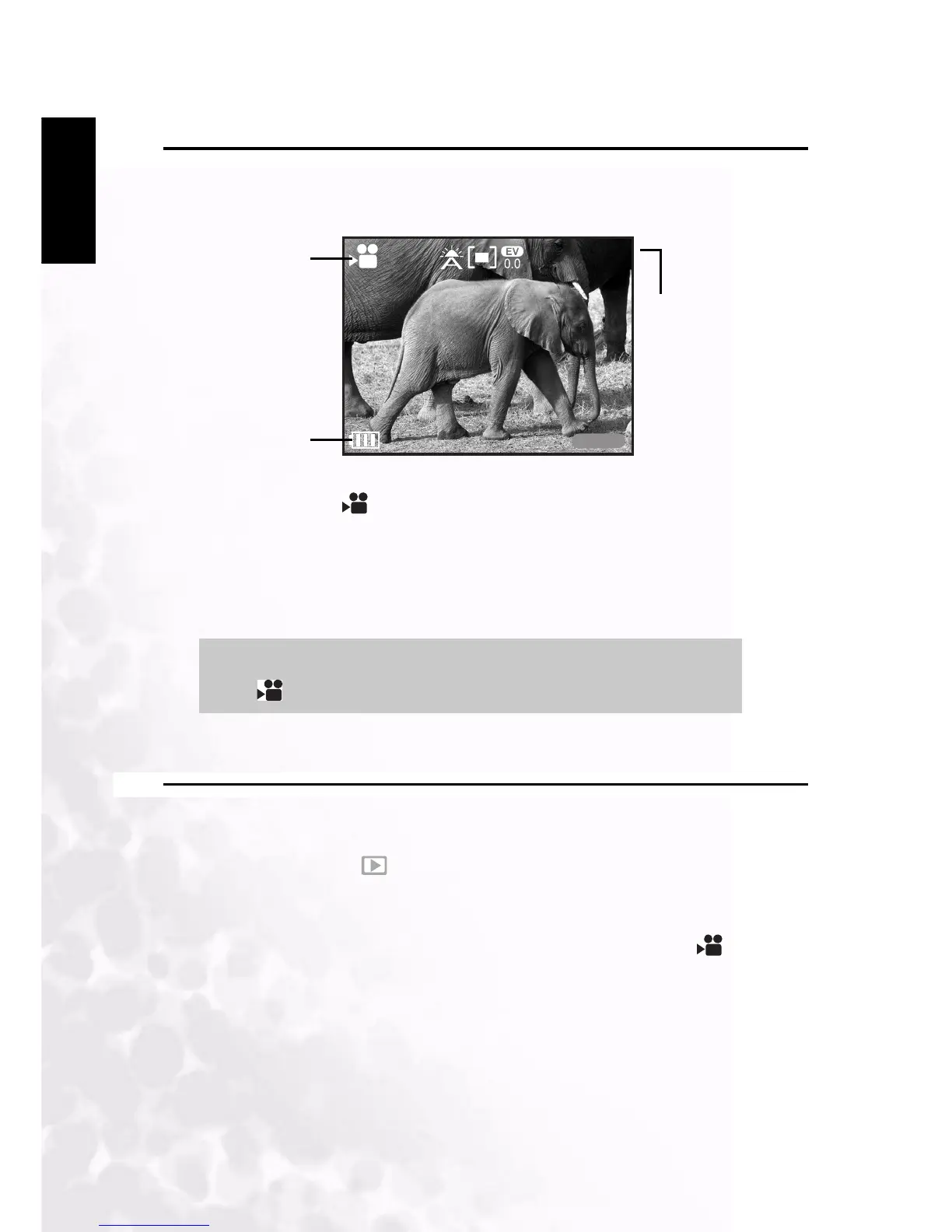BenQ DC 5530 User’s Manual
English
Using the DC C51
16
3.2 Taking Videos
Video mode enables you to record video clips. The video length depends on the capacity of
the inserted memory card or built-in memory. The camera shows a preview of the image on
the LCD screen while recording.
Follow these steps to record a movie.
1. Set the mode dial to .
2. Compose the picture on the LCD screen, press the shutter button down halfway, and then
press it down fully. Recording begins. [REC] appears on the LCD monitor.
3. To stop recording, press the shutter button down fully again. If you do not do this,
photography is automatically stopped when there is no more free space on the SD
Memory Card or built-in memory.
3.3 Reviewing Images and Video Clips
Playback mode enables you to view your images or movies either one at a time or in
thumbnail mode.
1. Set the mode switch to and power on the camera.
The last recorded image or movie appears on the LCD monitor.
2. Press left and right navigation buttons to advance to the previous or next images.
3. Press the OK button to start playing back video clips (indicated by the icon on the
LCD screen). Press the shutter button again to stop playback.
4. When viewing an image, press the OK button to record a voice memo or play the attached
voice memo.
Note
In mode, the LCD monitor cannot be turned off.
00:15
REC
Shutter
Video mode
Battery status
Available recording time
