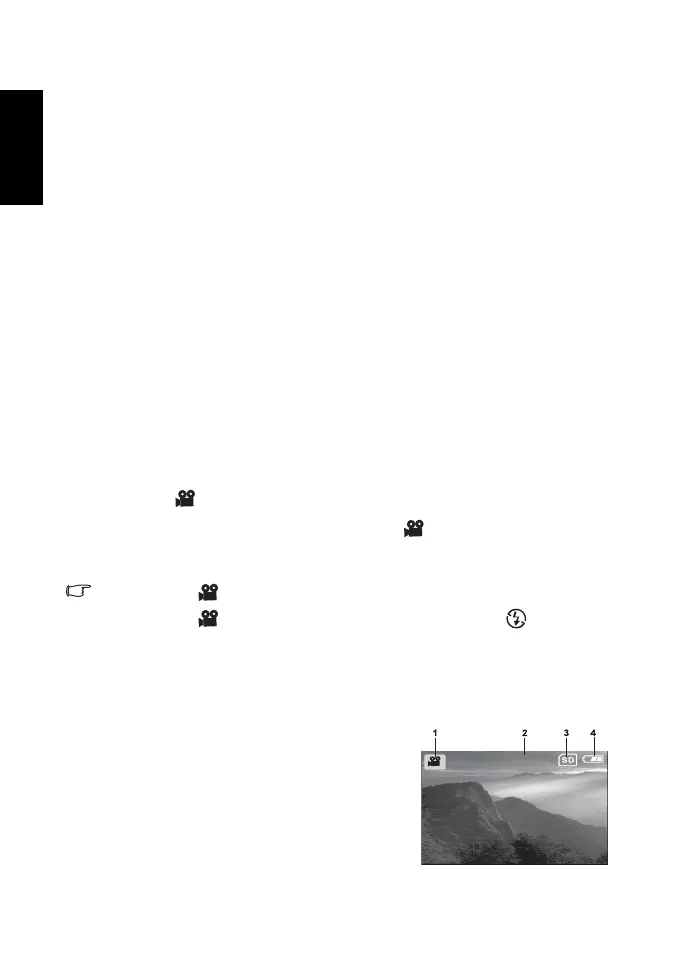English
Using the Camera12
3.1.10.1.9 Sharpness
Your camera will automatically emphasize the borders between light and dark areas of the
image. This will make the image’s edges look sharper.
[Hard]: Hard touch
[Normal]: Normal touch
[Soft]: Soft touch
3.1.10.1.10 Preview
Set to display a photographed image on the LCD monitor immediately after you have taken
the shot.
[On]: Display quick view
[Off]: Do not display quick view
3.1.10.1.11 Date Print
If you set the imprint function, your image will be displayed with the date information on it.
[On]: Date will be shown on the captured image.
[Off]: Date will not be shown on the captured image.
3.1.10.1.12 Exit
Select this option if you wish to exit from the menu mode.
3.2 Video mode
Video mode [ ] allows you to record video clips at a resolution of 320 x 240 pixels.
1. Press the MODE button to enter the Video mode [ ].
2. To start recording a video clip, press the shutter button.
3. To stop recording, press the shutter button again.
• In Video mode [ ], resolution, quality, self-timer cannot be set or activated.
• In Video mode [ ], the flash mode is automatically set to Flash off [ ].
• To set [EV] or [White Balance], you may access them from the [Video Output] menu.
3.2.1 Video mode LCD monitor information
These indicators are displayed when recording video clips:
1. Video mode
2. Video counter
3. Card indicator
4. Battery level
12:20
DC_C610_UM.book FRI, September 22, 2006
