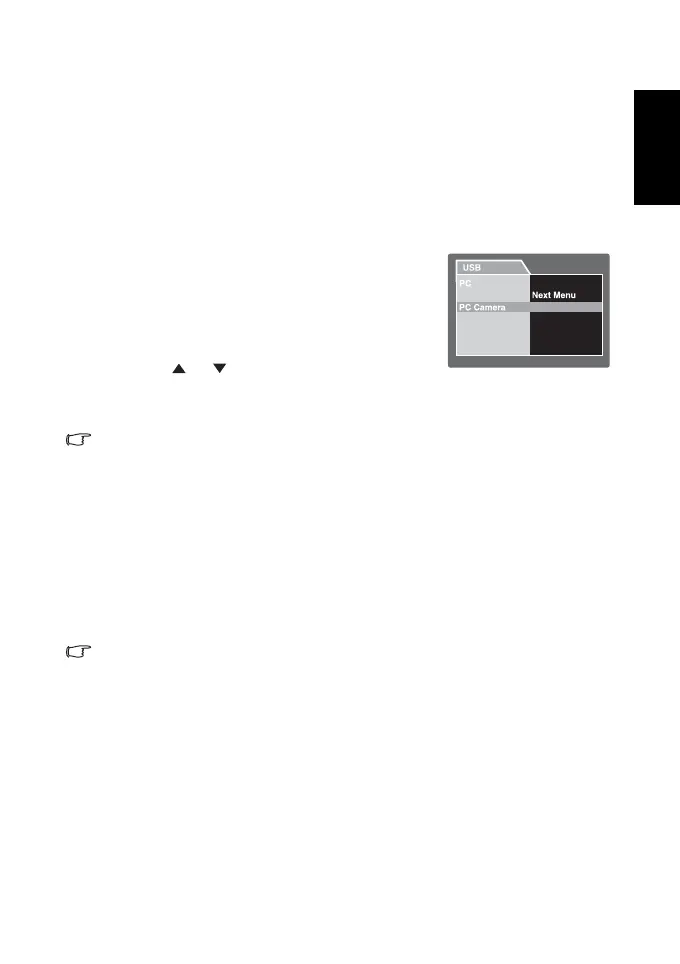English
PC Dependent Features 21
4.3.1 Step 1: Installing the PC camera driver
The PC-camera driver included in the CD-ROM is exclusively for Windows.
1. Insert the enclosed CD-ROM into your CD-ROM drive.
2. When the welcome screen appears, click “Install USB Driver”. Follow the on-screen
instructions to complete the installation.
3. After the driver installation is completed, restart your computer.
4.3.2 Step 2: Connecting the camera to your computer
1. Turn on the camera.
2. Connect one end of the USB cable to an available USB
port on your computer.
3. Connect the other end of the USB cable to the USB
terminal on the camera.
4. The [USB] mode screen is displayed.
5. Use the [ ] / [ ] button to select [PC Camera], and
then press the OK button.
6. The LCD monitor will turn off automatically for the purpose of power-saving.
7. Position the digital still camera steadily on top of your computer monitor or use a tripod.
• When using the camera as a PC camera, it is necessary to install the battery into the digi-
tal camera.
4.3.3 Step 3: Running your application software
To use Windows NetMeeting for video conferencing:
1. Launch the NetMeeting program.
2. Click the Start Video button to view live video.
3. Click the Place Call button.
4. Type the e-mail address or the network address of the computer that you are calling.
5. Click Call. The person that you are calling must also have Windows NetMeeting running
and be willing to accept your call to start the video conference.
• The video resolution for videoconferencing applications is generally 320 x 240.
• For more information about the operation of video conference application software, refer
to its respective help documentation.
Printer
DC_C610_UM.book FRI, September 22, 2006
