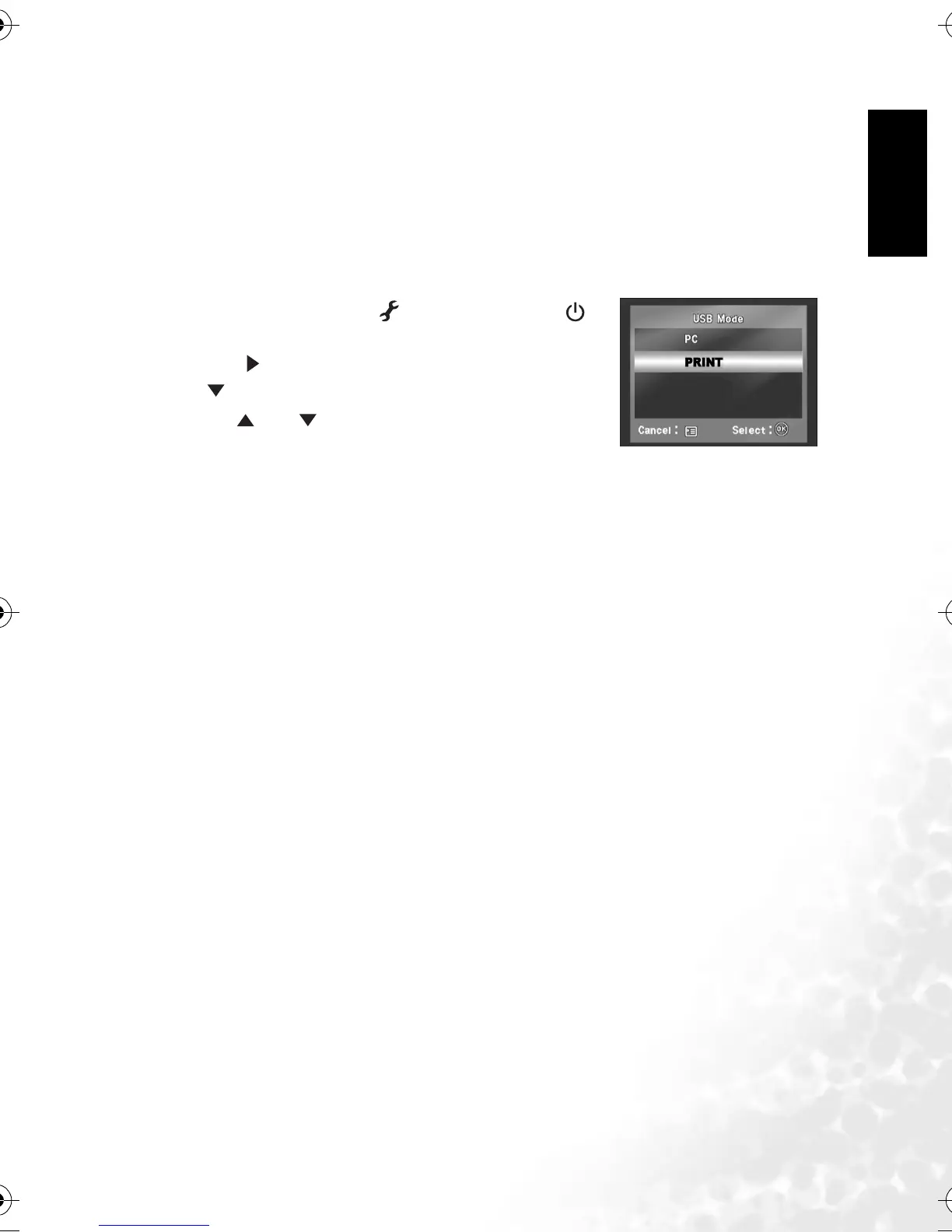English
PC Dependent Features 19
4.3 Print Mode
Even if you do not have a computer, you can connect the camera directly to a printer that
supports PictBridge to perform image selection and printing using the camera monitor
screen and controls. PictBridge support also enables you to specify which images you want to
print and how many copies of each should be printed.
To connect the camera to the printer:
1. Rotate the mode dial to [ ], and then press the [ ]
button to turn on your camera.
2. Press [ ] to select the [Set-up 2]menu, and then use
[ ] to select [USB Mode].
3. Use [ ] or [ ] to select [PRINT], and then press the
OK button.
4. Connect your camera and the printer via a supplied USB
cable.
The screen turns off automatically and the setting screen will appear on the monitor after
seconds of time.
DC_C630_UM.book Page 19 Tuesday, February 14, 2006 10:01 AM
