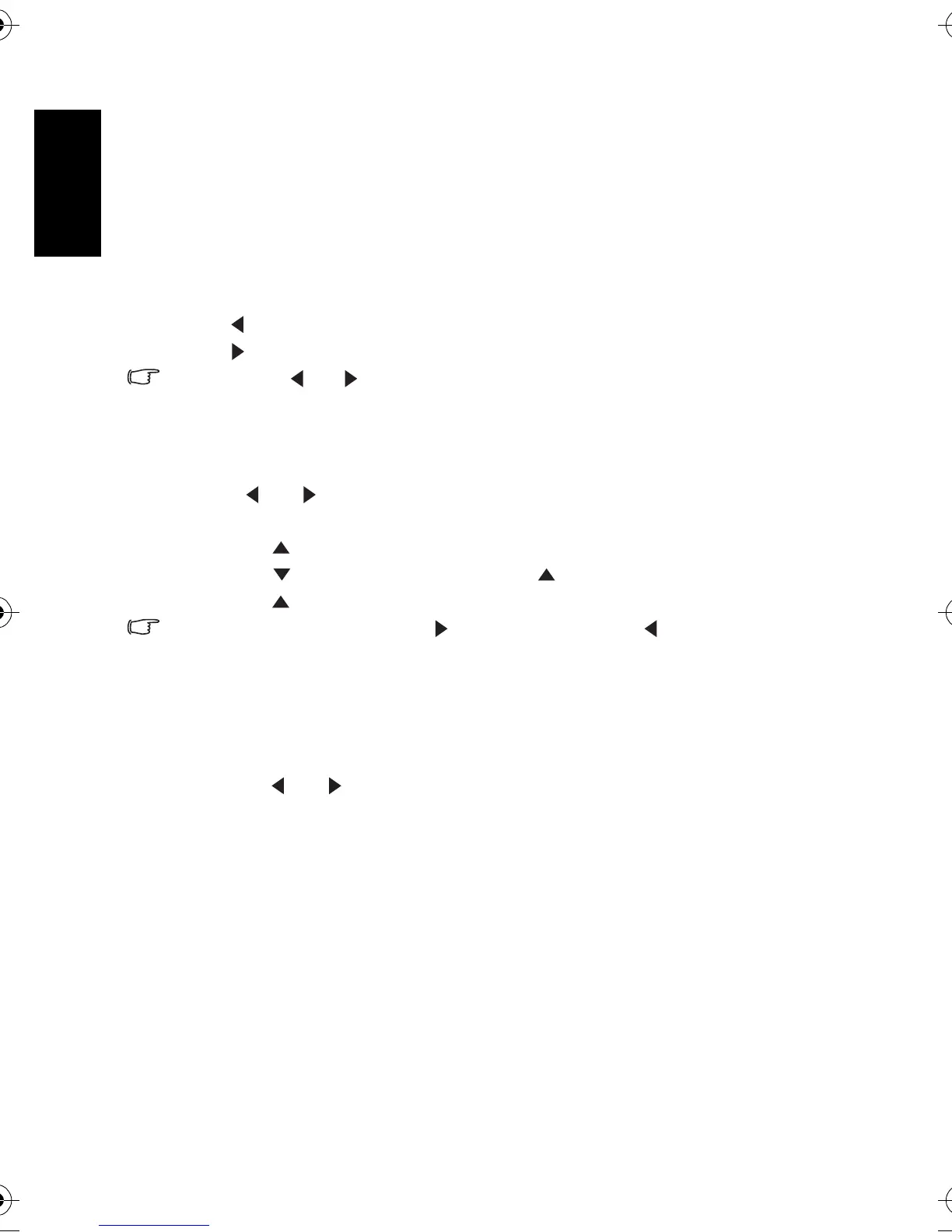English
Using the Camera18
3.8 Playback
3.8.1 Playing back images
1. Turn the power on, and set the camera to the PLAY mode.
• The latest recorded image appears on the LCD monitor.
• If there are no images stored, a message
[No image] appears.
2. Press the four-way control.
• [ ] displays the previous image.
• [ ] displays the next image.
• Holding down [ ] or [ ] scrolls images in a high speed.
3.8.2 Playing back movie clips
1. Turn the power on, and set the camera to the PLAY mode.
2. Press [ ] or [ ] to select a movie clip that you want to playback.
3. Start playing back.
• Press [ ] to start playing the movie clip.
• Press [ ] to stop the movie clip, or press [ ] to pause it. When the movie paused,
press [ ] again to resume.
• During movie playing back, press [ ] to fast forward or press [ ] to rewind it.
• Press the shutter to capture the still image from the movie clip while it had paused.
3.8.3 Magnifying & trimming still images
1. Turn the power on, and set the camera to the PLAY mode.
2. Select an image.
• Press [ ] or [ ] to select the image that you want to magnify or trimming.
• Only still images can be magnified and trimmed.
3. Magnify the image.
• Press [T] to magnify the image, and the central portion of the image is displayed. You
can use the arrow button to view different parts of the magnified image.
• Press the
MENU button to return to the normal size.
4. Trim the image.
• Press the
OK button to set the image trimming.
5. Save the image.
• Press the
OK button again to trim the selected image and save it as a new one.
DC_E720_UM.book Page 18 Wednesday, September 6, 2006 5:04 PM
