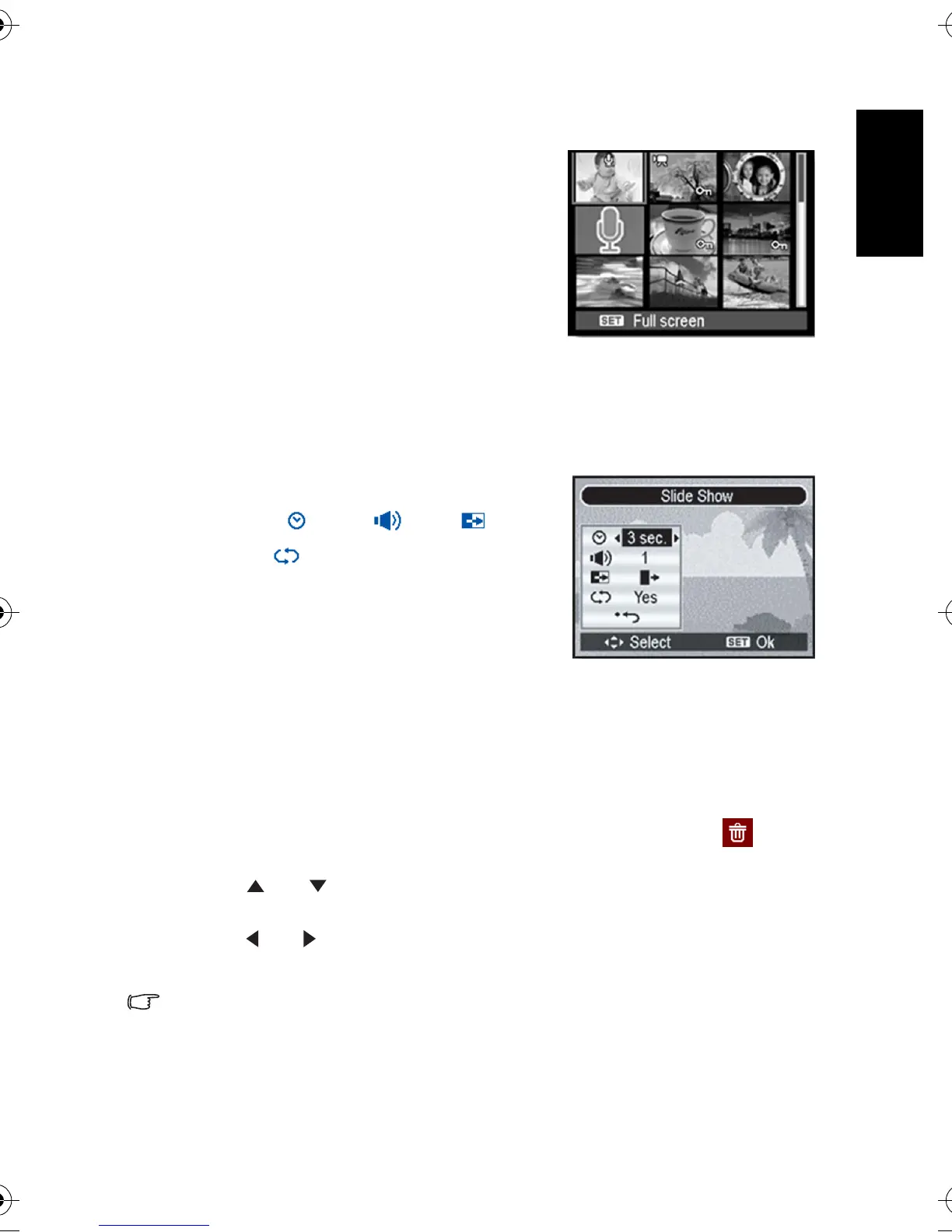English
Using the Camera 19
3.8.4 Viewing in thumbnail
1. Turn the power on, and set the camera to the
PLAY mode.
2. Press the zoom button
[W], a thumbnail screen is
displayed.
3. Use the four-way control to select the desired
image, and press
[T] or the OK button to show
the selected image in full screen.
3.8.5 Playing a slide show
1. Turn the power on, and set the camera to the
PLAY mode.
2. Enter the slide show.
• Press the
MENU button and use the four-way control to select Slide Show and press
the
OK button
3. Change the slide show settings.
• Use the four-way control to set the slideshow
interval , music , effect and
repeat .
• You can set the interval between 1~10
seconds.
4. Playing the slide show.
• Press the
OK button to start the slideshow.
• During the slide show, press the
OK button to
pause the slideshow and press the
OK button again to resume.
3.8.6 Deleting a single file or all files
1. Turn the power on, and set the camera to the PLAY mode.
2. Open the menu.
• Press the
MENU button, then use the four-way control to select Delete and press
the
OK button.
3. Press [ ] or [ ] to select
[Single], and then press the OK button.
• To delete all images, select
[All] and press the OK button twice.
4.Press [] or [] to select the image you want to delete.
5. Press the
OK button to delete the image.
• Repeat step 4~5 to delete images.
• To quickly delete the current display image:
1. Select the image you want to delete.
2. Press the Delete button to show a confirmation.
3. Press the OK button to delete the current display image.
• Protected images cannot be deleted with this function.
DC_E720_UM.book Page 19 Wednesday, September 6, 2006 5:04 PM
