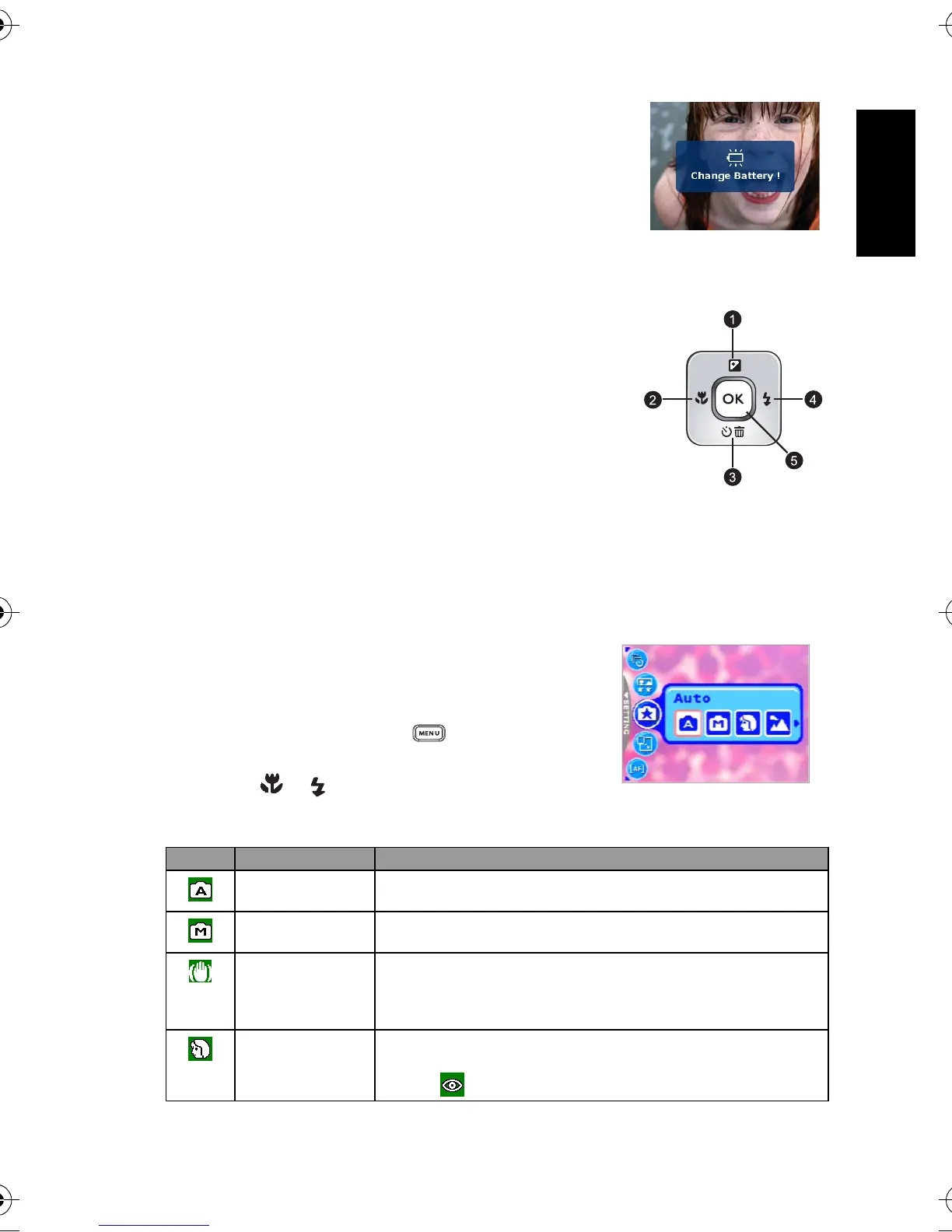English
Using the Camera 7
Warning message asking to change battery
3.1.3 Changing Camera Settings
Camera settings can be changed with the following four-way and
OK buttons.
1. Up/EV:
• Scrolls upwards in menus.
• Enables you to adjust the EV settings.
2. Left/Focus:
• Scrolls left in menus.
• Enables you to choose the appropriate focus settings.
3. Down/Self-Timer/Interval shoot/Burst shoot/Delete
• Scrolls downwards in menus.
• Toggles the self-timer settings.
• Triggers Interval shoot and Burst shoot functions.
• Delete images, video clips or voice memos.
4. Right/Flash:
• Scrolls right in menus.
• Enables you to choose the appropriate flash settings.
5. OK: Confirms the chosen setting.
3.1.4 Setting Shooting Mode
You can set Shooting Mode for capturing images according
to the following steps.
1. In Snapshot Mode, press the [ ] button.
Shooting Mode menu is displayed.
2. Use the [ ]/[ ] buttons to select the desired mode,
and then press the OK button to confirm.
The table below will help you choose appropriate Shooting Mode:
Icon Shooting Mode Description
[]
Auto Select this mode when you want to leave the settings up to the camera
to capture images with ease.
[]
Manual Select this mode when you want to adjust the settings of White Balance,
Metering, and ISO. These menus are only available in Manual mode.
[]
S.S.F.
(Super Shake-Free)
Select this mode to reduce blur caused by camera vibration, and thus
improve image quality and clearness. In this mode, ISO value is
automatically adjusted (maximum 1200) based on the ambient
brightness.
[]
Portrait Select this mode when you want to capture an image that makes the
person stand out against a defocused (blurred) background. The flash is
fixed at [ ], which is effective in reducing the red-eye phenomenon.
DC_X720_UM.book Page 7 Monday, August 21, 2006 4:50 PM
