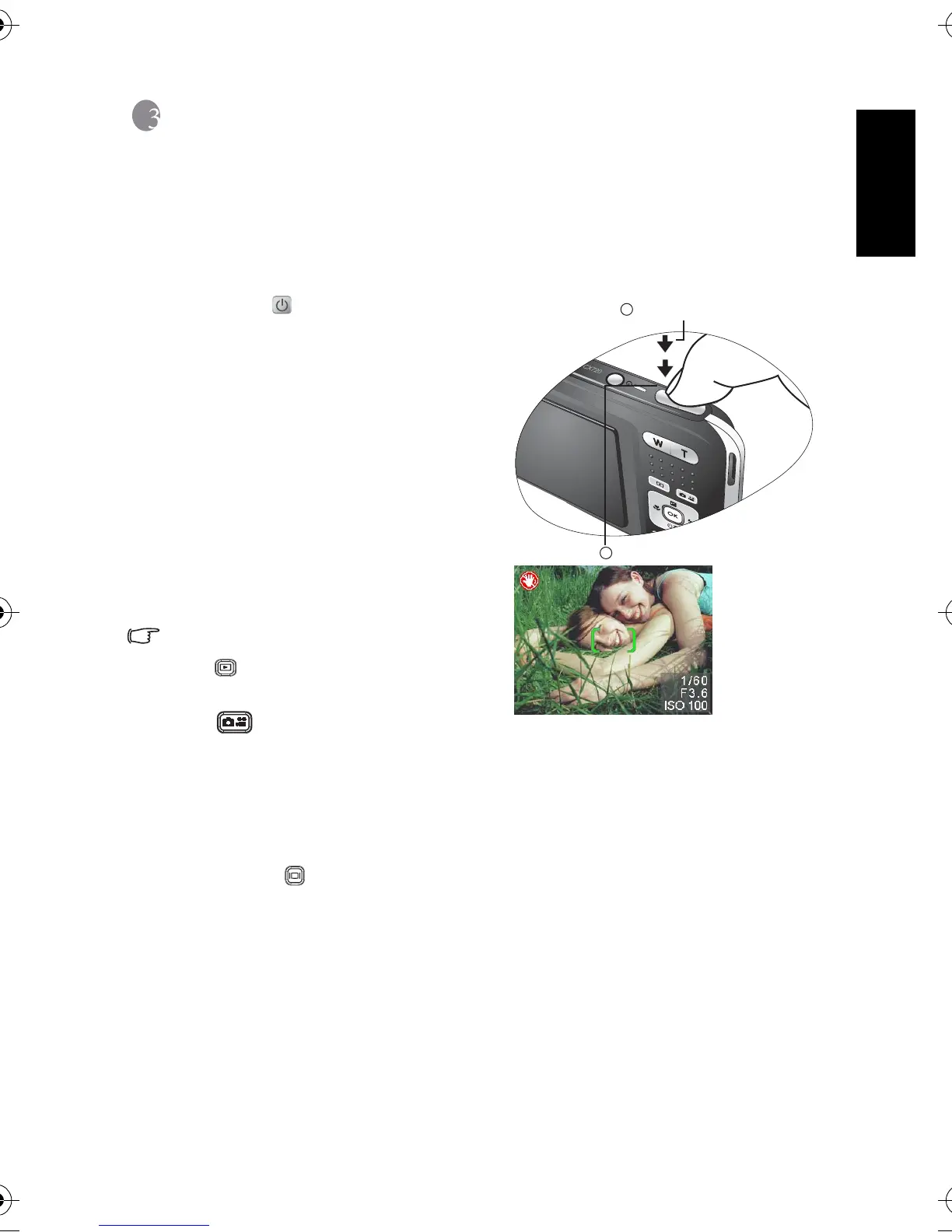English
Using the Camera 5
3 Using the Camera
3.1 Snapshot Mode
3.1.1 Getting started with capturing images
1. Press the [ ] button for more than one
second to turn on the camera.
2. Compose your image in the LCD monitor
under Snapshot Mode.
3. Press the shutter button down halfway
(1), and then press it down fully (2).
• Pressing the shutter button down
halfway automatically focuses and
adjusts the exposure.
• The focus area frame turns green
when the camera is focused and the
exposure is determined.
• When the focus or exposure is not
suitable, the frame of the focus area
turns red.
• To review the last captured image, press
the [ ] button.
• Press the shutter button halfway, or press
the [ ] button to return to Snapshot
Mode.
• The LCD monitor darkens in strong sunlight or bright light. This is not a malfunction.
• To prevent your images from being blurred while pressing the shutter button, always
hold the camera steady. This is especially important when you are shooting under low
lighting conditions, under which your camera may reduce the shutter speed to ensure
your images are properly exposed.
• Pressing the [ ] button changes the LCD display in the sequence of: OSD Normal →
Detailed Info.
→ Info. Off.
• If QuickView is set to "On", the captured image will be displayed while the image is being
written onto the memory.
1
Press down halfway
2
Press down fully
DC_X720_UM.book Page 5 Thursday, August 17, 2006 2:42 PM
